Raspberry Pi Pico - Solenoid Lock
This guide shows you how to lock or unlock doors, cabinets, or drawers using the Raspberry Pi Pican and a solenoid lock. We will learn:
- How to connect a solenoid lock to a Raspberry Pi Pico.
- How to program the Raspberry Pi Pico to operate the solenoid lock.
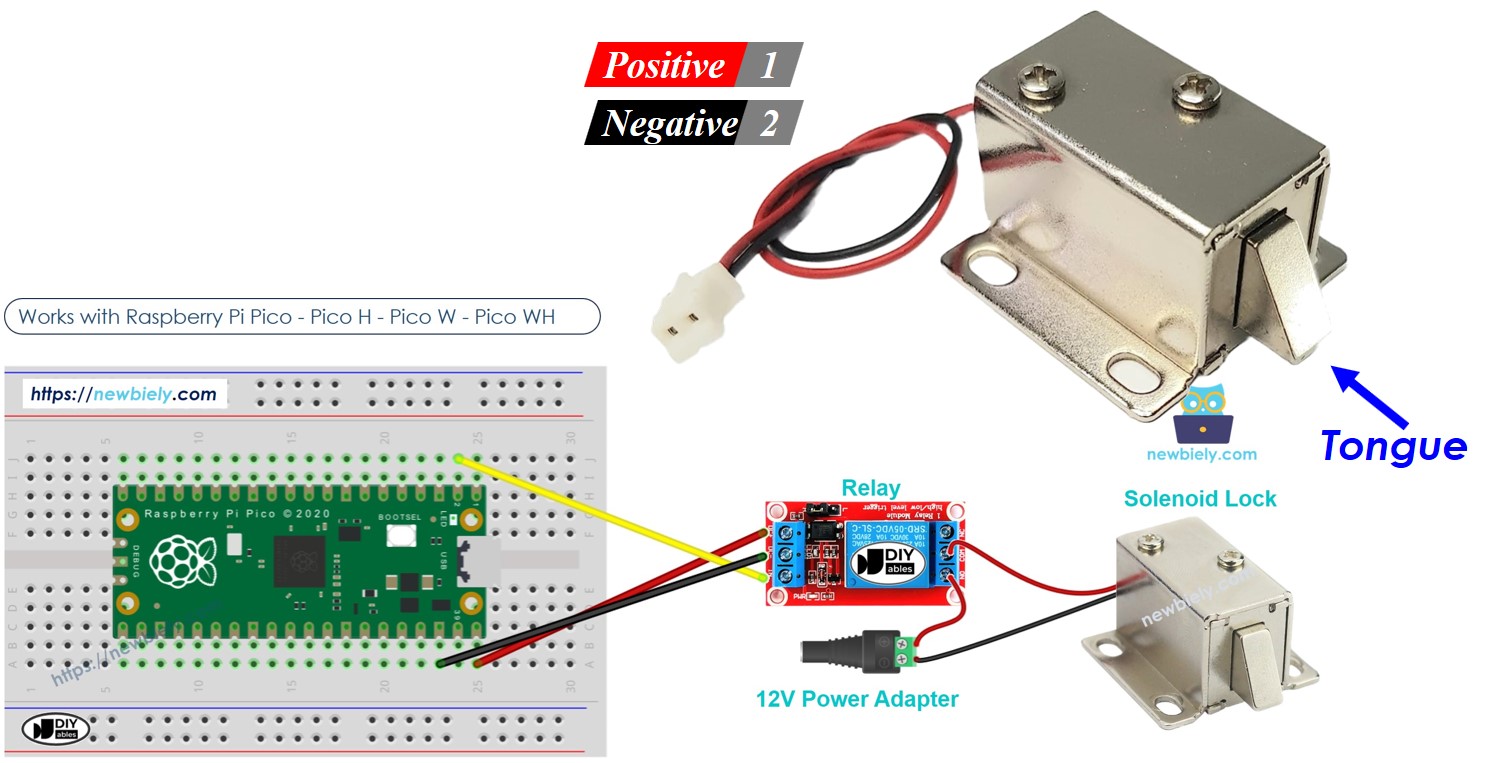
Hardware Preparation
Or you can buy the following kits:
| 1 | × | DIYables Sensor Kit (30 sensors/displays) | |
| 1 | × | DIYables Sensor Kit (18 sensors/displays) |
Additionally, some of these links are for products from our own brand, DIYables .
Overview of Solenoid Lock
The solenoid lock, also known as the electric strike lock, is used to lock or unlock things like cabinets, drawers, and doors.
Pinout
The solenoid lock has two wires.
- Attach the red wire with the plus (+) sign to the 12V DC power source.
- Attach the black wire with the minus (-) sign to the ground (GND) of the DC power source.

How It Works
- When the solenoid lock is powered, the locking bar moves out, locking the door.
- When the solenoid lock is not powered, the locking bar retracts, unlocking the door.
※ NOTE THAT:
The solenoid lock usually requires a 12V, 24V, or 48V power supply. Do not connect the solenoid lock directly to the Raspberry Pi Pico pin. You should connect it using a relay to the Raspberry Pi Pico pin.
If we link the solenoid lock to a relay that is set to normally open:
- When the relay is open, the door can be opened.
- When the reconciliation is closed, the door remains locked.
You can link a Raspberry Pi Pico to a relay to set it up for managing a solenoid lock. Learn more about how to use a relay with Raspberry Pi Pico in our guide Raspberry Pi Pico - Relay Tutorial.
Wiring Diagram
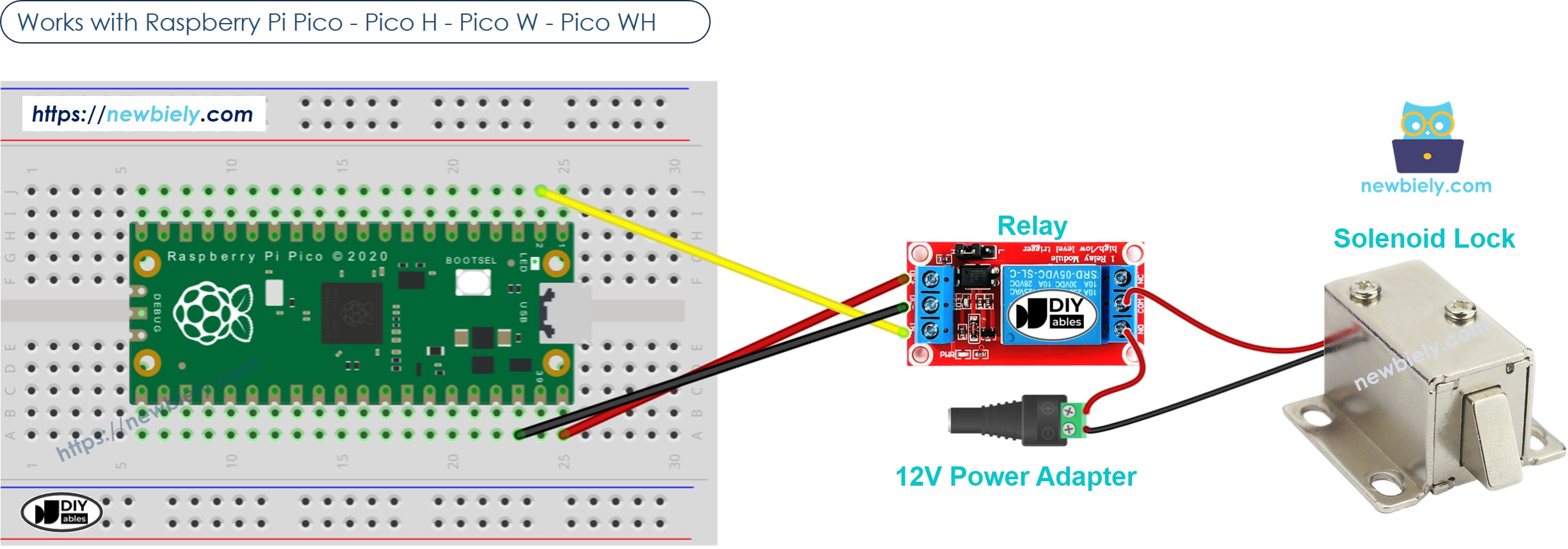
This image is created using Fritzing. Click to enlarge image
Raspberry Pi Pico Code
This code will lock and unlock the door every five seconds.
Detailed Instructions
Please follow these instructions step by step:
- Ensure that Thonny IDE is installed on your computer.
- Ensure that MicroPython firmware is installed on your Raspberry Pi Pico.
- If this is your first time using a Raspberry Pico, refer to the Raspberry Pi Pico - Getting Started tutorial for detailed instructions.
- Connect the Raspberry Pi Pico to the solenoid lock according to the provided diagram.
- Connect the Raspberry Pi Pico to your computer using a USB cable.
- Launch the Thonny IDE on your computer.
- On Thonny IDE, select MicroPython (Raspberry Pi Pico) Interpreter by navigating to Tools Options.
- In the Interpreter tab, select MicroPython (Raspberry Pi Pico) from the drop-down menu.
- Ensure the correct port is selected. Thonny IDE should automatically detect the port, but you may need to select it manually (e.g., COM3 on Windows or /dev/ttyACM0 on Linux).
- Copy the above code and paste it to the Thonny IDE's editor.
- Save the script to your Raspberry Pi Pico by:
- Click the Save button, or use Ctrl+S keys.
- In the save dialog, you will see two sections: This computer and Raspberry Pi Pico. Select Raspberry Pi Pico
- Save the file as main.py
- Click the green Run button (or press F5) to run the script. The script will execute.
- Check the position of the lock tongue.
If you name your script main.py and save it to the root directory of the Raspberry Pi Pico, it will automatically run each time the Pico is powered on or reset. This is useful for standalone applications that need to start running immediately upon power-up. If you name your script another name other than main.py, you will need to manually run it from Thonnys's Shell.
