ESP32 MicroPython DHT22 Temperature Humidity Sensor
This guide will teach you how to use a DHT22 temperature and humidity sensor with an ESP32 and MicroPython. We'll cover the following:
- Connecting a DHT22 sensor and module to an ESP32
- Writing MicroPython code for ESP32 to read temperature and humidity data from the DHT22 sensor

Hardware Preparation
Or you can buy the following kits:
| 1 | × | DIYables ESP32 Starter Kit (ESP32 included) | |
| 1 | × | DIYables Sensor Kit (30 sensors/displays) | |
| 1 | × | DIYables Sensor Kit (18 sensors/displays) |
Additionally, some of these links are for products from our own brand, DIYables .
Overview of DHT22 Temperature and Humidity Sensor
| DHT22 | |
|---|---|
| Temperature Range | -40°C to 80°CW |
| Temperature Accuracy | ± 0.5°C |
| Humidity Range | 0% to 100% |
| Humidity Accuracy | ± 2 to 5% |
| Reading Rate | 0.5Hz (once every 2 seconds) |
| Operating Voltage | 3 to 5V |
Pinout
There are two forms of DHT22: one is just the sensor, and the other is a complete module.

The DHT22 sensor has four pins.
- GND pin: Connect this to GND (0 volts).
- VCC pin: Connect this to VCC (5 volts or 3.3 volts).
- DATA pin: Use this pin for the sensor to talk with the ESP32.
- NC pin: This is not used and you can ignore it.
The DHT22 module has three pins:
- GND pin: connect to GND (0 volts)
- VCC pin: connect to VCC (5 volts or 3.3 volts)
- DATA pin: used for sending information to and from the sensor and ESP32
Some manufacturers provide the DHT22 sensor as a module with three marked pins: GND, VCC, and DATA (or sometimes labeled as -, +, and OUT).
Wiring Diagram
ESP32 - DHT22 Sensor Wiring
Connect a resistor ranging from 5K to 10K Ohms between the DHT22 sensor and the ESP32 to keep the data line high and enable communication. We need to use a breadboard
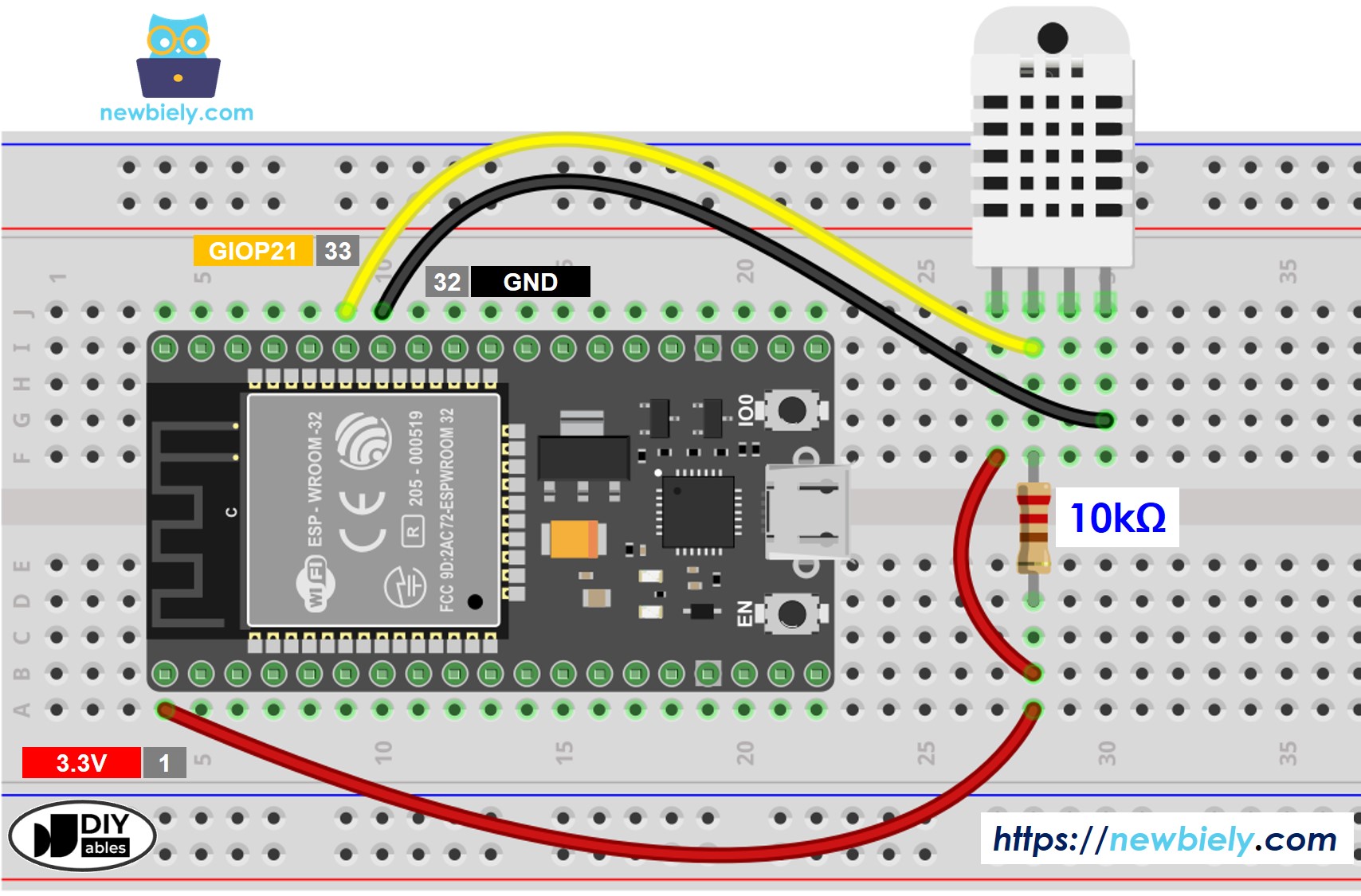
This image is created using Fritzing. Click to enlarge image
ESP32 - DHT22 Module Wiring
Most DHT22 sensor modules include a built-in resistor, so you don't need to add another one. This makes the wiring or soldering process easier.
- How to connect ESP32 and DHT22 temperature humidity module using breadboard
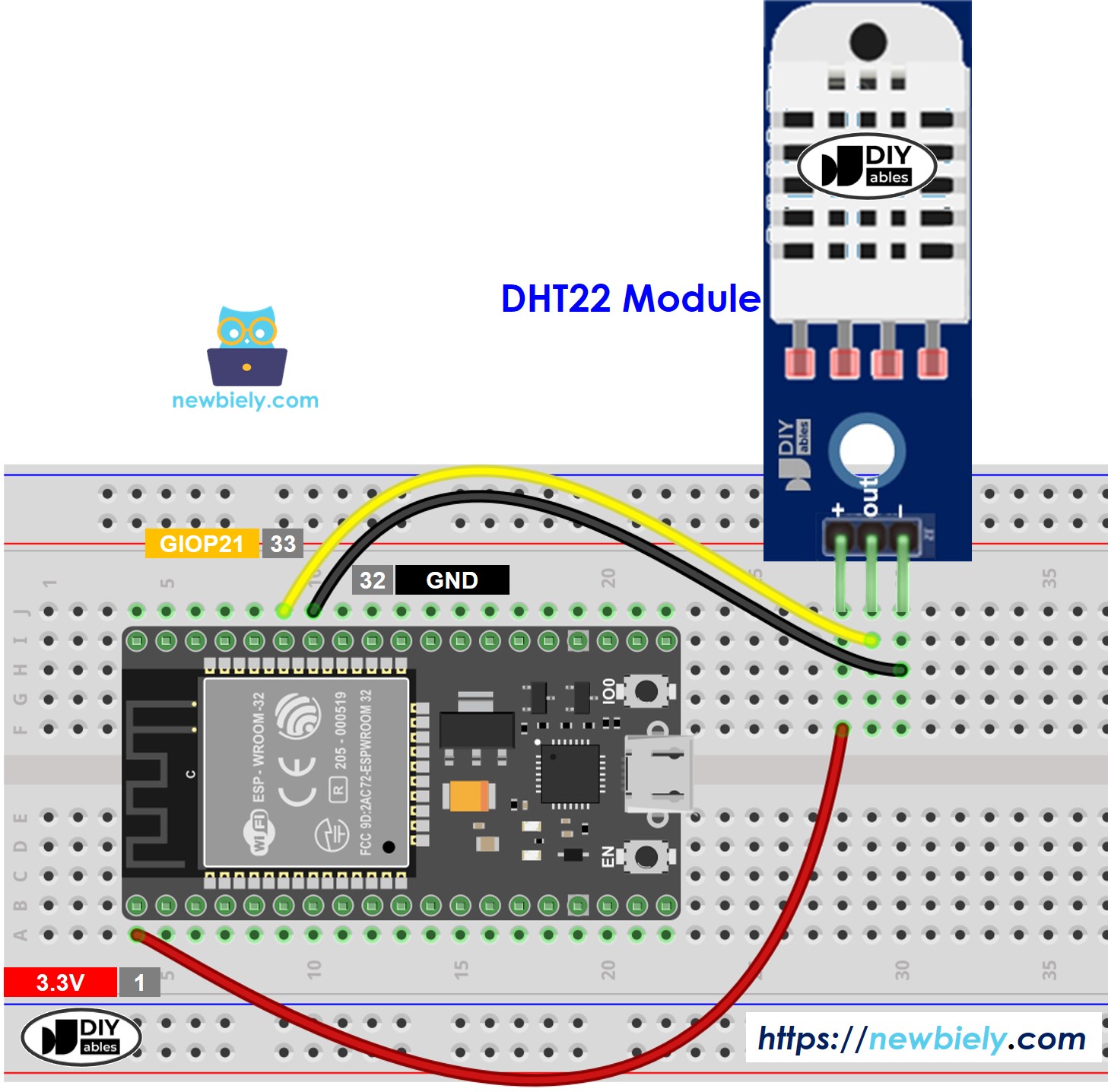
This image is created using Fritzing. Click to enlarge image
- How to connect ESP32 and DHT22 temperature humidity module using screw terminal block breakout board
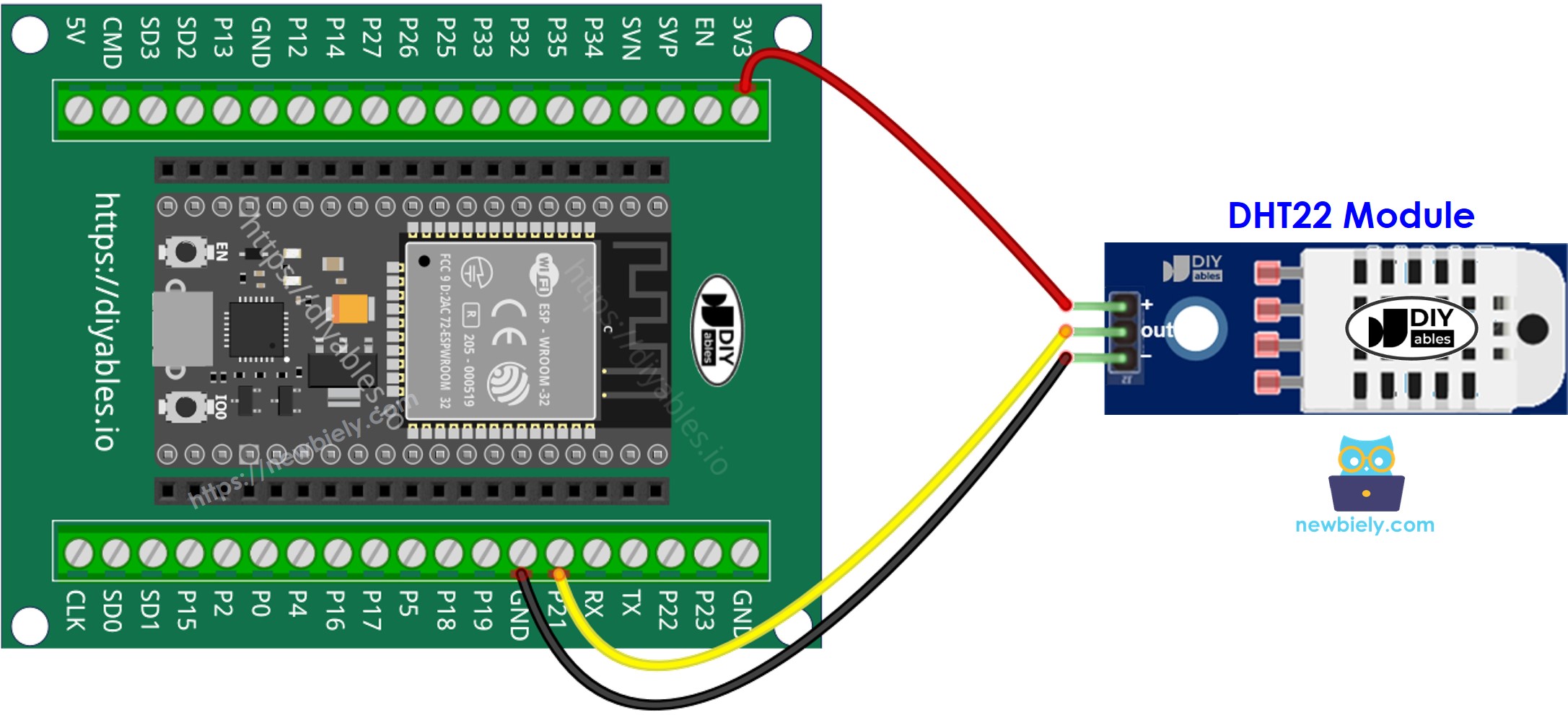
ESP32 MicroPython Code - DHT22
Detailed Instructions
Here’s instructions on how to set up and run your MicroPython code on the ESP32 using Thonny IDE:
- Make sure Thonny IDE is installed on your computer.
- Confirm that MicroPython firmware is loaded on your ESP32 board.
- If this is your first time using an ESP32 with MicroPython, check out the ESP32 MicroPython Getting Started guide for step-by-step instructions.
- Connect the ESP32 board to the DHT22 sensor/module according to the provided diagram.
- Connect the ESP32 board to your computer with a USB cable.
- Open Thonny IDE on your computer.
- In Thonny IDE, go to Tools Options.
- Under the Interpreter tab, choose MicroPython (ESP32) from the dropdown menu.
- Make sure the correct port is selected. Thonny IDE usually detects it automatically, but you might need to select it manually (like COM12 on Windows or /dev/ttyACM0 on Linux).
- Copy the provided MicroPython code and paste it into Thonny\'s editor.
- Save the code to your ESP32 by:
- Clicking the Save button or pressing Ctrl+S.
- In the save dialog, choose MicroPython device.
- Name the file main.py.
- Click the green Run button (or press F5) to execute the script.
- Adjust the temperature near the DHT22 sensor by increasing or decreasing the heat.
- Check out the message in the Shell at the bottom of Thonny.
