Raspberry Pi - Cooling System using DHT Sensor
This tutorial instructs you how to use a Raspberry Pi, a fan and either a DHT11 or DHT22 sensor to regulate temperature.
- If the temperature is too high, the cooling fan will be activated.
- When the temperature is cool, the fan will be turned off.
If you would like to use a DS18B20 sensor instead of a DHT sensor, please refer to Raspberry Pi - Cooling System using DS18B20 Sensor for more information.
Hardware Preparation
| 1 | × | Raspberry Pi 5 | |
| 1 | × | DHT11 Temperature and Humidity Sensor | |
| 1 | × | Relay | |
| 1 | × | 12V DC Cooling Fan | |
| 1 | × | Alternatively, 5V DC Cooling Fan | |
| 1 | × | 12V Power Adapter | |
| 1 | × | DC Power Jack | |
| 1 | × | Jumper Wires |
You can use DHT22 sensor instead of DHT11 sensor.
| 1 | × | Recommended: Screw Terminal Block Shield for Raspberry Pi | |
| 1 | × | Recommended: Raspberry Pi Prototyping Base Plate & Breadboard Kit | |
| 1 | × | Recommended: HDMI Touch Screen Monitor for Raspberry Pi |
Or you can buy the following kits:
| 1 | × | DIYables Sensor Kit (30 sensors/displays) | |
| 1 | × | DIYables Sensor Kit (18 sensors/displays) |
Additionally, some of these links are for products from our own brand, DIYables .
Overview of Cooling Fan and DHT Sensor
The fan utilized in this tutorial requires a 12v power supply. If power is supplied, the fan will turn on, and if not, it will remain off. To control the fan with a Raspberry Pi, a relay must be inserted between them.
If you are unfamiliar with temperature sensors and fans (including pinouts, how they work, and how to program them), the following tutorials can help:
Wiring Diagram
- The wiring diagram using DHT11
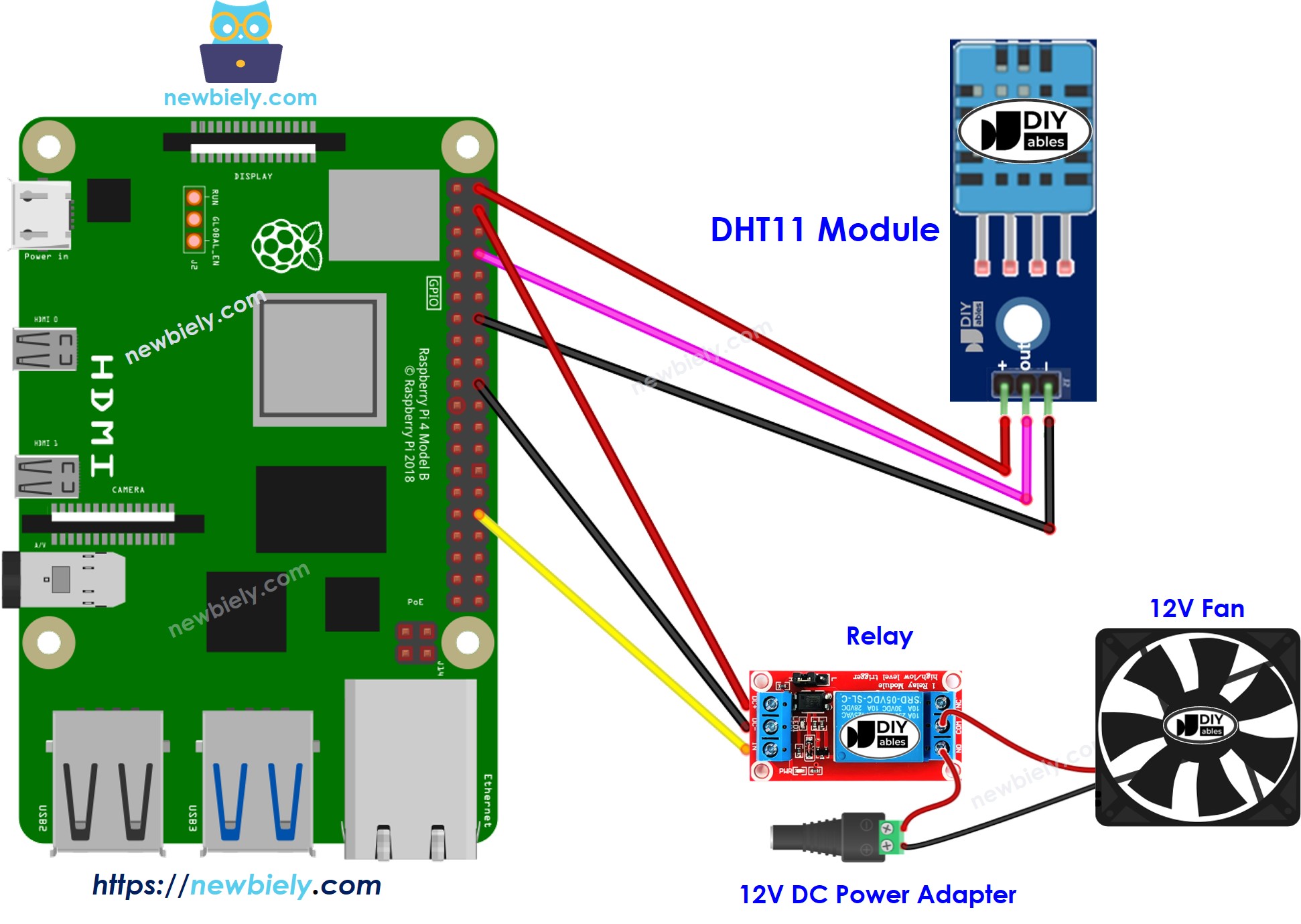
This image is created using Fritzing. Click to enlarge image
- The wiring diagram using DHT22
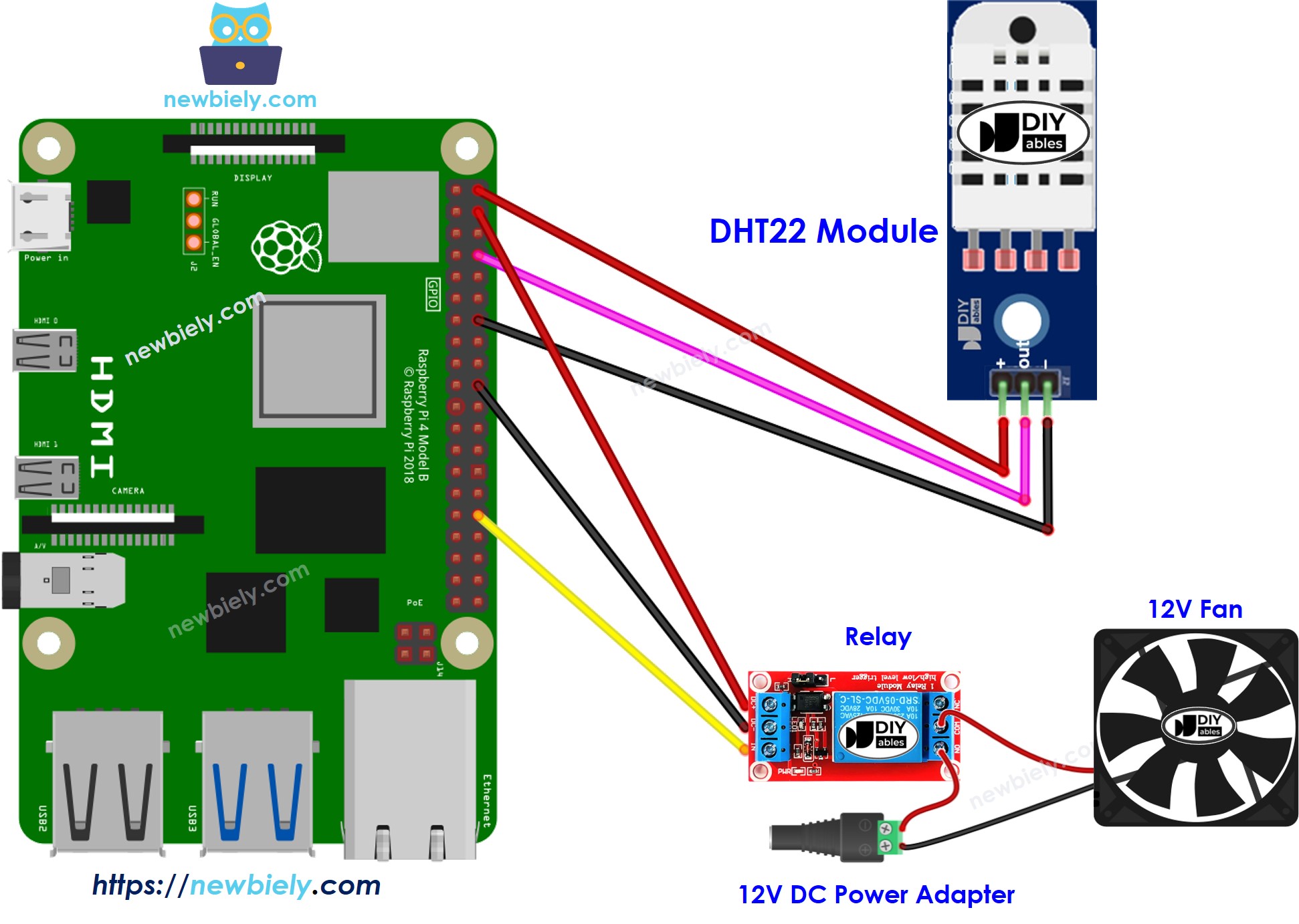
This image is created using Fritzing. Click to enlarge image
To simplify and organize your wiring setup, we recommend using a Screw Terminal Block Shield for Raspberry Pi. This shield ensures more secure and manageable connections, as shown below:

How System Works
- Raspberry Pi obtains the temperature from the temperature sensor.
- If the temperature surpasses the upper threshold, Raspberry Pi activates the fan.
- If the temperature drops below the lower threshold, Raspberry Pi deactivates the fan.
The loop is repeated continuously.
If you wish to activate and deactivate the fan when the temperature is above or below a certain point, simply set the upper and lower limits to the same number.
Raspberry Pi Code
Raspberry Pi Code for Cooling System with DHT11 sensor
Let's write a Python code for Raspberry Pi that when the temperature rises above 25°C, the Raspberry Pi will activate the fan. The fan will remain on until the temperature drops to 20°C or lower.
Detailed Instructions
- Make sure you have Raspbian or any other Raspberry Pi compatible operating system installed on your Pi.
- Make sure your Raspberry Pi is connected to the same local network as your PC.
- Make sure your Raspberry Pi is connected to the internet if you need to install some libraries.
- If this is the first time you use Raspberry Pi, See how to set up the Raspberry Pi
- Connect your PC to the Raspberry Pi via SSH using the built-in SSH client on Linux and macOS or PuTTY on Windows. See to how connect your PC to Raspberry Pi via SSH.
- Make sure you have the RPi.GPIO library installed. If not, install it using the following command:
- Install the library for DHT11 temperature and humidity sensor by running the following command:
- Create a Python script file cooling.py and add the following code:
- Save the file and run the Python script by executing the following command in the terminal:
- Change the temperature of the environment around the sensor.
- Check out the status of the fan on the serial monitor.
The script runs in an infinite loop continuously until you press Ctrl + C in the terminal.
Raspberry Pi Code for Cooling System with DHT22 sensor
Similar to the DHT11, we can create the cooling sytem using DHT22 sensor by using the below Python code for Raspberry Pi
Advanced Knowledge
The above approach to regulation is the on-off controller, also referred to as a signaller or "bang-bang" controller. This technique is easy to put into practice.
An alternative approach known as the PID controller exists. This method is more effective in maintaining a desired temperature, however, it is complex and challenging to comprehend and apply. As a result, the PID controller is not widely used for temperature control.
