Raspberry Pi - Potentiometer Relay
This tutorial instructs you how to use Raspberry Pi and potentiometer to control relay. In detail:
- Raspberry Pi turns the relay on if the potentiometer's analog value is above a certain point
- Raspberry Pi turns the relay off if the potentiometer's analog value is below a certain point
By connecting a relay to a light bulb, LED strip, motor or actuator, we can use Raspberry Pi and a potentiometer to control the light bulb, LED strip, motor or actuator.
Hardware Preparation
Or you can buy the following kits:
| 1 | × | DIYables Sensor Kit (30 sensors/displays) | |
| 1 | × | DIYables Sensor Kit (18 sensors/displays) |
Additionally, some of these links are for products from our own brand, DIYables .
Overview of Relay and Potentiometer
If you are not familiar with relay and potentiometer (including pinout, functioning, programming, etc.), the following tutorials can help you:
Wiring Diagram
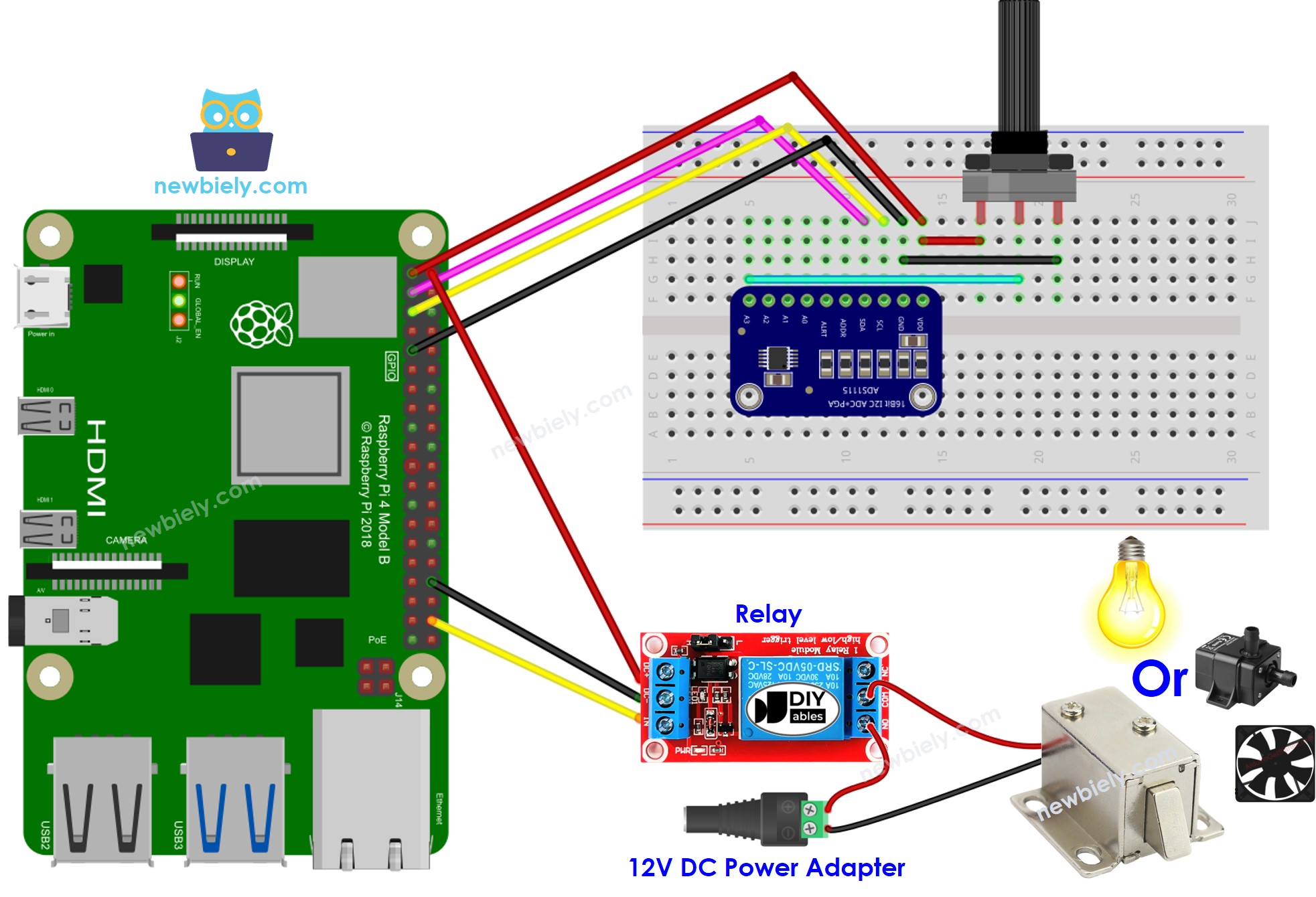
This image is created using Fritzing. Click to enlarge image
To simplify and organize your wiring setup, we recommend using a Screw Terminal Block Shield for Raspberry Pi. This shield ensures more secure and manageable connections, as shown below:

Raspberry Pi Code
Detailed Instructions
- Make sure you have Raspbian or any other Raspberry Pi compatible operating system installed on your Pi.
- Make sure your Raspberry Pi is connected to the same local network as your PC.
- Make sure your Raspberry Pi is connected to the internet if you need to install some libraries.
- If this is the first time you use Raspberry Pi, See how to set up the Raspberry Pi
- Connect your PC to the Raspberry Pi via SSH using the built-in SSH client on Linux and macOS or PuTTY on Windows. See to how connect your PC to Raspberry Pi via SSH.
- Make sure you have the RPi.GPIO library installed. If not, install it using the following command:
- Install the Adafruit_ADS1x15 library by running the following commands on your Raspberry Pi terminal:
- Create a Python script file potentiometer_relay.py and add the following code:
- Save the file and run the Python script by executing the following command in the terminal:
The script runs in an infinite loop continuously until you press Ctrl + C in the terminal.
- Turn the potentiometer
- Check out the alteration in the relay's condition
Code Explanation
Check out the line-by-line explanation contained in the comments of the source code!
