Raspberry Pi - DHT11 - LCD
This tutorial instructs you how to use Raspberry Pi to read temperature and humidity DHT11 from sensor and display them on LCD I2C.
Hardware Preparation
Or you can buy the following kits:
| 1 | × | DIYables Sensor Kit (30 sensors/displays) | |
| 1 | × | DIYables Sensor Kit (18 sensors/displays) |
Disclosure: Some of the links provided in this section are Amazon affiliate links. We may receive a commission for any purchases made through these links at no additional cost to you.
Additionally, some of these links are for products from our own brand, DIYables .
Additionally, some of these links are for products from our own brand, DIYables .
Overview of DHT11 and LCD
If you are unfamiliar with the DHT11 temperature humidity sensor and LCD (including pinout, how it works, and how to program), the following tutorials can help you learn:
Wiring Diagram
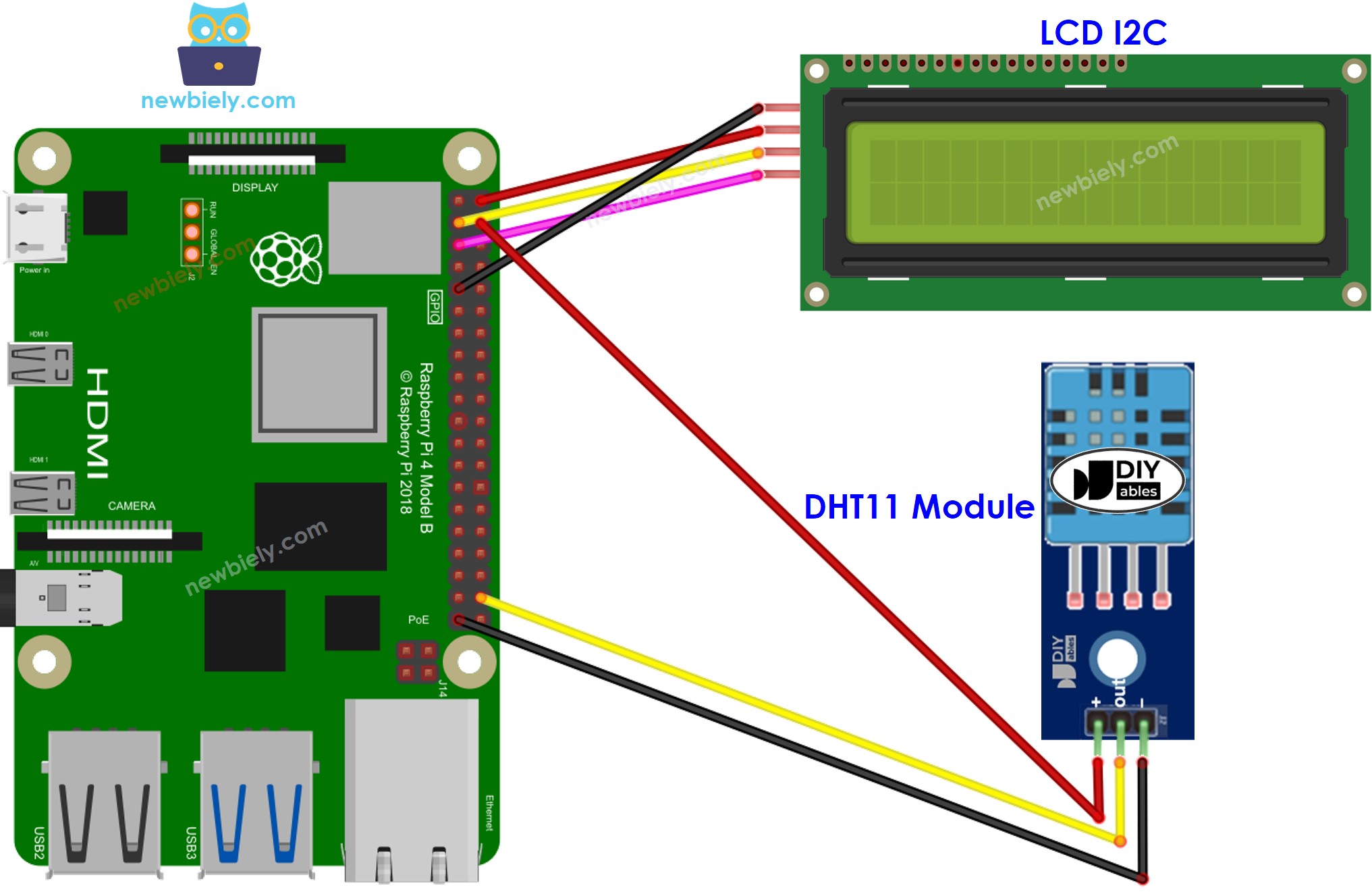
This image is created using Fritzing. Click to enlarge image
To simplify and organize your wiring setup, we recommend using a Screw Terminal Block Shield for Raspberry Pi. This shield ensures more secure and manageable connections, as shown below:

Raspberry Pi Code - DHT11 Sensor - LCD I2C
Detailed Instructions
- Make sure you have Raspbian or any other Raspberry Pi compatible operating system installed on your Pi.
- Make sure your Raspberry Pi is connected to the same local network as your PC.
- Make sure your Raspberry Pi is connected to the internet if you need to install some libraries.
- If this is the first time you use Raspberry Pi, See how to set up the Raspberry Pi
- Connect your PC to the Raspberry Pi via SSH using the built-in SSH client on Linux and macOS or PuTTY on Windows. See to how connect your PC to Raspberry Pi via SSH.
- Make sure you have the RPi.GPIO library installed. If not, install it using the following command:
sudo apt-get update
sudo apt-get install python3-rpi.gpio
- Prior to utilizing the LCD I2C with a Raspberry Pi, we need to enable I2C interface on Raspberry Pi. See How to enable I2C interface on Raspberry Pi
- Install the LCD I2C library by running the following command:
pip install lcddriver
- Install the library for DHT11 temperature and humidity sensor by running the following command:
sudo pip3 install Adafruit_DHT
- Create a Python script file DHT11_LCD.py and add the following code:
"""
This Raspberry Pi code was developed by newbiely.com
This Raspberry Pi code is made available for public use without any restriction
For comprehensive instructions and wiring diagrams, please visit:
https://newbiely.com/tutorials/raspberry-pi/raspberry-pi-dht11-lcd
"""
import lcddriver
import Adafruit_DHT
from time import sleep
# Constants
DHT_PIN = 20 # GPIO pin connected to DHT11 sensor
LCD = lcddriver.lcd()
def read_dht11_sensor():
try:
humidity, temperature = Adafruit_DHT.read_retry(Adafruit_DHT.DHT11, DHT_PIN)
return humidity, temperature
except Exception as e:
print(f"Error reading DHT11 sensor: {e}")
return None, None
def display_lcd(temperature, humidity):
LCD.lcd_clear()
LCD.lcd_display_string(f"Temp: {temperature:.1f}C", 1)
LCD.lcd_display_string(f"Humi: {humidity:.1f}%", 2)
try:
while True:
humidity, temperature = read_dht11_sensor()
if humidity is not None and temperature is not None:
display_lcd(temperature, humidity)
else:
print("Failed to read DHT11 sensor.")
sleep(2)
except KeyboardInterrupt:
pass
finally:
LCD.lcd_clear()
- Save the file and run the Python script by executing the following command in the terminal:
python3 DHT11_LCD.py
The script runs in an infinite loop continuously until you press Ctrl + C in the terminal.
- Change the temperature of the environment around the sensor.
- Check out the result on the LCD.
