Raspberry Pi - Ultrasonic Sensor - LCD
This tutorial instructs you how to use Raspberry Pi to obtain the distance from an ultrasonic sensor and display it on an LCD I2C.
Hardware Preparation
Or you can buy the following kits:
| 1 | × | DIYables Sensor Kit (30 sensors/displays) | |
| 1 | × | DIYables Sensor Kit (18 sensors/displays) |
Additionally, some of these links are for products from our own brand, DIYables .
Overview of Ultrasonic Sensor and LCD
If you are unfamiliar with ultrasonic sensor and LCD (including pinout, how it works, and how to program), the following tutorials can help you learn:
Wiring Diagram
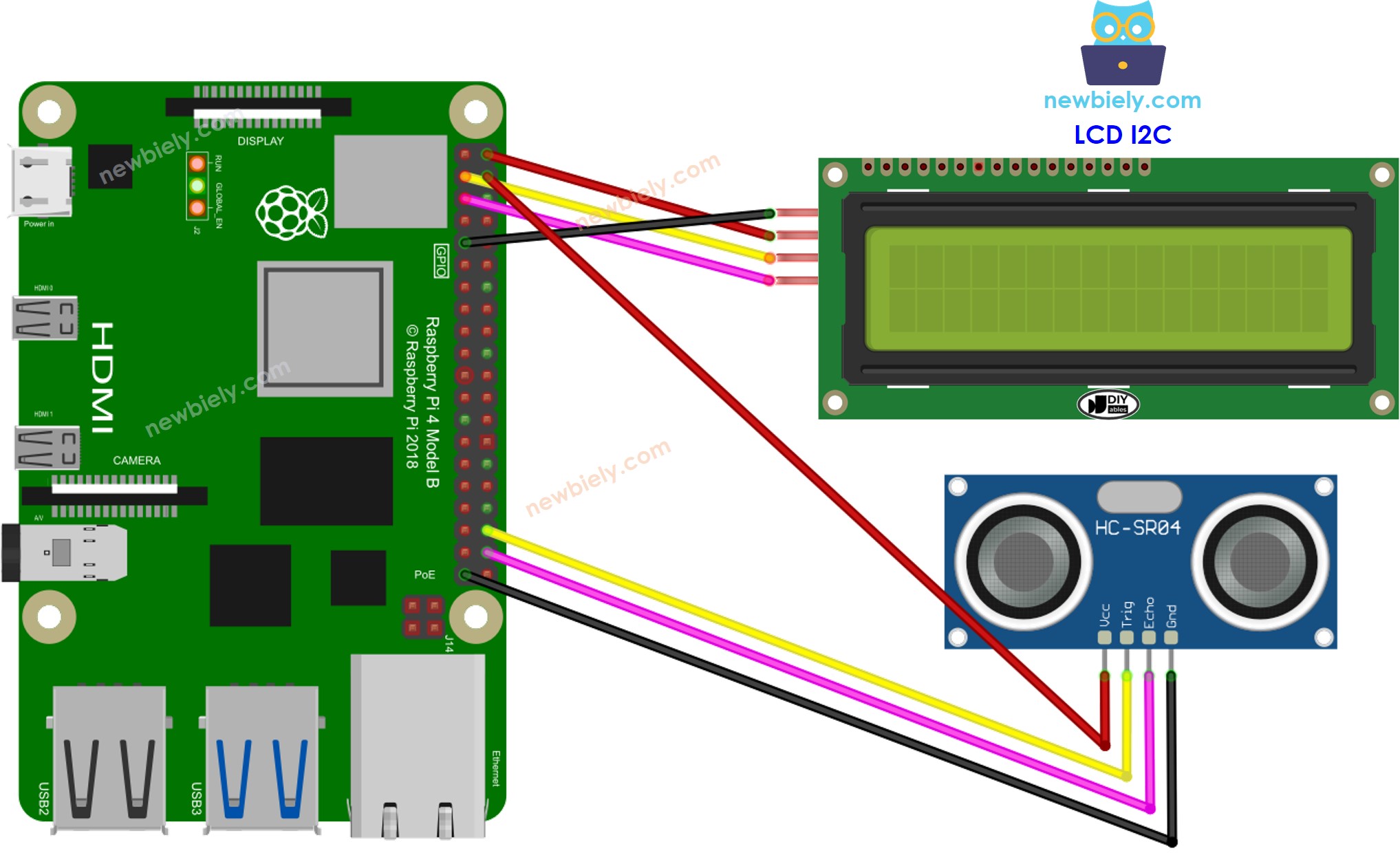
This image is created using Fritzing. Click to enlarge image
To simplify and organize your wiring setup, we recommend using a Screw Terminal Block Shield for Raspberry Pi. This shield ensures more secure and manageable connections, as shown below:

Raspberry Pi Code
Detailed Instructions
- Make sure you have Raspbian or any other Raspberry Pi compatible operating system installed on your Pi.
- Make sure your Raspberry Pi is connected to the same local network as your PC.
- Make sure your Raspberry Pi is connected to the internet if you need to install some libraries.
- If this is the first time you use Raspberry Pi, See how to set up the Raspberry Pi
- Connect your PC to the Raspberry Pi via SSH using the built-in SSH client on Linux and macOS or PuTTY on Windows. See to how connect your PC to Raspberry Pi via SSH.
- Make sure you have the RPi.GPIO library installed. If not, install it using the following command:
- Prior to utilizing the LCD I2C with a Raspberry Pi, we need to enable I2C interface on Raspberry Pi. See How to enable I2C interface on Raspberry Pi
- Install the LCD I2C library by running the following command:
- Create a Python script file ultrasonic_lcd.py and add the following code:
- Save the file and run the Python script by executing the following command in the terminal:
The script runs in an infinite loop continuously until you press Ctrl + C in the terminal.
Code Explanation
Check out the line-by-line explanation contained in the comments of the source code!
※ NOTE THAT:
- If the LCD is not displaying anything, take a look at Troubleshooting on LCD I2C.
- The code provided is for educational purposes. The ultrasonic sensor is very sensitive to noise, so if you plan to use it in a real-world application, you should filter the noise from the ultrasonic sensor. See how to filter noise for ultrasonic sensor for more information.
