Arduino Nano ESP32 - Flame Sensor
The flame sensor can detect and measure the infrared light coming from a flame. It's useful for spotting fires and is also known as an infrared flame sensor or fire sensor. This sensor provides two types of information: one is like a simple switch (either on or off), and the other is analog signal showing the strength of the flame.
In this tutorial, we'll learn how to use an Arduino Nano ESP32 with a flame sensor to detect flames. Specifically, we'll cover these steps:
- Connecting the flame sensor to an Arduino Nano ESP32.
- Programming the Arduino Nano ESP32 to recognize fires by reading the on/off signal from the flame sensor.
- Programming the Arduino Nano ESP32 to measure the flame's strength by reading the analog signal from the flame sensor.
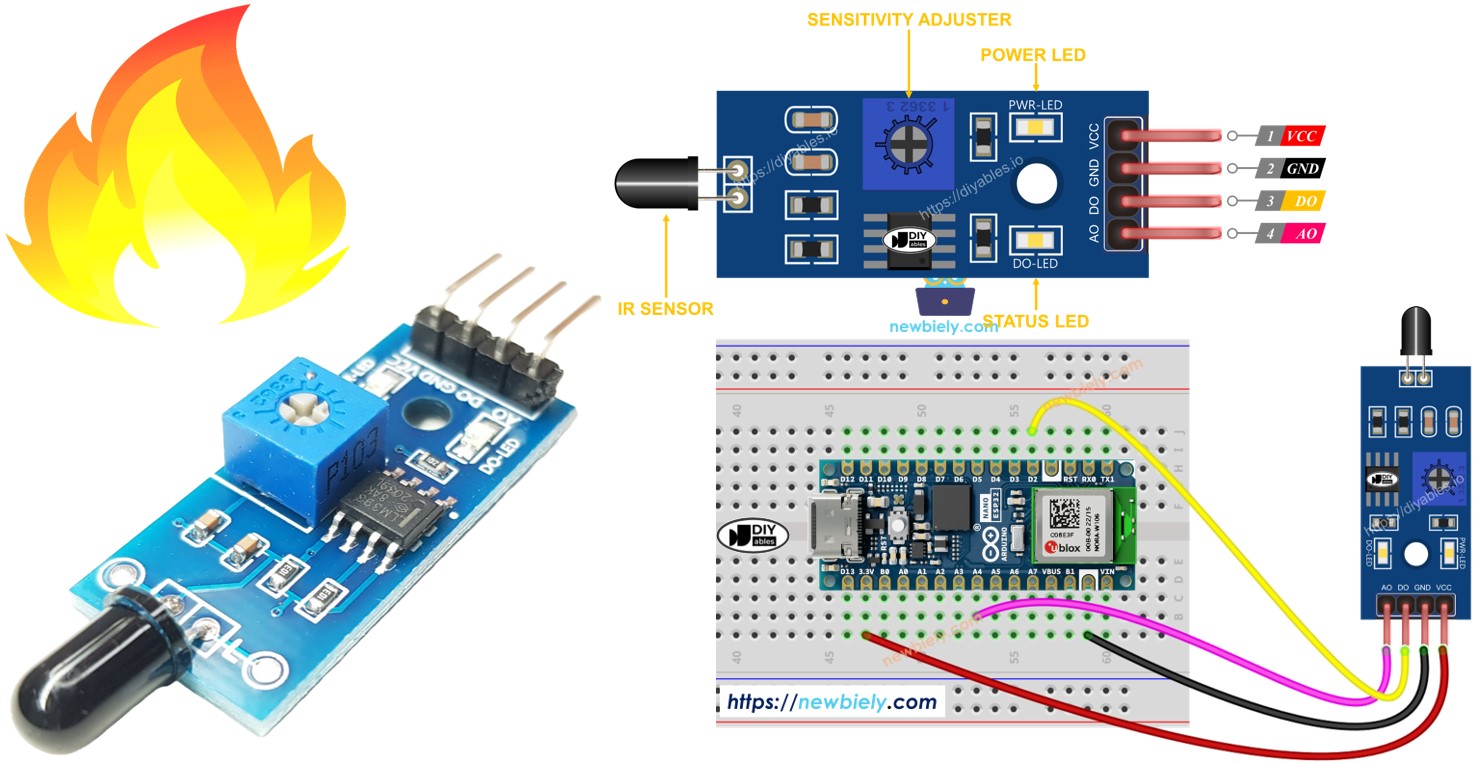
Afterward, you can modify the code to activate a warning horn when the fire is detected.
Hardware Preparation
Or you can buy the following kits:
| 1 | × | DIYables Sensor Kit (30 sensors/displays) | |
| 1 | × | DIYables Sensor Kit (18 sensors/displays) |
Additionally, some of these links are for products from our own brand, DIYables .
Overview of Flame Sensor

The infrared flame sensor can detect a flame or check how much infrared light the flame gives off. So, it helps us spot fires. This sensor offers two choices using a digital output pin and an analog output pin.
These sensors are designed to catch a certain types of infrared light emitted by flames while ignoring other types, like the heat from people or indoor lights. But like any sensor, they have their limits, and sometimes they might make mistakes, either saying there's a fire when there isn't (false positive) or missing a fire when it's there (false negative).
Pinout
There are two types of flame sensor modules available:
A single flame sensor includes four pins:
- VCC pin: It needs to be connected to VCC (3.3V to 5V).
- GND pin: It needs to be connected to GND (0V).
- DO pin: It is a digital output pin. It is HIGH if the flame is not detected and LOW if detected. The threshold value for flame detection can be adjusted using a built-in potentiometer.
- AO pin: It is an analog output pin. The output value decreases as the infraed level is decreased, and it increases as infraed level is increased.
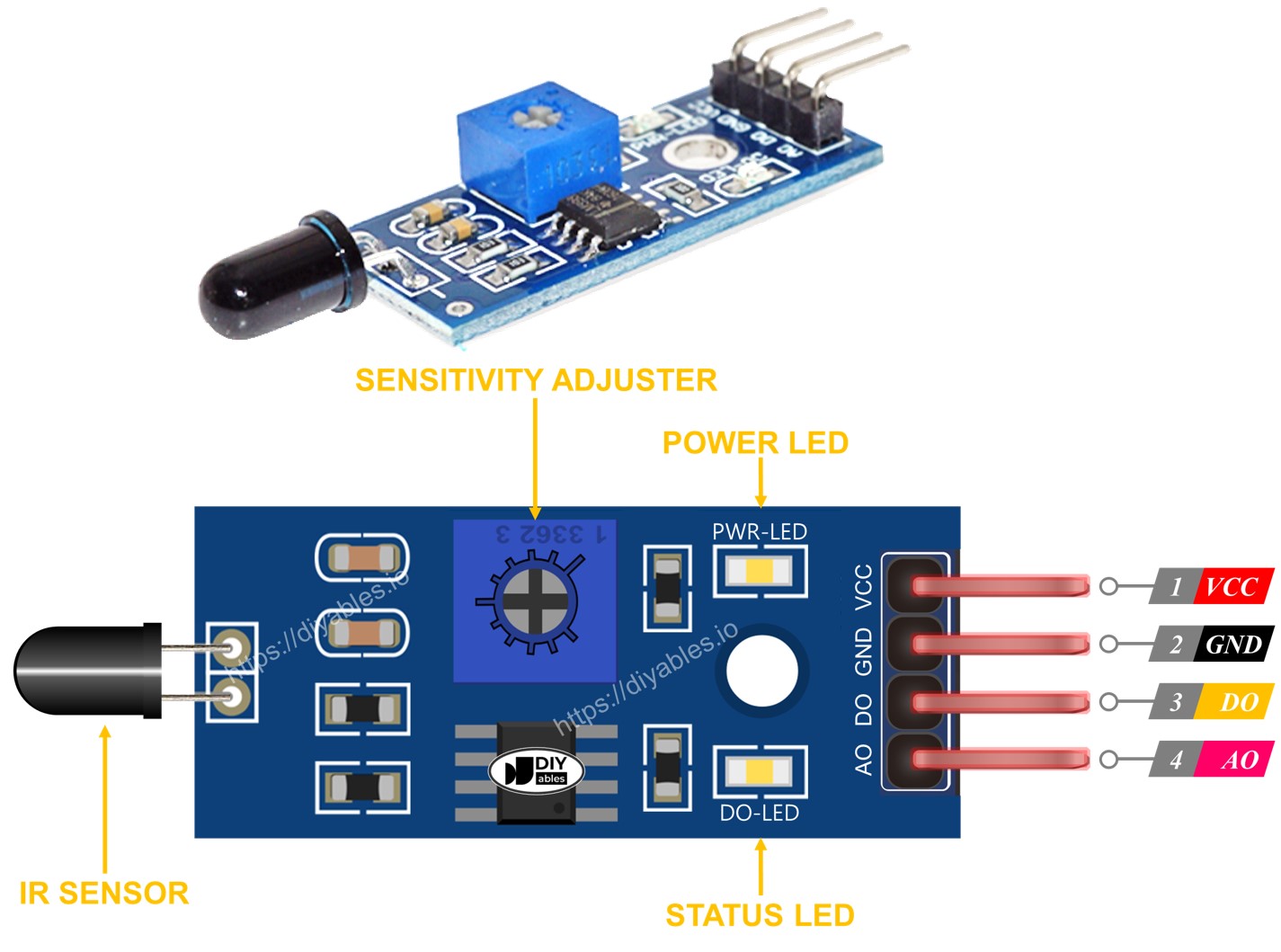
Furthermore, it has two LED indicators:
- One PWR-LED indicator for power.
- One DO-LED indicator for the flame state on the DO pin: it is on when flame is present.
The 5-in-1 flame sensor integrates five individual flame sensors onto a single PCB. These sensors share the same potentiometer, VCC, and GND connections. However, each sensor’s DO (Digital Output) and AI (Analog Input) pins operate independently, and each sensor is oriented in a different direction. This arrangement effectively increases the overall detection range.
How It Works
For the DO pin:
- The module has a built-in potentiometer for setting the infrared threshold (sensitivity).
- When the infrared intensity is above the threshold value, the flame is detected, the output pin of the sensor is LOW, and the DO-LED is on.
- When the infrared intensity is below the threshold value, the flame is NOT detected, the output pin of the sensor is HIGH, and the DO-LED is off.
For the AO pin:
- The higher the infrared intensity in the surrounding environment, the higher the value read from the AO pin.
- The lower the infrared intensity in the surrounding environment, the lower the value read from the AO pin.
Note that the potentiometer does not affect the value on the AO pin.
Wiring Diagram
Since the flame sensor module has two outputs, you can choose to use one or both of them, depending on what you need.
- The wiring diagram between Arduino Nano ESP32 and the flame sensor when using DO only.
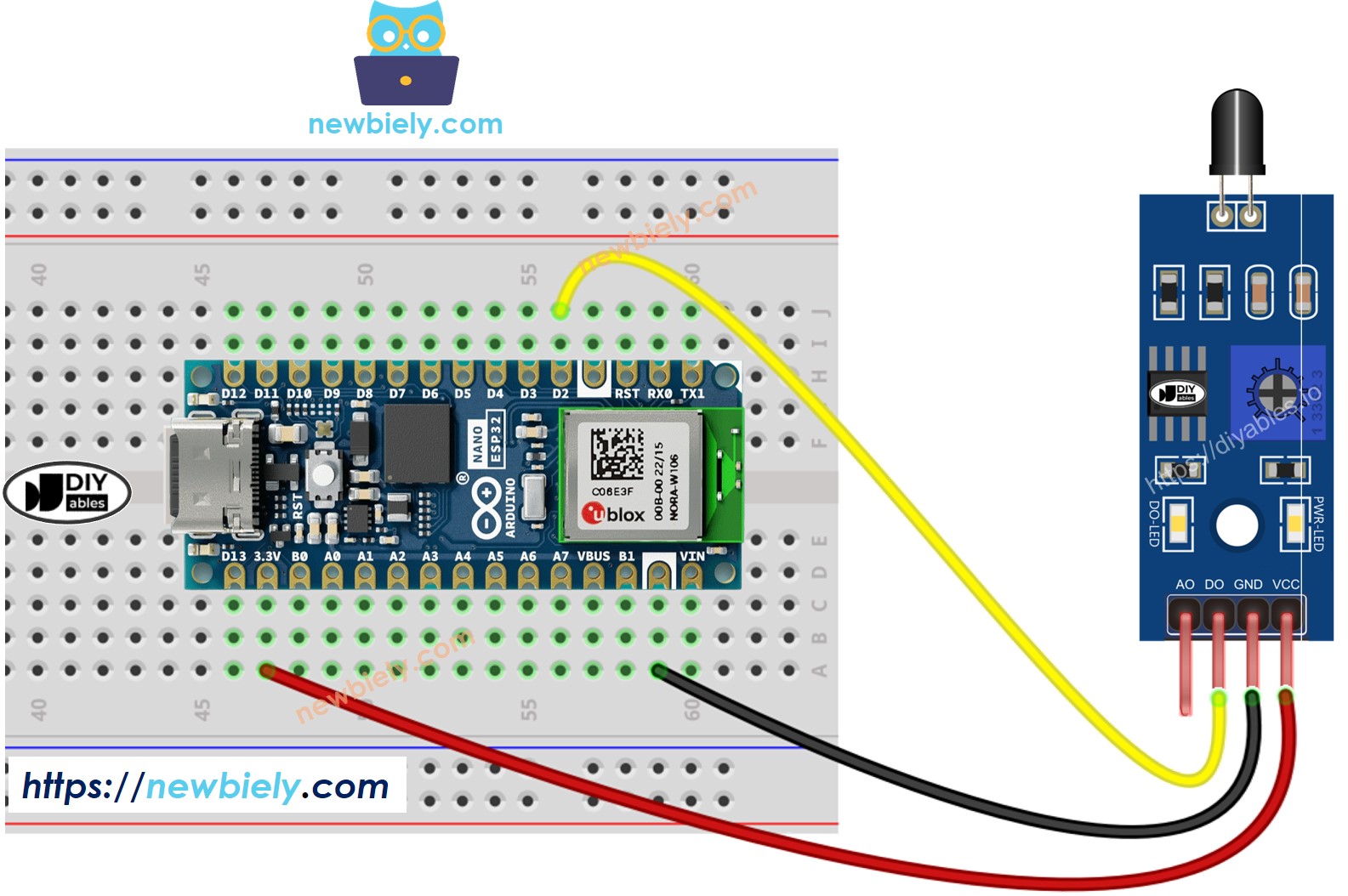
This image is created using Fritzing. Click to enlarge image
- The wiring diagram between Arduino Nano ESP32 and the flame sensor when using AO only.
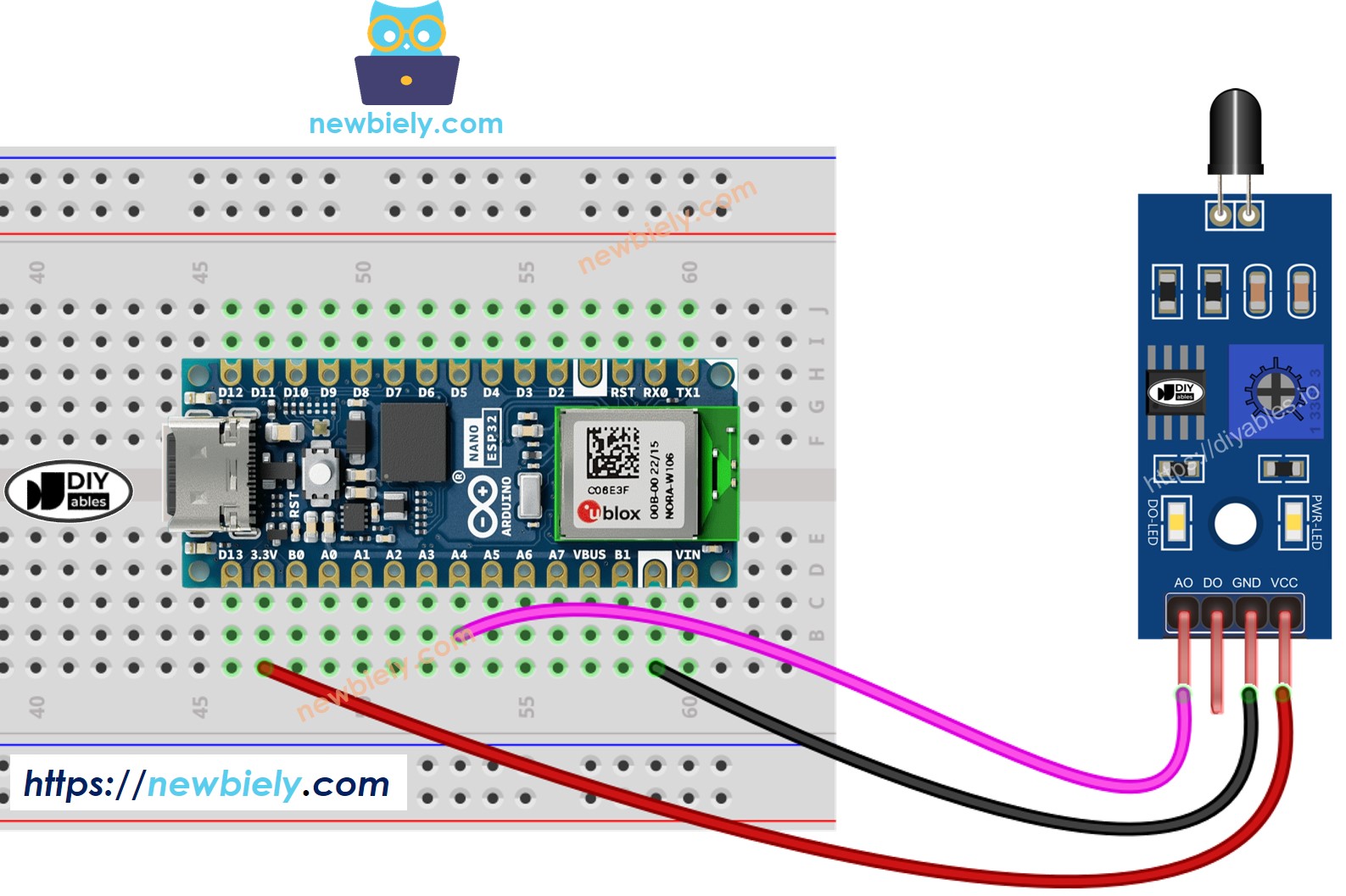
This image is created using Fritzing. Click to enlarge image
- The wiring diagram between Arduino Nano ESP32 and the flame sensor when using both AO an DO.
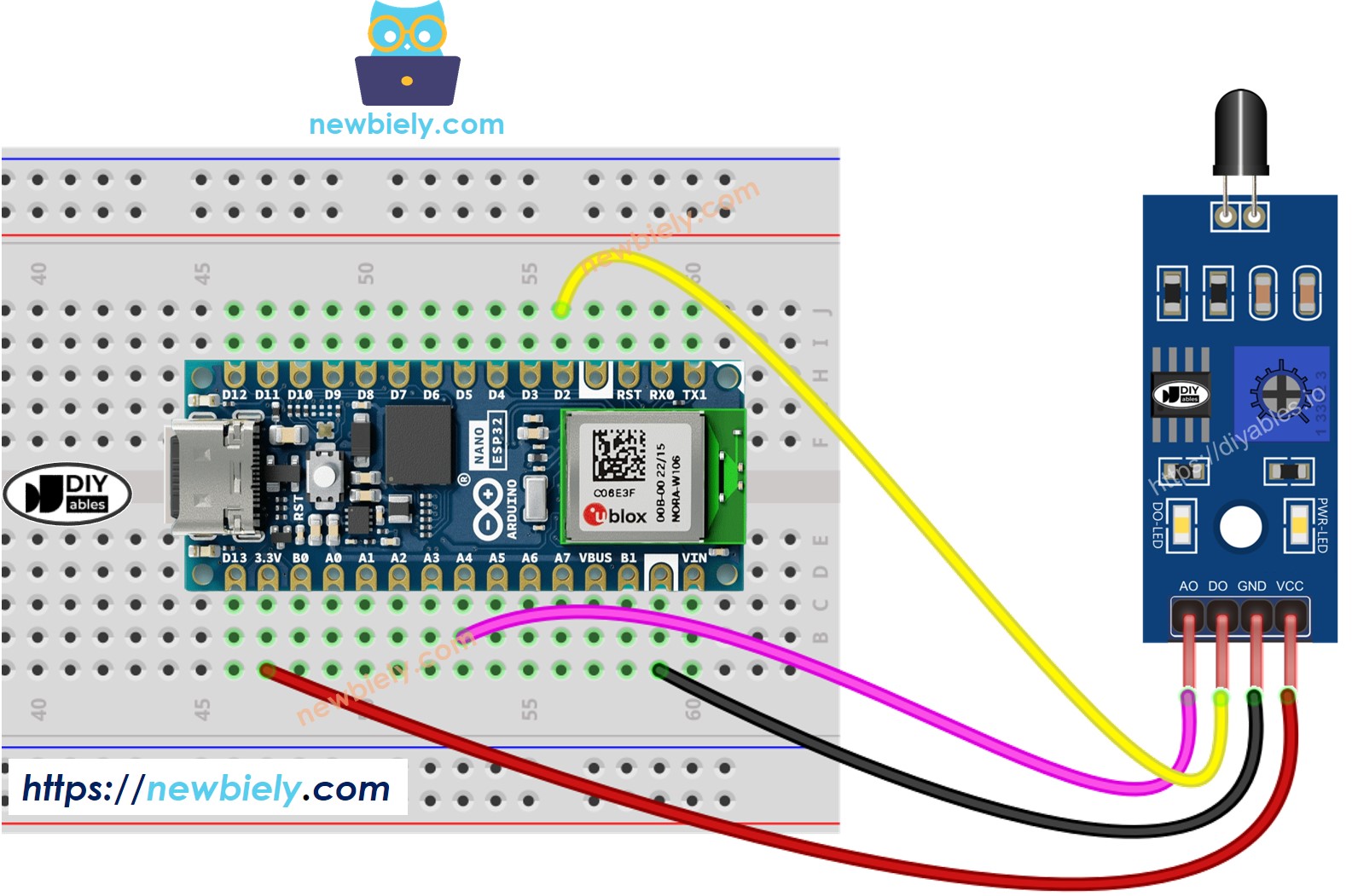
This image is created using Fritzing. Click to enlarge image
Arduino Nano ESP32 Code - Read value from DO pin
Detailed Instructions
- If this is the first time you use Arduino Nano ESP32, see how to setup environment for Arduino Nano ESP32 on Arduino IDE.
- Copy the above code and open with Arduino IDE
- Click Upload button on Arduino IDE to upload code to Arduino Nano ESP32
- Direct the flame sensor to a flame.
- Check out the result on the Serial Monitor.
Please keep in mind that if you notice the LED status remaining on constantly or off even when the sensor faces to a flame, you can adjust the potentiometer to fine-tune the sensitivity of the sensor.
Arduino Nano ESP32 Code - Read value from AO pin
Detailed Instructions
- Copy the above code and open with Arduino IDE
- Click Upload button on Arduino IDE to upload code to Arduino Nano ESP32
- Direct the flame sensor to a flame.
- Check out the result on the Serial Monitor.
※ NOTE THAT:
This tutorial uses the analogRead() function to read values from an ADC (Analog-to-Digital Converter) connected to a sensor or component. The Arduino Nano ESP32's ADC is suitable for projects that do not require high accuracy. However, for projects needing precise measurements, keep the following in mind:
- The Arduino Nano ESP32's ADC is not perfectly accurate and might require calibration for correct results. Each Arduino Nano ESP32 board can vary slightly, so calibration is necessary for each individual board.
- Calibration can be challenging, especially for beginners, and might not always yield the exact results you want.
For projects requiring high precision, consider using an external ADC (e.g ADS1115) with the Arduino Nano ESP32 or using another Arduino, such as the Arduino Uno R4 WiFi, which has a more reliable ADC. If you still want to calibrate the Arduino Nano ESP32's ADC, refer to the ESP32 ADC Calibration Driver.
