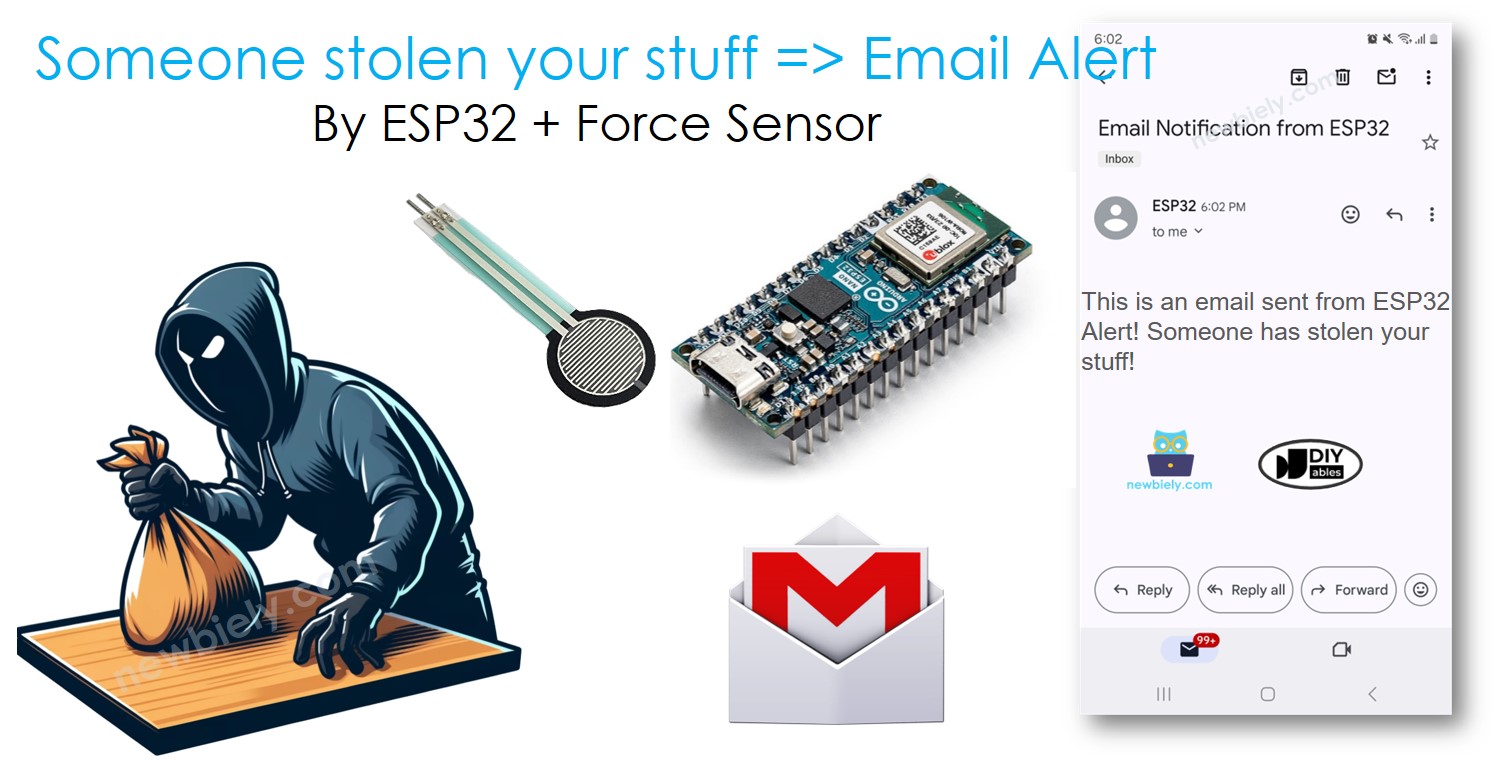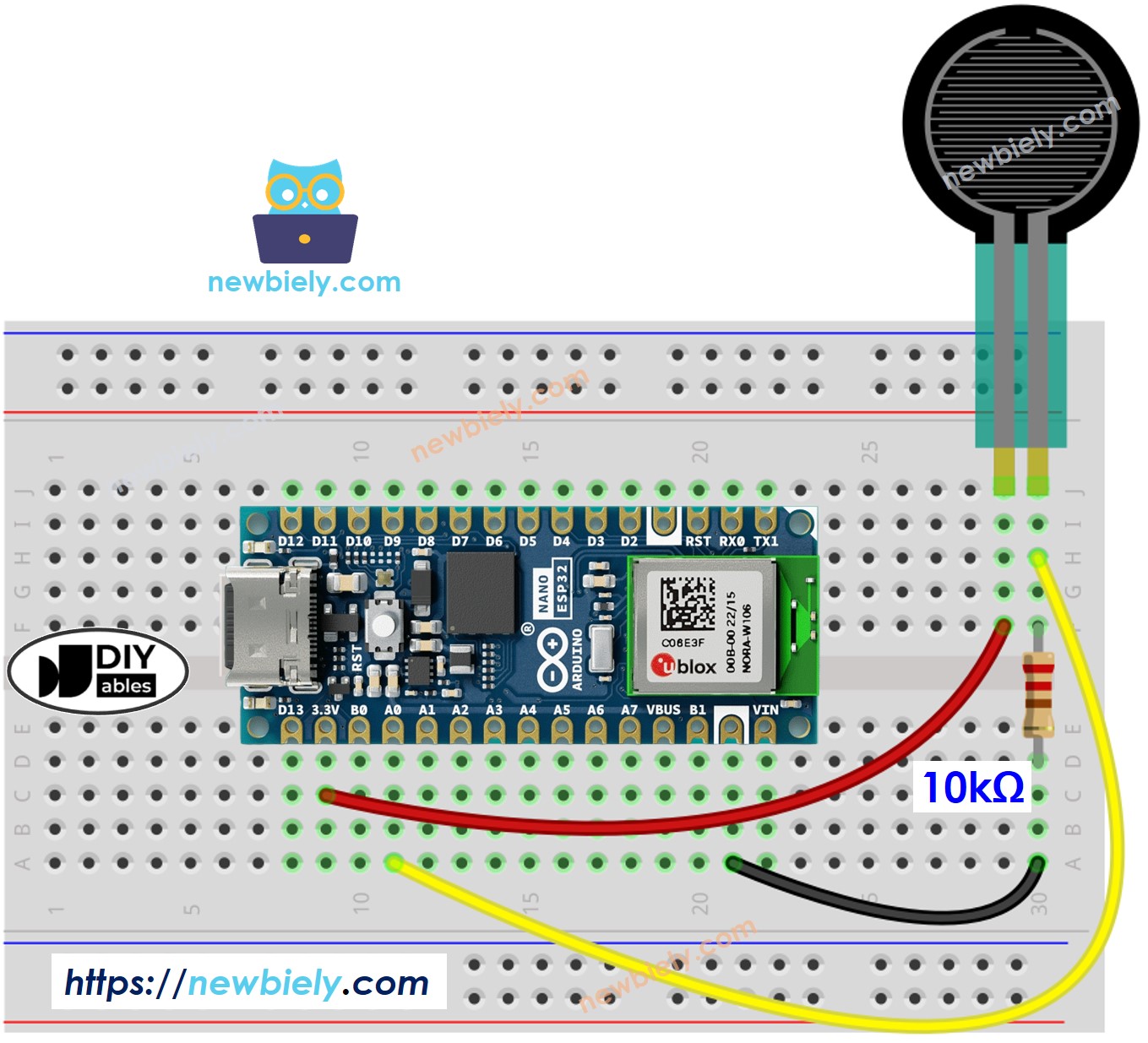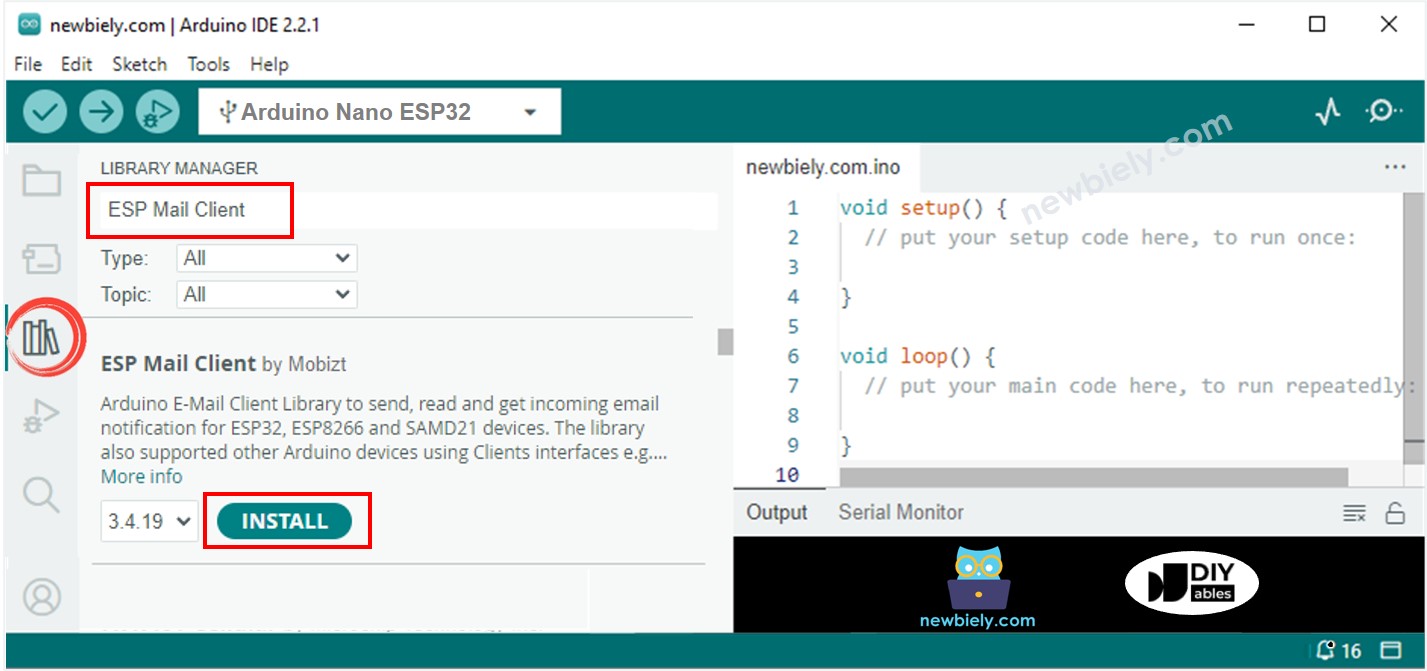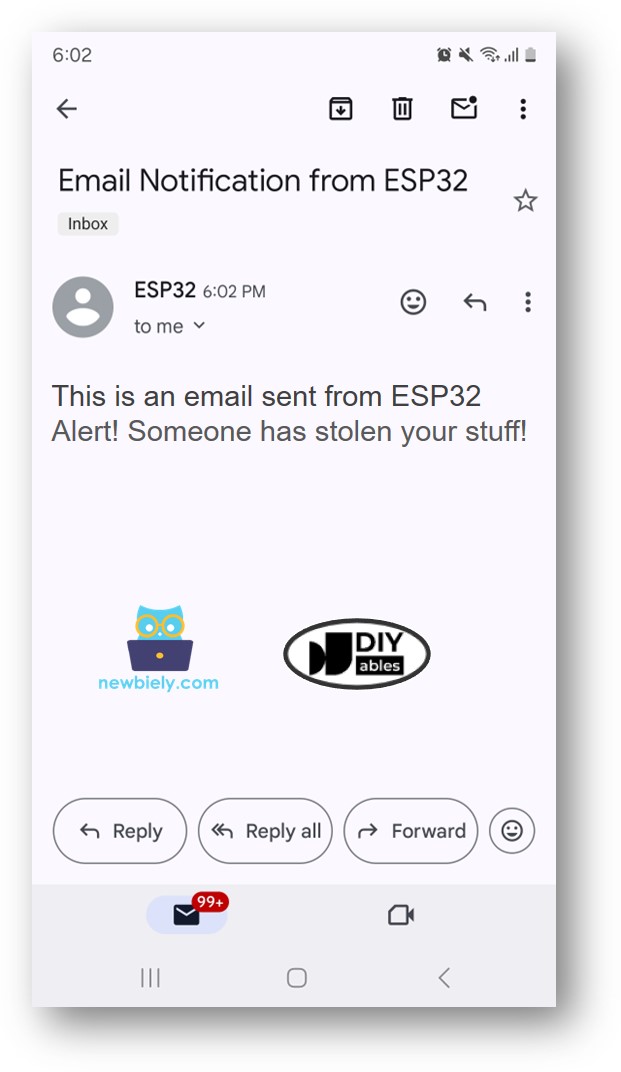Arduino Nano ESP32 - Secure Your Belongings: Detect Theft and Send Email Alerts
In this guide, we will teach you how to keep your items safe using an Arduino Nano ESP32 and a force sensor. We will cover the steps to set up a system that sends you an email if someone tries to move your belongings. You will learn how to prepare the Arduino Nano ESP32, connect the force node, and set it up to email you through Gmail. We will provide detailed instructions and show you how this system can be useful.
Or you can buy the following kits:
Disclosure: Some of the links provided in this section are Amazon affiliate links. We may receive a commission for any purchases made through these links at no additional cost to you.
Additionally, some of these links are for products from our own brand,
DIYables .
We provide detailed guides on Force Sensors and Gmail. Each tutorial gives you step-by-step instructions on setting up the hardware, understanding how it functions, and connecting wires to Arduino Nano ESP32, including how to code for Arduino Nano ESP32. For more details, please visit these links:
The force sensor measures the weight of an item placed on it. When you put your item on the sensor, the Arduino Nano ESP32 records the weight. If the item is taken away, the weight will change. The Arduino Nano ESP32 detects this change and sends you an email to inform you that your item has been moved.
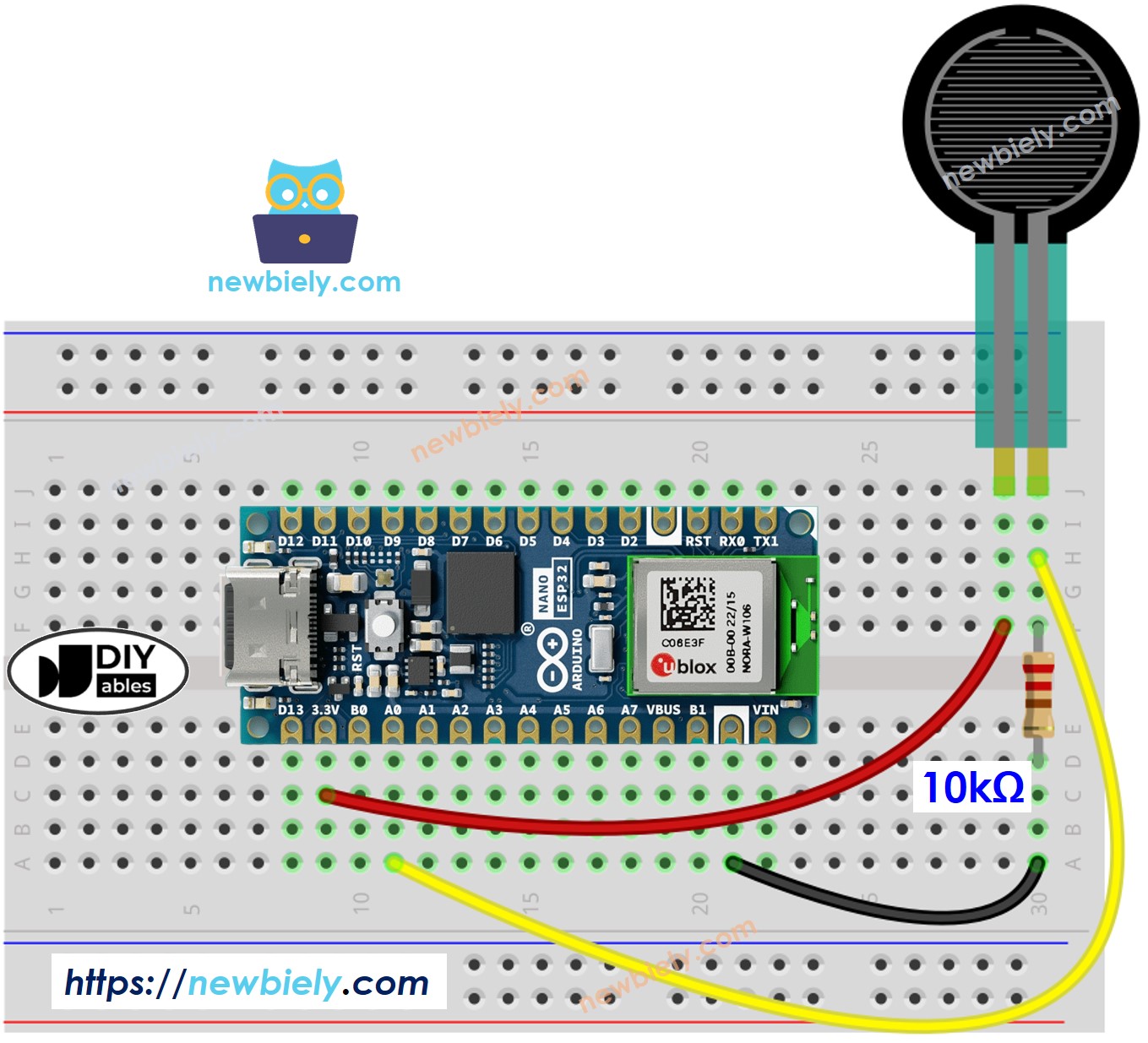
This image is created using Fritzing. Click to enlarge image
#include <WiFi.h>
#include <ESP_Mail_Client.h>
#define WIFI_SSID "YOUR_WIFI_SSID"
#define WIFI_PASSWORD "YOUR_WIFI_PASSWORD"
#define SENDER_EMAIL "xxxxxx@gmail.com"
#define SENDER_PASSWORD "xxxx xxxx xxxx xxxx"
#define RECIPIENT_EMAIL "xxxxxx@gmail.com"
#define SMTP_HOST "smtp.gmail.com"
#define SMTP_PORT 587
#define FORCE_SENSOR_PIN A0
#define THRESHOLD 100
SMTPSession smtp;
void setup() {
Serial.begin(9600);
analogSetAttenuation(ADC_11db);
WiFi.begin(WIFI_SSID, WIFI_PASSWORD);
Serial.print("Connecting to Wi-Fi");
while (WiFi.status() != WL_CONNECTED) {
Serial.print(".");
delay(300);
}
Serial.println();
Serial.print("Connected with IP: ");
Serial.println(WiFi.localIP());
Serial.println();
pinMode(DOOR_SENSOR_PIN, INPUT_PULLUP);
door_state = digitalRead(DOOR_SENSOR_PIN);
}
void loop() {
int forceValue = analogRead(FORCE_SENSOR_PIN);
if (forceValue < THRESHOLD) {
Serial.println("Alert! Someone has stolen your stuff!");
String subject = "Email Notification from ESP32";
String textMsg = "This is an email sent from ESP32.\n";
textMsg += "Alert! Someone has stolen your stuff!";
gmail_send(subject, textMsg);
}
}
void gmail_send(String subject, String textMsg) {
MailClient.networkReconnect(true);
smtp.debug(1);
smtp.callback(smtpCallback);
Session_Config config;
config.server.host_name = SMTP_HOST;
config.server.port = SMTP_PORT;
config.login.email = SENDER_EMAIL;
config.login.password = SENDER_PASSWORD;
config.login.user_domain = F("127.0.0.1");
config.time.ntp_server = F("pool.ntp.org,time.nist.gov");
config.time.gmt_offset = 3;
config.time.day_light_offset = 0;
SMTP_Message message;
message.sender.name = F("ESP32");
message.sender.email = SENDER_EMAIL;
message.subject = subject;
message.addRecipient(F("To Whom It May Concern"), RECIPIENT_EMAIL);
message.text.content = textMsg;
message.text.transfer_encoding = "base64";
message.text.charSet = F("utf-8");
message.priority = esp_mail_smtp_priority::esp_mail_smtp_priority_low;
message.addHeader(F("Message-ID: <abcde.fghij@gmail.com>"));
if (!smtp.connect(&config)) {
Serial.printf("Connection error, Status Code: %d, Error Code: %d, Reason: %s\n", smtp.statusCode(), smtp.errorCode(), smtp.errorReason().c_str());
return;
}
if (!smtp.isLoggedIn()) {
Serial.println("Not yet logged in.");
} else {
if (smtp.isAuthenticated())
Serial.println("Successfully logged in.");
else
Serial.println("Connected with no Auth.");
}
if (!MailClient.sendMail(&smtp, &message))
Serial.printf("Error, Status Code: %d, Error Code: %d, Reason: %s\n", smtp.statusCode(), smtp.errorCode(), smtp.errorReason().c_str());
}
void smtpCallback(SMTP_Status status) {
Serial.println(status.info());
if (status.success()) {
Serial.println("----------------");
Serial.printf("Email sent success: %d\n", status.completedCount());
Serial.printf("Email sent failed: %d\n", status.failedCount());
Serial.println("----------------\n");
for (size_t i = 0; i < smtp.sendingResult.size(); i++) {
SMTP_Result result = smtp.sendingResult.getItem(i);
Serial.printf("Message No: %d\n", i + 1);
Serial.printf("Status: %s\n", result.completed ? "success" : "failed");
Serial.printf("Date/Time: %s\n", MailClient.Time.getDateTimeString(result.timestamp, "%B %d, %Y %H:%M:%S").c_str());
Serial.printf("Recipient: %s\n", result.recipients.c_str());
Serial.printf("Subject: %s\n", result.subject.c_str());
}
Serial.println("----------------\n");
smtp.sendingResult.clear();
}
}
To get started with Arduino Nano ESP32, follow these steps:
Connect the Arduino Nano ESP32 board to the force sensor according to the provided diagram.
Connect the Arduino Nano ESP32 board to your computer using a USB cable.
Open the Arduino IDE on your computer.
Select the Arduino Nano ESP32 board and its corresponding COM port.
Place your items on the force sensor.
Open the Library Manager by clicking Library Manager icon on the left side of the Arduino IDE.
Search for ESP Mail Client and choose the library by Mobizt.
Click the Install button to add the ESP Mail Client library.
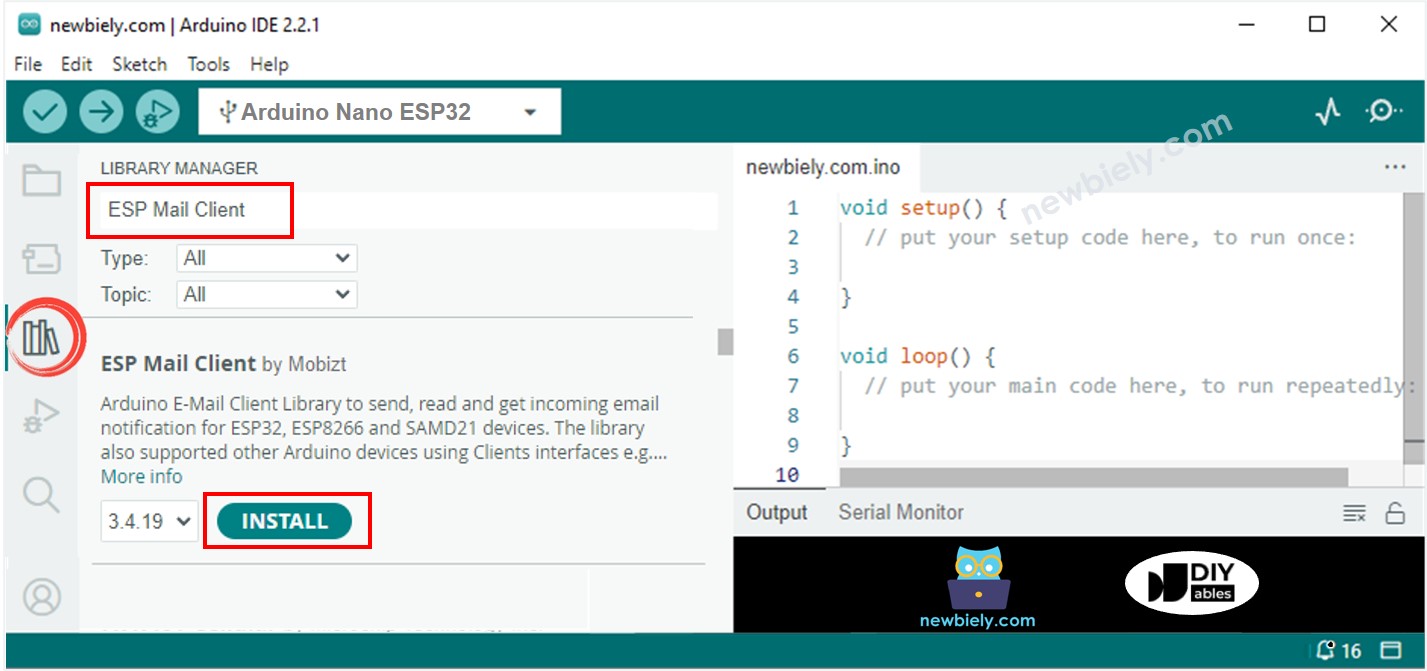
Copy the code and open it using the Arduino IDE.
Enter your WiFi details (name and password) in the code by changing WIFI_SSID and WIFI_PASSWORD.
Enter the email and password of the person sending the email in the code by changing SENDER_EMAIL and SENDER_PASSWORD.
Enter the email address of the person receiving the email in the code by changing RECIPIENT_EMAIL. This email can be the same as the sender's email.
※ NOTE THAT:
The sender's email address needs to be a Gmail account.
Use the App password you got earlier as the sender's password.
Any email provider can be used for the recipient's email address.
Press the Upload button in the Arduino IDE to transfer code to the Arduino Nano ESP32.
Open the Serial Monitor.
Take items off the force sensor.
Check the results on the Serial Monitor.
Alert! Someone has stolen your stuff!
#### Email sent successfully
> C: Email sent successfully
----------------
Message sent success: 1
Message sent failed: 0
----------------
Message No: 1
Status: success
Date/Time: May 27, 2024 04:42:50
Recipient: xxxxxx@gmail.com
Subject: Email Notification from Arduino Nano ESP32
----------------