Arduino Nano ESP32 - Temperature Humidity Sensor - LCD
This tutorial instructs you how to use Arduino Nano ESP32 to read humidity and temperature value from DHT11/DHT22 sensors, and display on LCD I2C.
Hardware Preparation
Or you can buy the following kits:
| 1 | × | DIYables Sensor Kit (30 sensors/displays) | |
| 1 | × | DIYables Sensor Kit (18 sensors/displays) |
Additionally, some of these links are for products from our own brand, DIYables .
Overview of DHT11, DHT22 and LCD
We have specific tutorials about DHT11, DHT22 temperature sensor and LCD. Each tutorial contains detailed information and step-by-step instructions about hardware pinout, working principle, wiring connection to ESP32, Arduino Nano ESP32 code... Learn more about them at the following links:
Wiring Diagram
In some cases, Arduino Nano ESP32 may not provide enough power for the LCD display. If LCD does not display anything, power LCD by external power source. The below are wiring diagram for some use cases. Note that the DHT22 sensor can works with 5V or 3.3V, so you can connect the VCC pin of DHT22 to 3.3V pin or 5V pin
Arduino Nano ESP32 - DHT11 Module LCD I2C Wiring
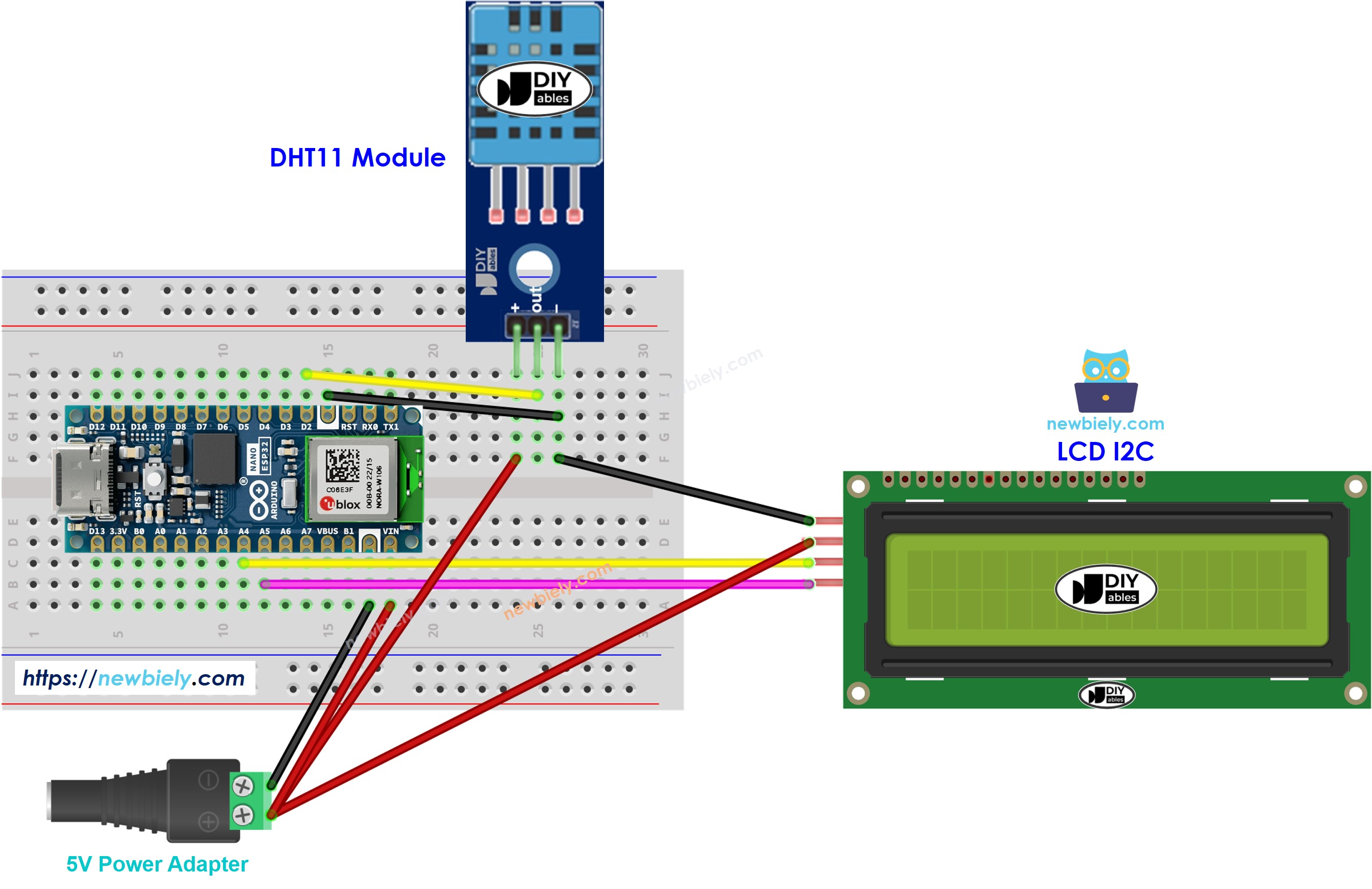
This image is created using Fritzing. Click to enlarge image
Arduino Nano ESP32 - DHT22 Module LCD I2C Wiring
- Wiring diagram with breadboard, powering Arduino Nano ESP32 via USB port, powering LCD via Arduino Nano ESP32 board
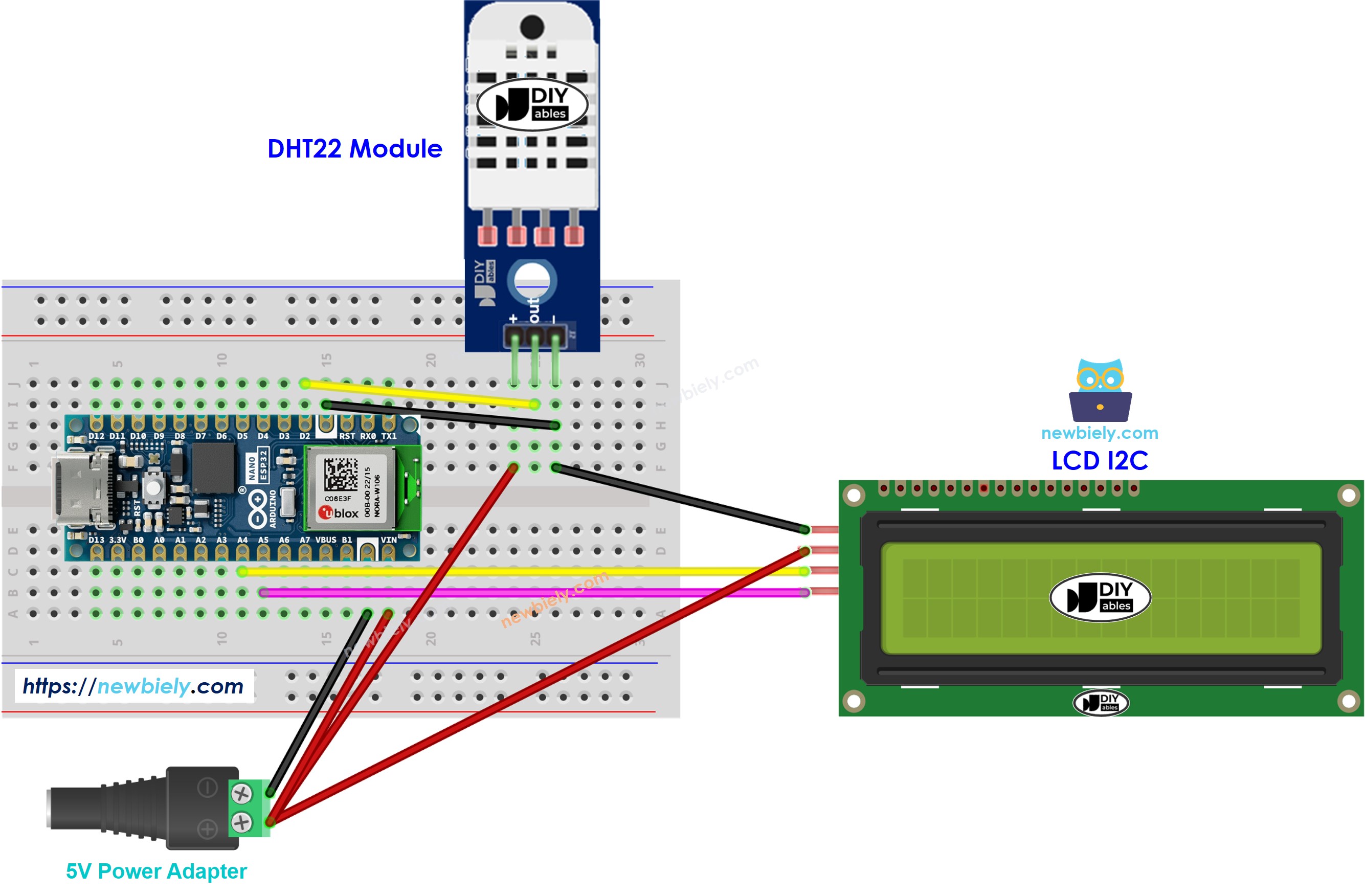
This image is created using Fritzing. Click to enlarge image
Arduino Nano ESP32 Code - DHT11 Sensor - LCD I2C
※ NOTE THAT:
The LCD I2C address can be different from each manufacturer. In the code, we used address of 0x27 that is specified by DIYables manufacturer
Detailed Instructions
To get started with Arduino Nano ESP32, follow these steps:
- If you are new to Arduino Nano ESP32, refer to the tutorial on how to set up the environment for Arduino Nano ESP32 in the Arduino IDE.
- Wire the components according to the provided diagram.
- Connect the Arduino Nano ESP32 board to your computer using a USB cable.
- Launch the Arduino IDE on your computer.
- Select the Arduino Nano ESP32 board and its corresponding COM port.* Click to the Libraries icon on the left bar of the Arduino IDE.
- Type “DHT” on the search box, then look for the DHT sensor library by Adafruit
- Install the library by clicking on Install button.
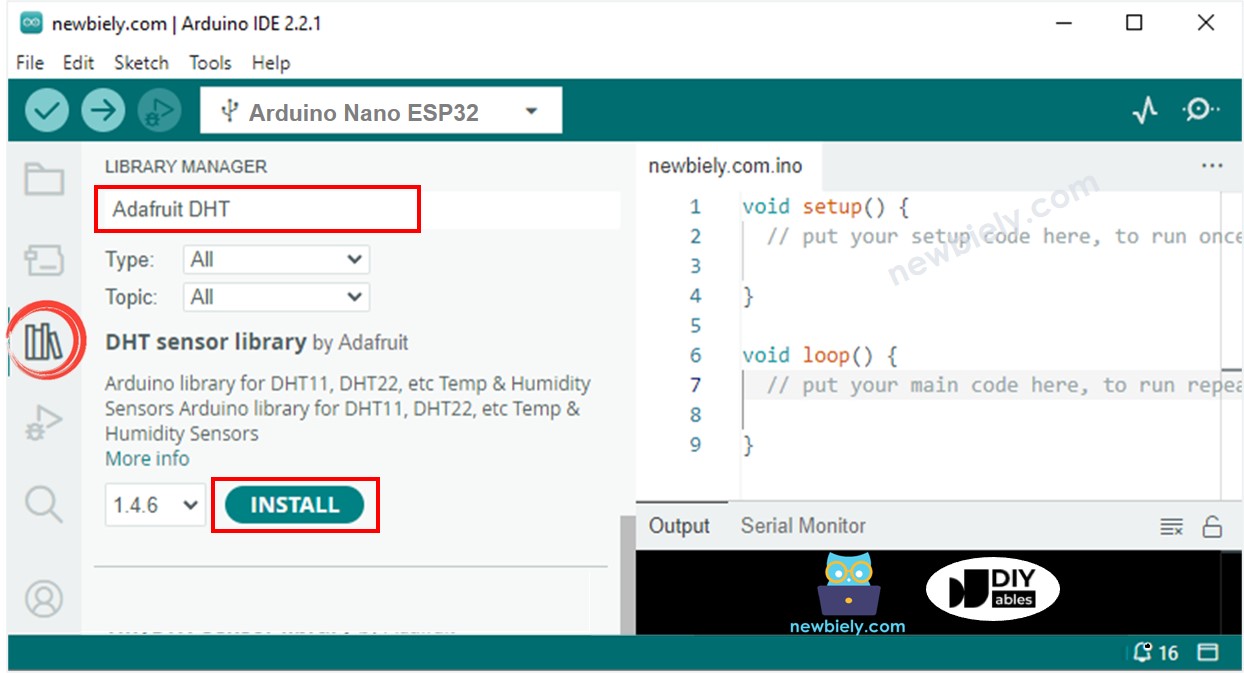
- A windows appears to ask you to install dependencies for the library
- Install all dependencies for the library by clicking on Install All button.
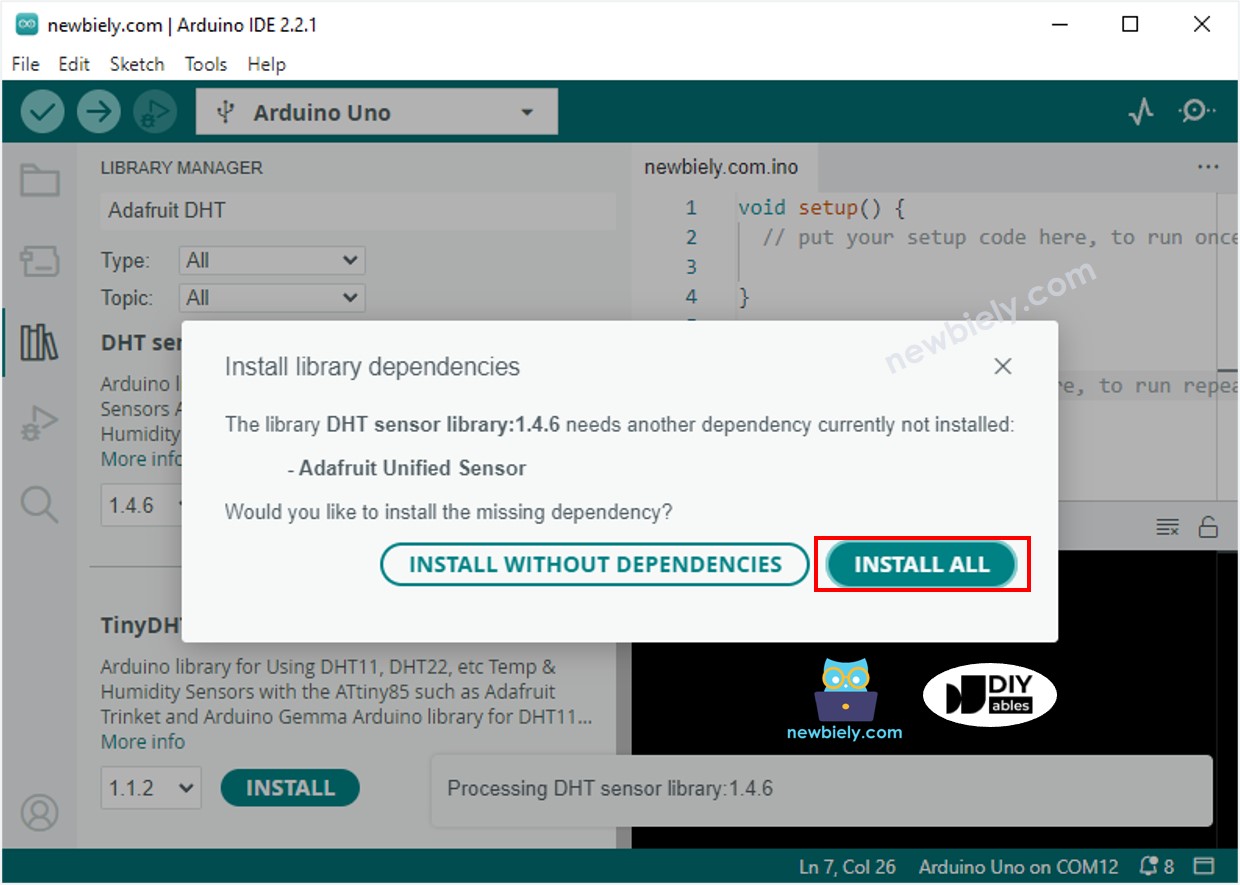
- Type “LiquidCrystal I2C” on the search box, then look for the LiquidCrystal_I2C library by Frank de Brabander
- Click Install button to install LiquidCrystal_I2C library.
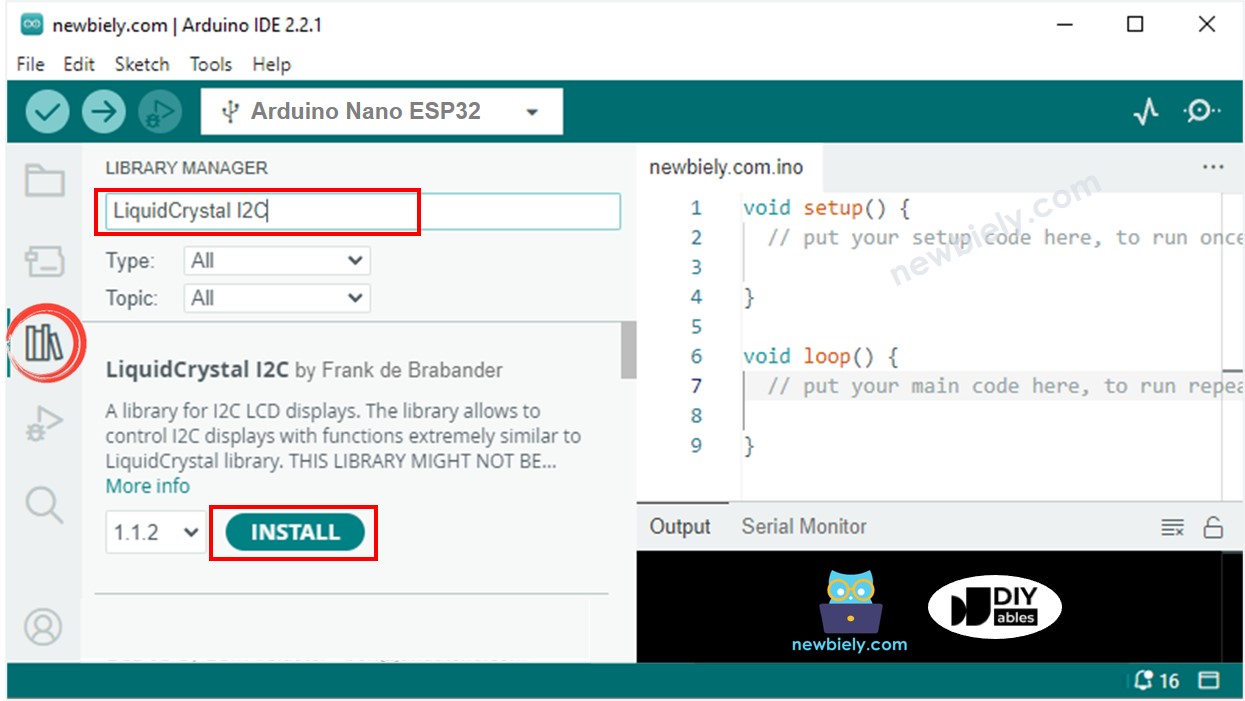
- Copy the above code and paste it to Arduino IDE.
- Compile and upload code to Arduino Nano ESP32 board by clicking Upload button on Arduino IDE
- Make the sensor colder or hotter. For example, putting the sensor near a hot cup of coffee
- See the result in LCD
If LCD displays nothing, see Troubleshooting on LCD I2C
Arduino Nano ESP32 Code - DHT22 Sensor - LCD I2C
Two above code has only one line different.
