Arduino Nano ESP32 - Serial Plotter
This tutorial provides instructions on how to use Serial Plotter on Arduino IDE with Arduino Nano ESP32
Hardware Preparation
Or you can buy the following kits:
| 1 | × | DIYables Sensor Kit (30 sensors/displays) | |
| 1 | × | DIYables Sensor Kit (18 sensors/displays) |
Additionally, some of these links are for products from our own brand, DIYables .
Overview of Serial Plotter
The Serial Plotter is a tool on Arduino IDE the can receive data from Arduino Nano ESP32 via Serial and plot it on a graph. The Serial Plotter can plot multiple sensor's data in the same screen.
To receive the data from ESP32, It needs to use a USB cable between Arduino Nano ESP32 and PC
Serial Plotter is composed of two components:
- a selection box: used to select the serial baudrate
- a graph:: a screen that shows the visualized data
- X-axis: presents the time. It has 500 points. The time between each point is the time between two consecutive Serial.println() function calls.
- Y-axis: presents the data values received from Arduino Nano ESP32. The Y-axis automatically scales when the data's value increases or decreases.
How To Open Serial Plotter
On Arduino IDE, Navigate to Tools Serial Plotter
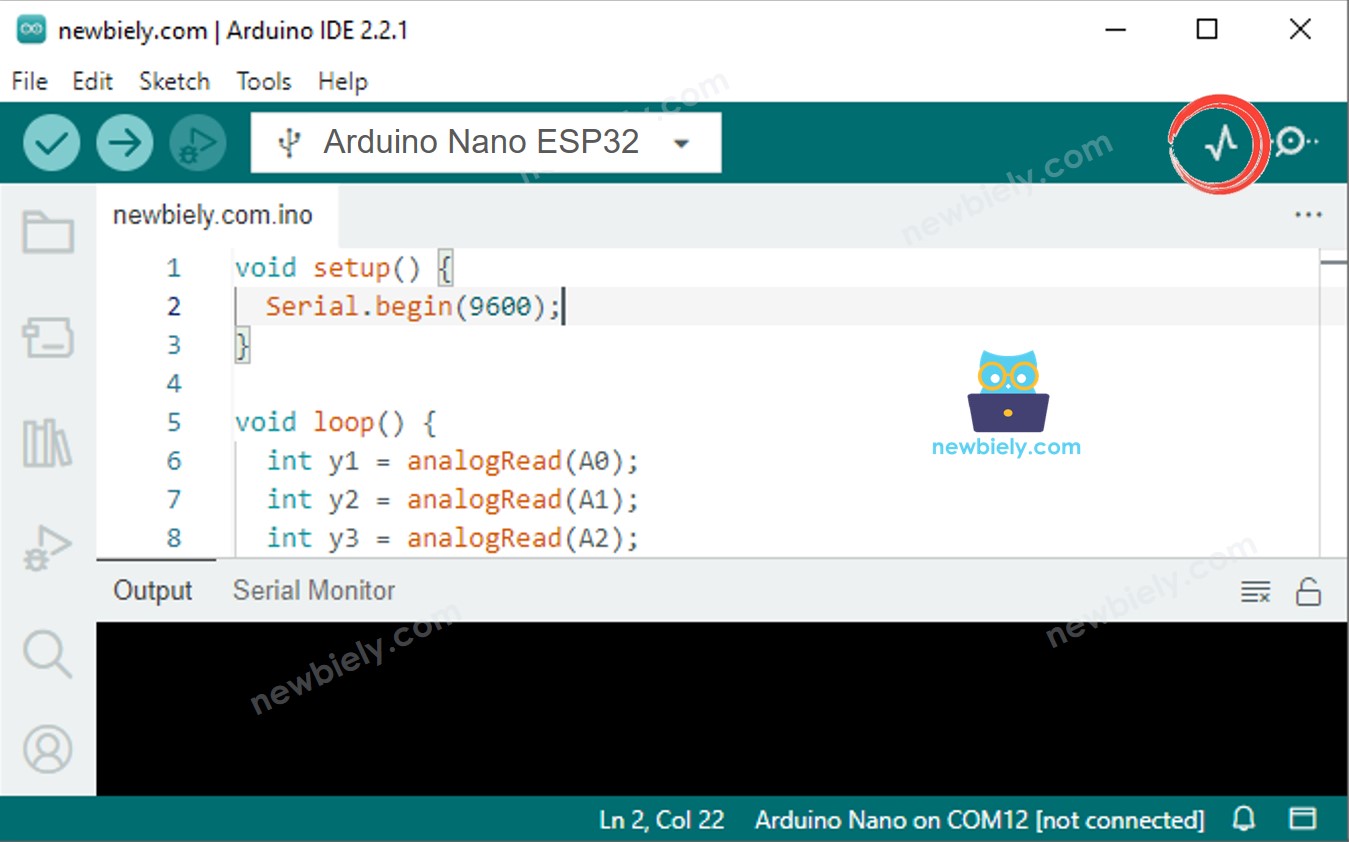
How to plot a Single Line on Graph
To plot a single line on graph, we just need to send the data terminated by “\r\n” character. We can use Serial.println() function
※ NOTE THAT:
Serial.println() automatically appends “\r\n” characters to data.
Example Code
The below Arduino Nano ESP32 example code reads the value of an analog input pin and send it to Serial Plotter
Detailed Instructions
- If this is the first time you use Arduino Nano ESP32, see how to setup environment for Arduino Nano ESP32 on Arduino IDE.
- Copy the above code and paste it to Arduino IDE.
- Compile and upload code to Arduino Nano ESP32 board by clicking Upload button on Arduino IDE
- Open Serial Plotter
- Select baurate 9600
- See graph on Serial Plotter

How to plot multiple lines on Graph
To plot multiple variables, we need to separate variables from each other by “\t” or " " character. The last value MUST be terminated by “\r\n” characters.
In detail:
- The first variable
- The middle variables
- The last variable
Example Code
The below Arduino Nano ESP32 example code reads the value from 4 analog input pins and sends them to Serial Plotter
The result on Serial Monitor:
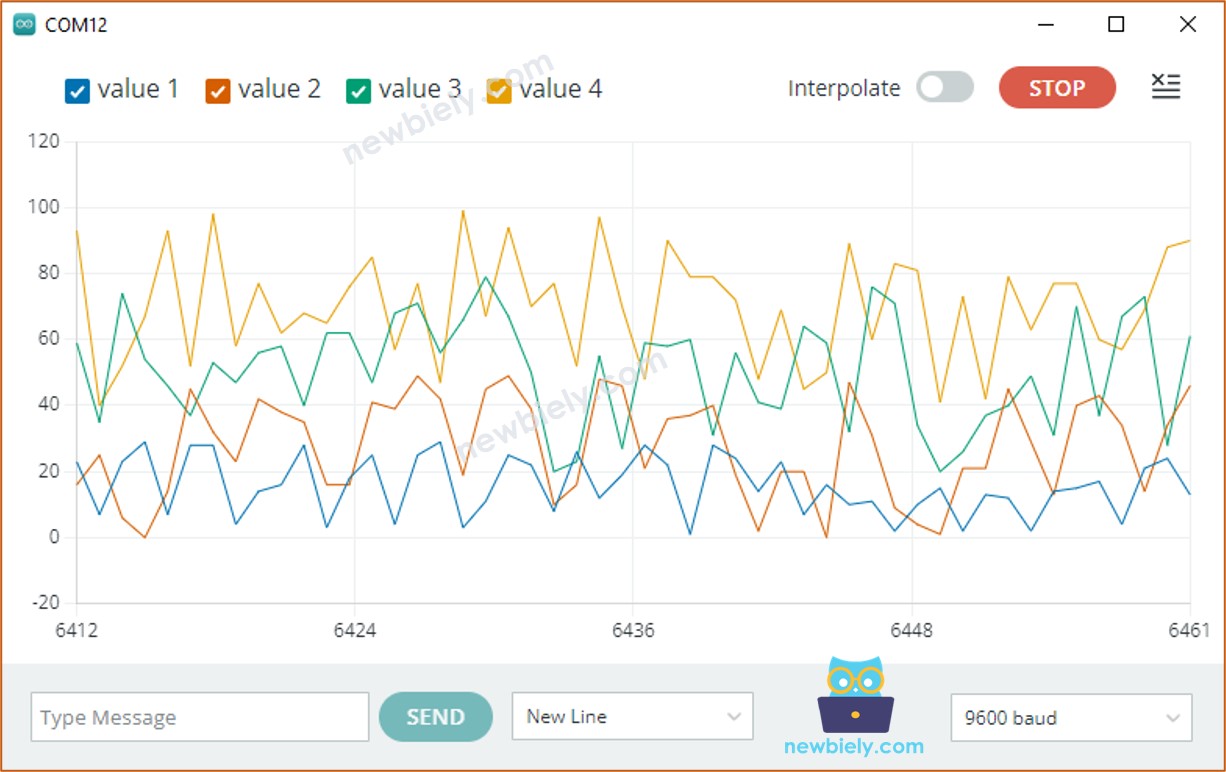
Example of 3 Sine Waveforms
The below Arduino Nano ESP32 example code print three sine waveform's value to Serial Plotter
The result on Serial Plotter:
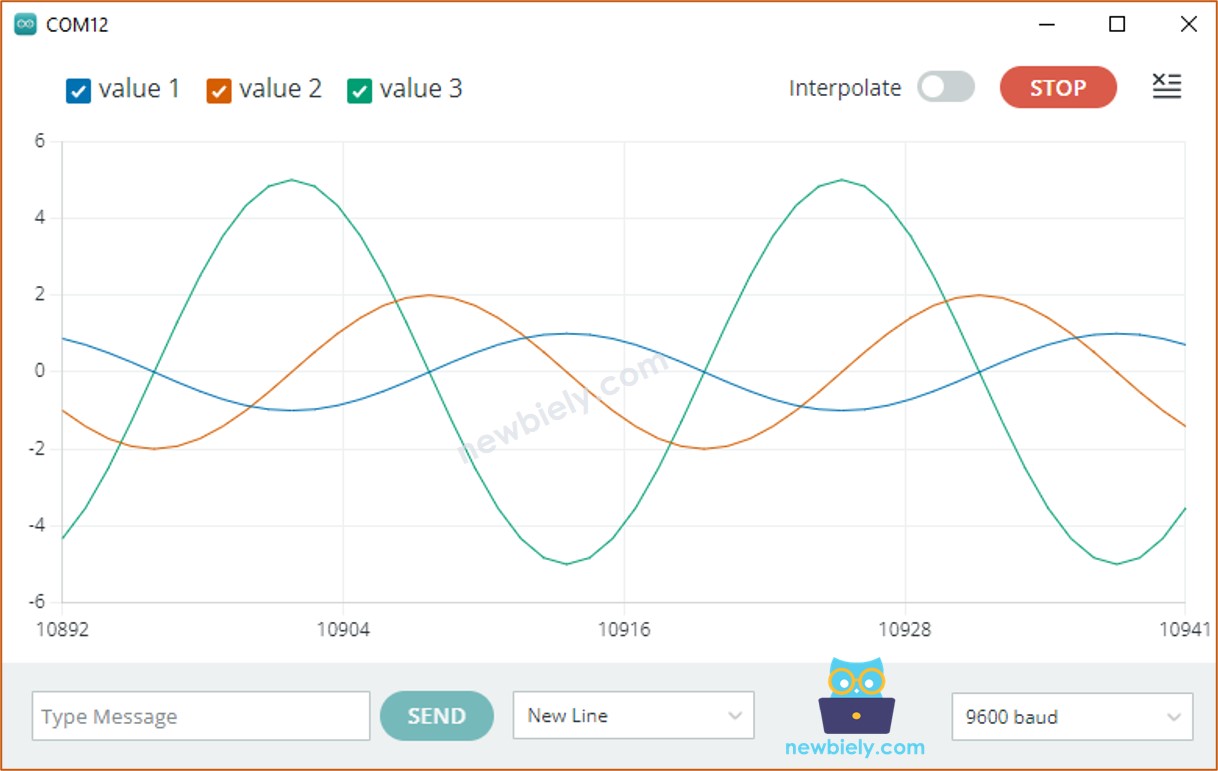
If you want to view this plotter on Smartphone or PC, check out Arduino Nano ESP32 - Web Plotter tutorial.
