Arduino Nano ESP32 - Ultrasonic Sensor - Servo Motor
This tutorial instructs you how to use Arduino Nano ESP32 with the potentiometer to control servo motor. In detail:
- The Arduino Nano ESP32 automatically rotates a servo motor to 90° if an object is close to ultrasonic sensor
- The Arduino Nano ESP32 automatically rotates a servo motor to back to 0° if an object is far from ultrasonic sensor
Hardware Preparation
Or you can buy the following kits:
| 1 | × | DIYables Sensor Kit (30 sensors/displays) | |
| 1 | × | DIYables Sensor Kit (18 sensors/displays) |
Disclosure: Some of the links provided in this section are Amazon affiliate links. We may receive a commission for any purchases made through these links at no additional cost to you.
Additionally, some of these links are for products from our own brand, DIYables .
Additionally, some of these links are for products from our own brand, DIYables .
Overview of Servo Motor and Ultrasonic Sensor
We have specific tutorials about servo motor and ultrasonic sensor. Each tutorial contains detailed information and step-by-step instructions about hardware pinout, working principle, wiring connection to ESP32, Arduino Nano ESP32 code... Learn more about them at the following links:
Wiring Diagram
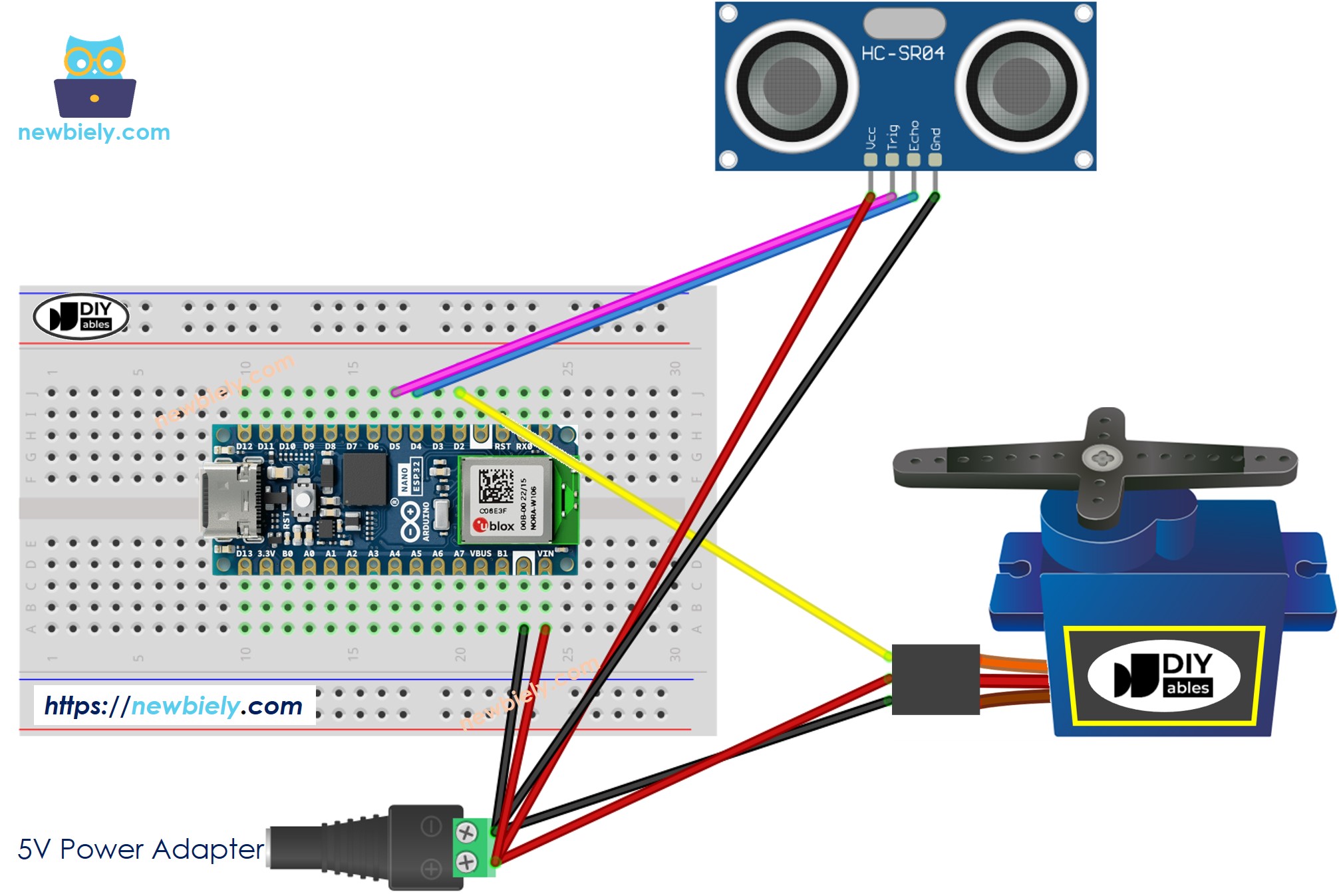
This image is created using Fritzing. Click to enlarge image
Arduino Nano ESP32 Code - Ultrasonic Sensor Controls Servo Motor
/*
* This Arduino Nano ESP32 code was developed by newbiely.com
*
* This Arduino Nano ESP32 code is made available for public use without any restriction
*
* For comprehensive instructions and wiring diagrams, please visit:
* https://newbiely.com/tutorials/arduino-nano-esp32/arduino-nano-esp32-ultrasonic-sensor-servo-motor
*/
#include <ESP32Servo.h>
#define TRIG_PIN D5 // The Arduino Nano ESP32 pin connected to Ultrasonic Sensor's TRIG pin
#define ECHO_PIN D4 // The Arduino Nano ESP32 pin connected to Ultrasonic Sensor's ECHO pin
#define SERVO_PIN D2 // The Arduino Nano ESP32 pin connected to Servo Motor's pin
#define DISTANCE_THRESHOLD 50 // centimeters
Servo servo; // create servo object to control a servo
// variables will change:
float duration_us, distance_cm;
void setup() {
Serial.begin (9600); // initialize serial port
pinMode(TRIG_PIN, OUTPUT); // set ESP32 pin to output mode
pinMode(ECHO_PIN, INPUT); // set ESP32 pin to input mode
servo.attach(SERVO_PIN); // attaches the servo on pin 9 to the servo object
servo.write(0);
}
void loop() {
// generate 10-microsecond pulse to TRIG pin
digitalWrite(TRIG_PIN, HIGH);
delayMicroseconds(10);
digitalWrite(TRIG_PIN, LOW);
// measure duration of pulse from ECHO pin
duration_us = pulseIn(ECHO_PIN, HIGH);
// calculate the distance
distance_cm = 0.017 * duration_us;
if (distance_cm < DISTANCE_THRESHOLD)
servo.write(90); // rotate servo motor to 90 degree
else
servo.write(0); // rotate servo motor to 0 degree
// print the value to Serial Monitor
Serial.print("distance: ");
Serial.print(distance_cm);
Serial.println(" cm");
delay(500);
}
Detailed Instructions
To get started with Arduino Nano ESP32, follow these steps:
- If you are new to Arduino Nano ESP32, refer to the tutorial on how to set up the environment for Arduino Nano ESP32 in the Arduino IDE.
- Wire the components according to the provided diagram.
- Connect the Arduino Nano ESP32 board to your computer using a USB cable.
- Launch the Arduino IDE on your computer.
- Select the Arduino Nano ESP32 board and its corresponding COM port.
- Click to the Libraries icon on the left bar of the Arduino IDE.
- Type ESP32Servo on the search box, then look for the servo library by Kevin Harrington,John K. Bennett.
- Click Install button to install servo motor library for ESP32.
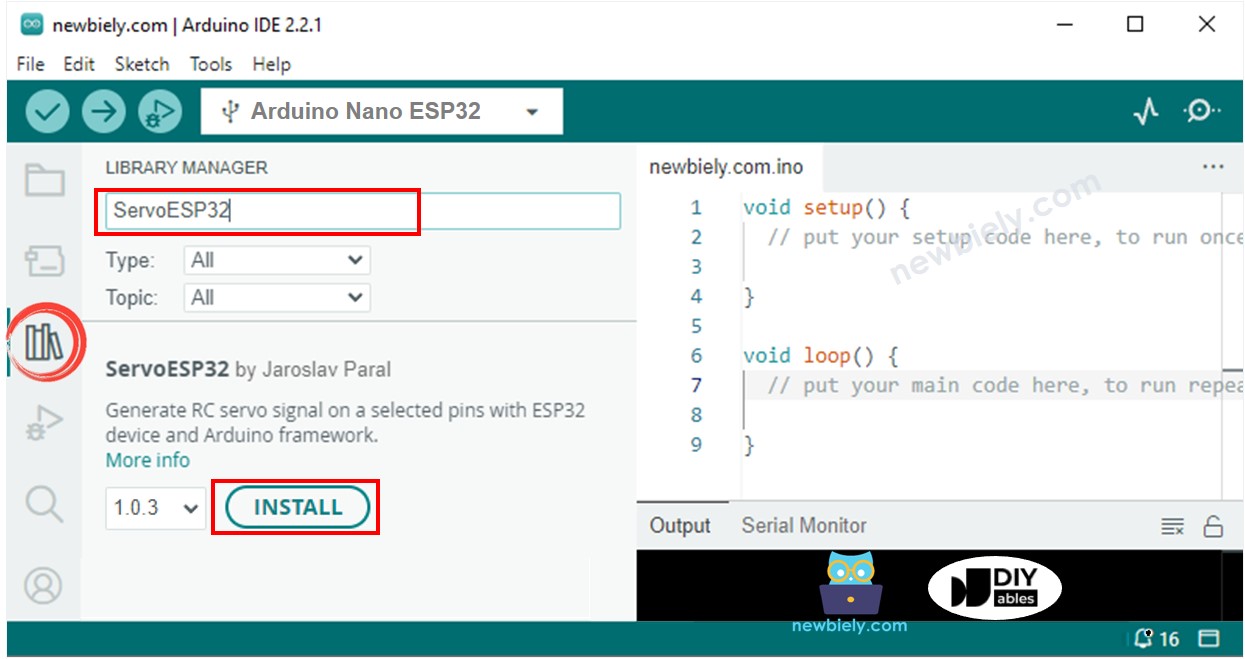
- Copy the above code and paste it to Arduino IDE.
- Compile and upload code to Arduino Nano ESP32 board by clicking Upload button on Arduino IDE
- Move your hand in front of sensor
- See the change of servo motor
