Arduino Nano ESP32 - RS422
This tutorial instructs you how to use RS422 communication with ESP32. We'll learn through the following steps:
- How to connect Arduino Nano ESP32 to the TTL to RS422 module.
- How to program Arduino Nano ESP32 to receive data from the TTL to RS422 module.
- How to program Arduino Nano ESP32 to send data to the TTL to RS422 module.
- How to send data between your PC and Arduino Nano ESP32 through RS422 bidirectionally.
Hardware Preparation
Or you can buy the following kits:
| 1 | × | DIYables Sensor Kit (30 sensors/displays) | |
| 1 | × | DIYables Sensor Kit (18 sensors/displays) |
Additionally, some of these links are for products from our own brand, DIYables .
Overview of TTL to RS422 Module
When employing serial communication on the Arduino Nano ESP32 using functions such as Serial.print(), Serial.read(), and Serial.write(), data transmission occurs via the TX pin while data reception takes place through the RX pin. These pins function at TTL level, meaning they handle signals with a limited range. Therefore, for serial communication over longer distances, it becomes essential to convert the TTL signal to RS232, RS422, or RS485 standards.
In this guide, we will explore the use of RS422 (also referred to as RS-422) with the Arduino Nano ESP32 by incorporating a TTL to RS422 module. This module facilitates the conversion of TTL signals to RS422 signals and vice versa.
Pinout
The RS422 to TTL module features two interfaces:
- TTL Interface (connected to ESP32):
- VCC Pin: This power pin should be connected to VCC (5V or 3.3V).
- GND Pin: This power pin should be connected to GND (0V).
- RXD Pin: This data pin should be connected to a TX pin of the Arduino Nano ESP32.
- TXD Pin: This data pin should be connected to an RX pin of the Arduino Nano ESP32.
- RS422 Interface:
- A (R+) Pin: This is the RX+ pin of the module. Connect this pin to the TX+ pin (T+ or Y pin) of the other RS422 device.
- B (R-) Pin: This is the RX- pin of the module. Connect this pin to the TX- pin (T- or Z pin) of the other RS422 device.
- Y (T+) Pin: This is the TX+ pin of the module. Connect this pin to the RX+ pin (R+ or A pin) of the other RS422 device.
- Z (T-) Pin: This is the TX- pin of the module. Connect this pin to the RX- pin (R- or B pin) of the other RS422 device.

Wiring Diagram
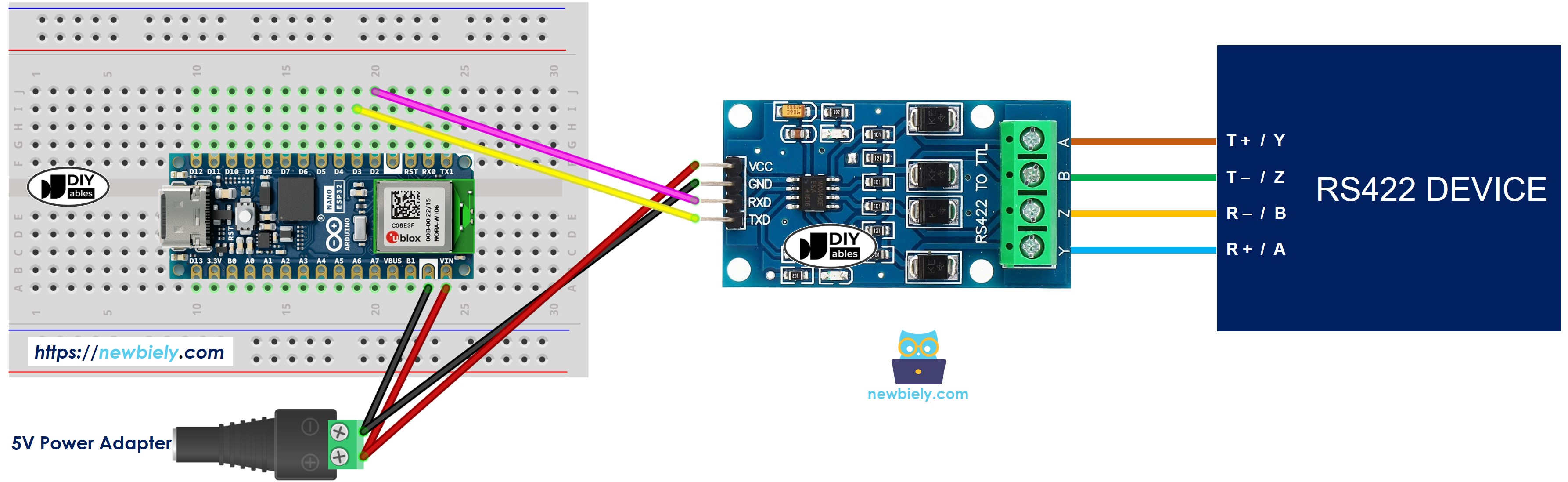
This image is created using Fritzing. Click to enlarge image
How To Program Arduino Nano ESP32 to use the RS422 module
- Define the serial pin pins:
- Initializes the Serial interface:
- To read data come from RS422, you can use the following functions:
- To write data to RS422, you can use the following functions:
- And more functions to use with RS422 in Serial reference
Arduino Nano ESP32 Code
Testing
You can do a test by sending data from your PC to Arduino Nano ESP32 via RS-422 and vice versa. To do it, follow the below steps:
- Connect Arduino Nano ESP32 to your PC via RS422-to-USB cable as below:
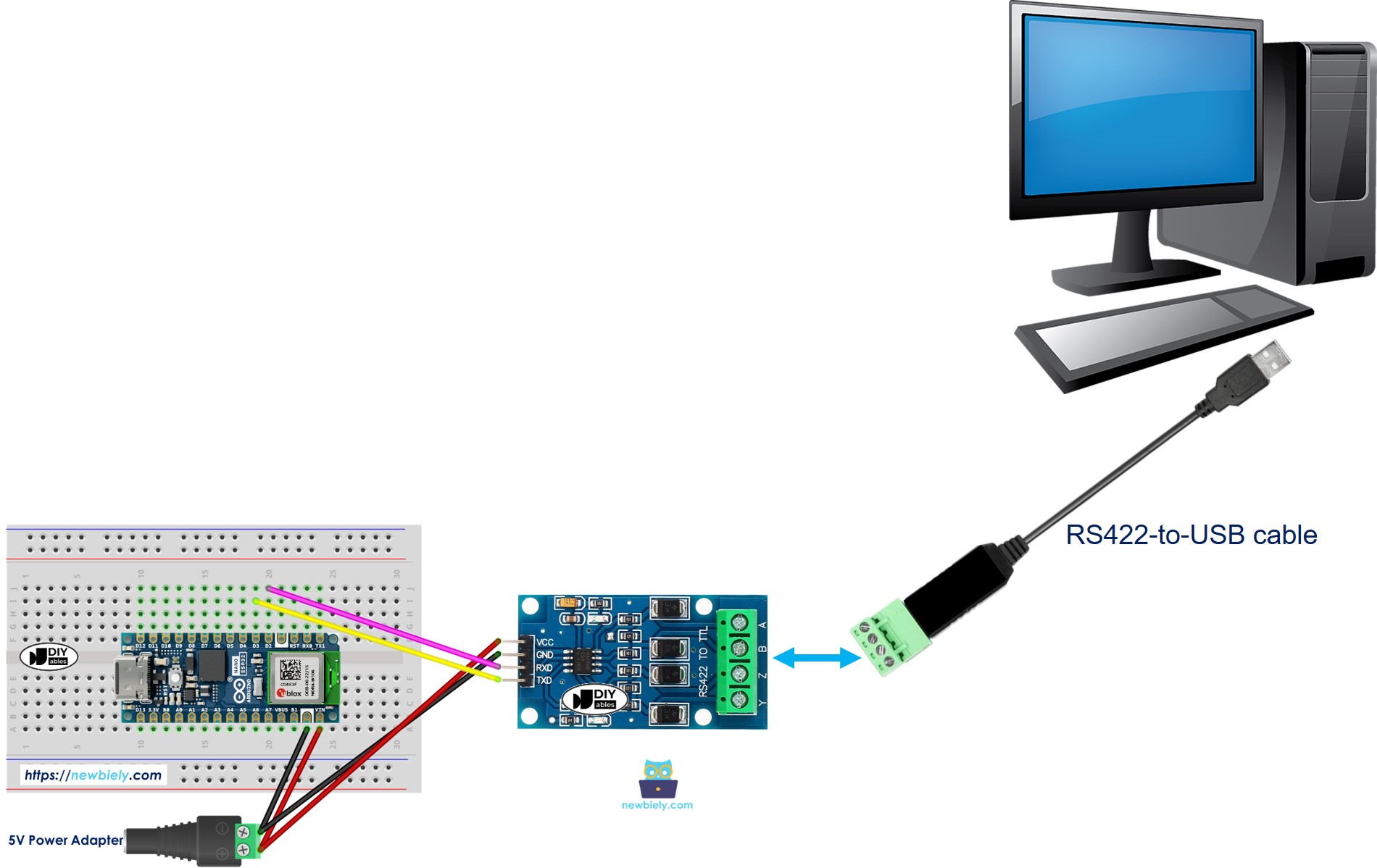
- Open the Serial Terminal Program and configure the Serial parameters (COM port, baurate...)
- Type some data from the Serial Termial to send it to ESP32.
- If successful, you will see the echo data on the Serial Terminal.
