DIYables Web Apps Web Monitor
Overview
The WebMonitor example replaces the traditional Serial Monitor with a web-based interface that's accessible from any device on your network. Designed for Arduino Uno R4 WiFi and DIYables STEM V4 IoT educational platform with enhanced IoT capabilities, built-in sensor monitoring, and seamless integration with the educational ecosystem.
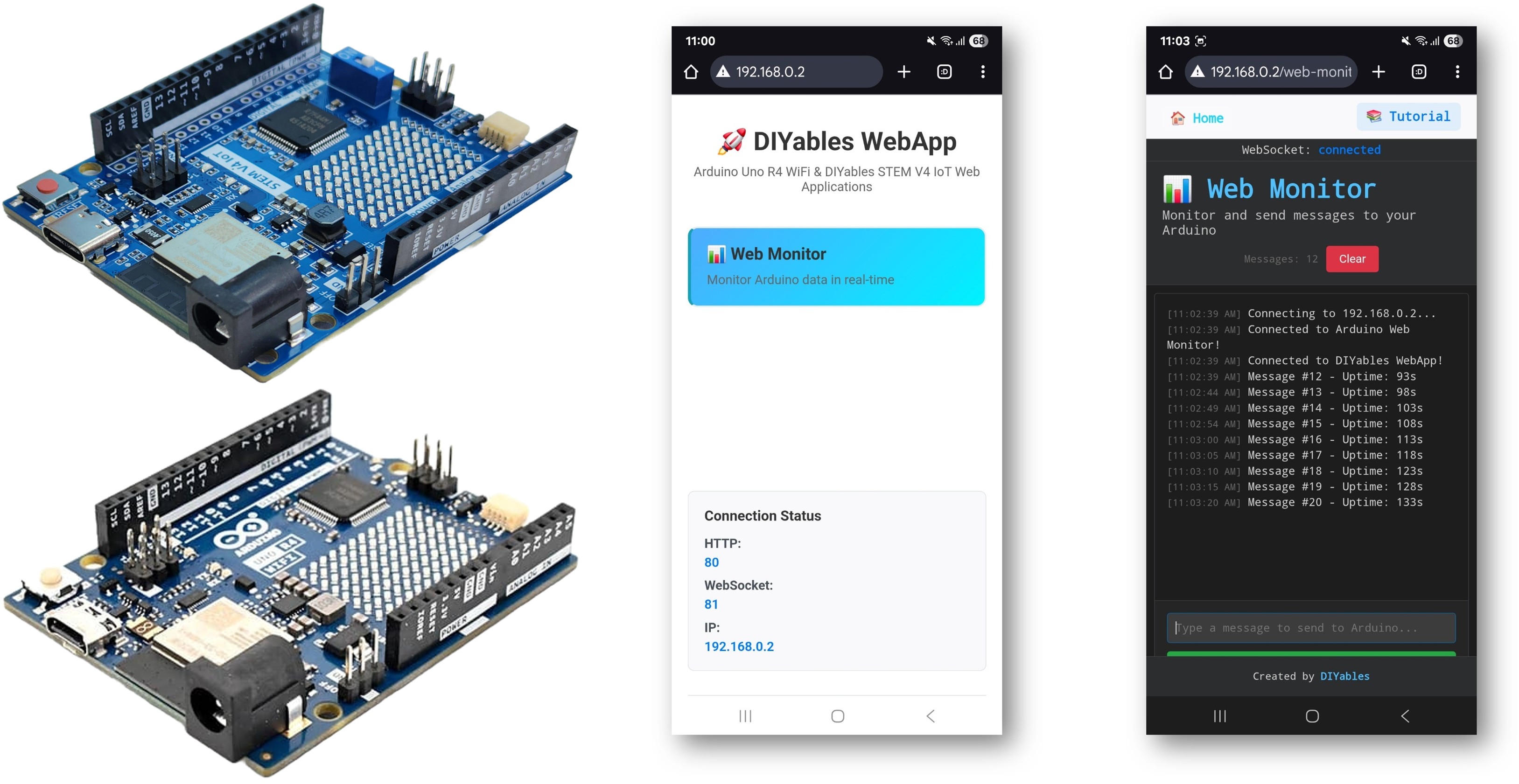
Features
- Real-time Serial Output: View Arduino messages instantly in browser
- Command Input: Send commands from web interface to Arduino
- Dark Theme: Easy-on-eyes terminal-style interface
- Auto-scroll: Automatically scrolls to latest messages
- Timestamp: All messages include timestamps
- Command History: Navigate previous commands with arrow keys
- Clear Function: Clear the monitor display
- Copy/Paste: Full text selection and copying support
- Platform Extensible: Currently implemented for Arduino Uno R4 WiFi, but can be extended for other hardware platforms. See DIYables_WebApps_ESP32
Hardware Preparation
Or you can buy the following kits:
| 1 | × | DIYables STEM V4 IoT Starter Kit (Arduino included) | |
| 1 | × | DIYables Sensor Kit (30 sensors/displays) | |
| 1 | × | DIYables Sensor Kit (18 sensors/displays) |
Additionally, some of these links are for products from our own brand, DIYables .
Setup Instructions
Detailed Instructions
Follow these instructions step by step:
- If this is your first time using the Arduino Uno R4 WiFi/DIYables STEM V4 IoT, refer to the tutorial on setting up the environment for Arduino Uno R4 WiFi/DIYables STEM V4 IoT in the Arduino IDE.
- Connect the Arduino Uno R4/DIYables STEM V4 IoT board to your computer using a USB cable.
- Launch the Arduino IDE on your computer.
- Select the appropriate Arduino Uno R4 board (e.g., Arduino Uno R4 WiFi) and COM port.
- Navigate to the Libraries icon on the left bar of the Arduino IDE.
- Search "DIYables WebApps", then find the DIYables WebApps library by DIYables
- Click Install button to install the library.
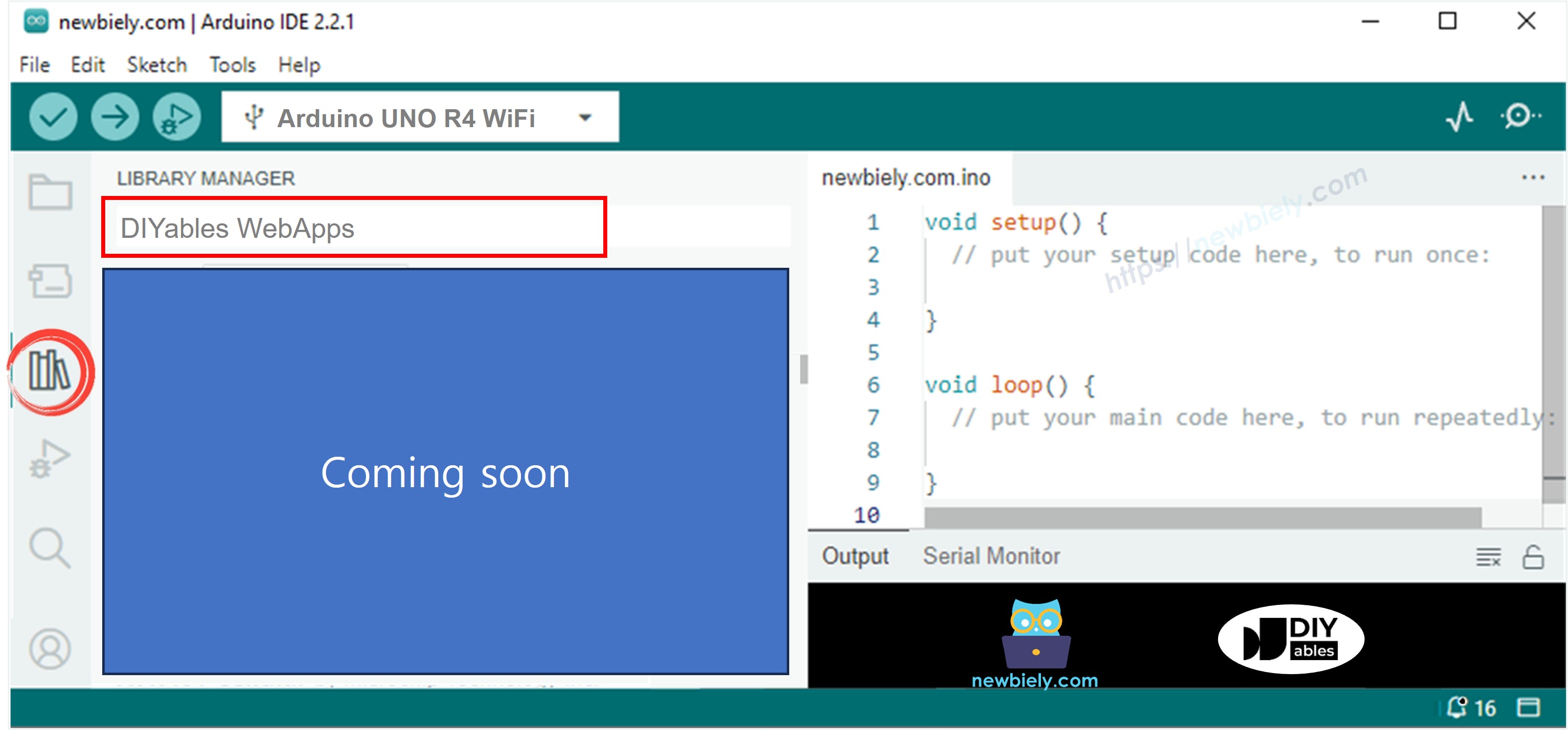
- You will be asked for installing some other library dependencies
- Click Install All button to install all library dependencies.
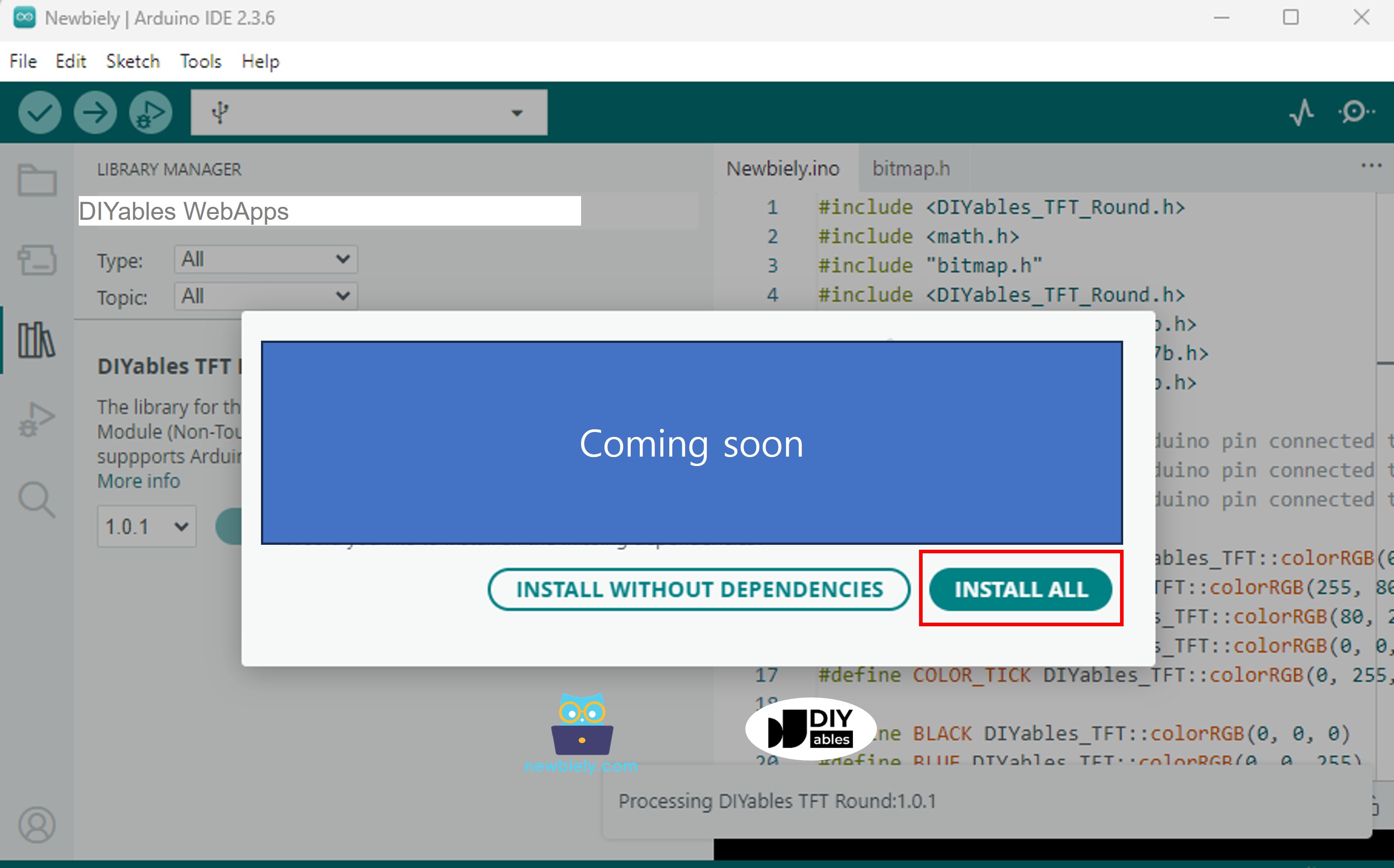
- On Arduino IDE, Go to File Examples DIYables WebApps WebMonitor example, or copy the above code and paste it to the editor of Arduino IDE
- Configure WiFi credentials in the code by updating these lines:
- Click Upload button on Arduino IDE to upload code to Arduino UNO R4/DIYables STEM V4 IoT
- Open the Serial Monitor
- Check out the result on Serial Monitor. It looks like the below
- If you do not see anything, reboot Arduino board.
- Take note of the IP address displayed, and enter this address into the address bar of a web browser on your smartphone or PC.
- Example: http://192.168.0.2
- You will see the home page like below image:
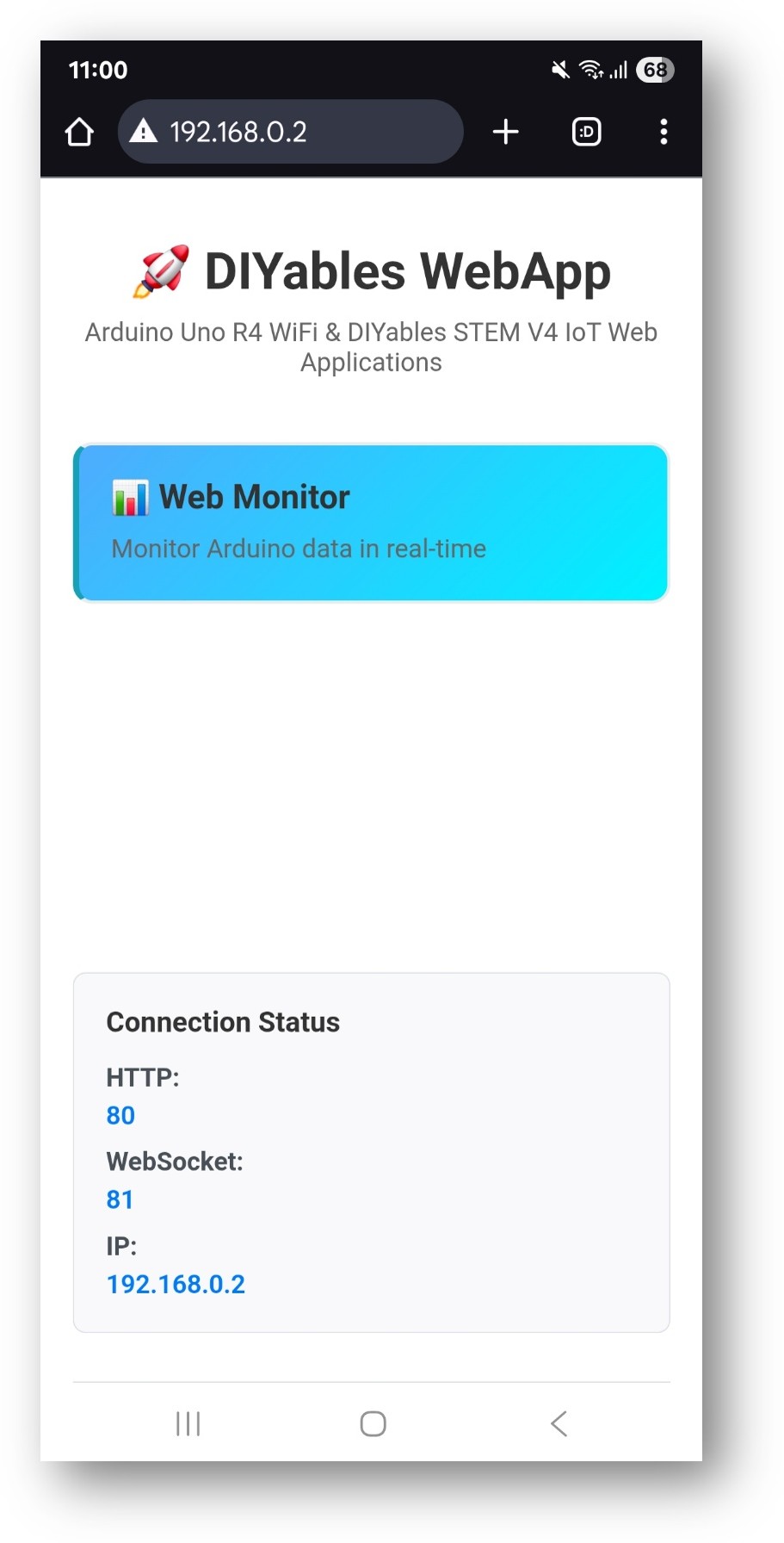
- Click to the Web Monitor link, you will see the Web Monitor app's UI like the below:
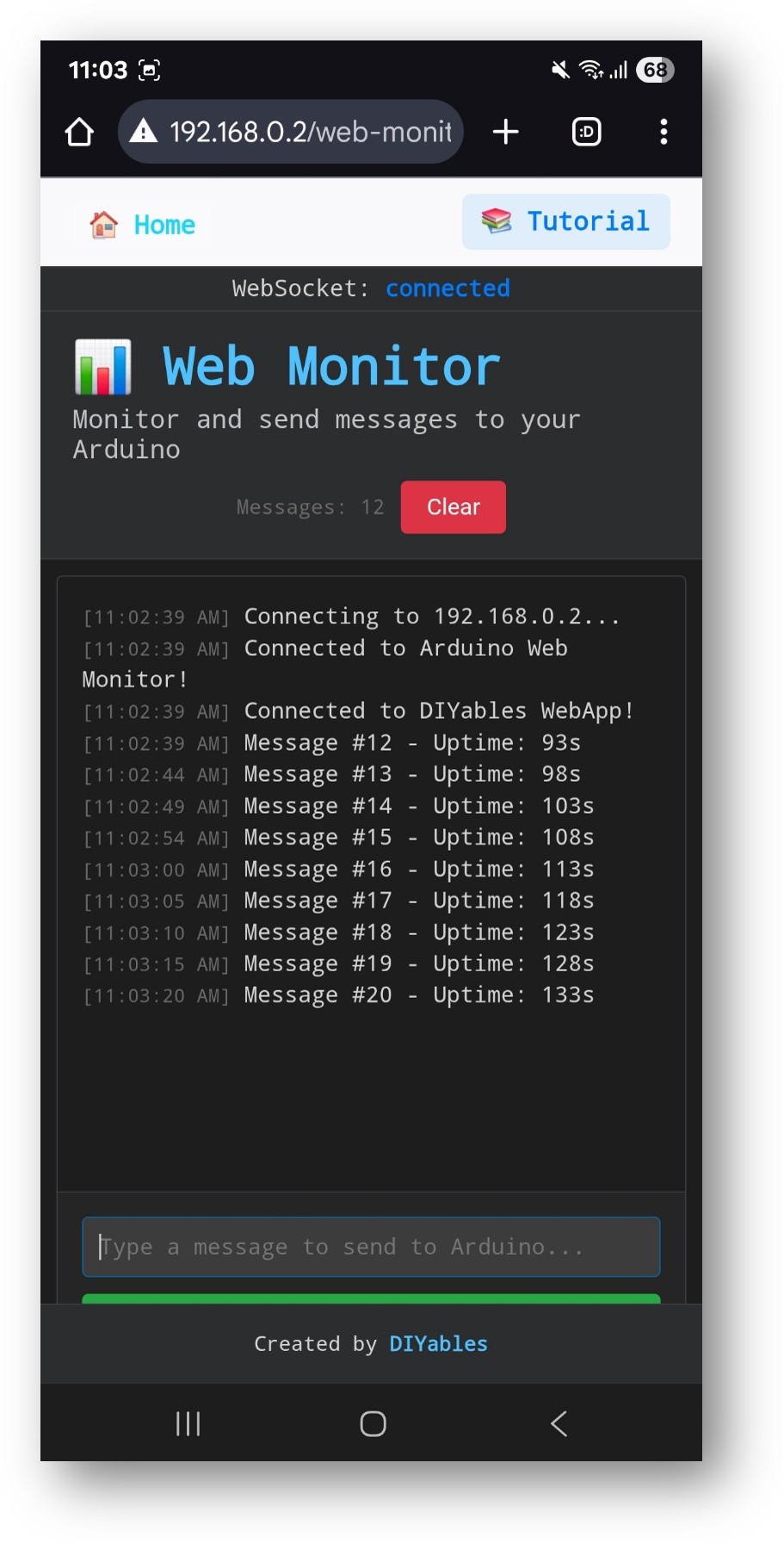
- Or you can also access the page directly by IP address followed by /web-monitor. For example: http://192.168.0.2/web-monitor
- Try sending commands to your Arduino through the web monitor interface and view real-time serial output from your Arduino.
How to Use
Viewing Serial Output
- Open the web monitor interface
- Arduino automatically sends status messages every 5 seconds
- All Serial.println() output appears in the monitor
- Messages are timestamped automatically
Sending Commands
- Type commands in the input field at the bottom
- Press Enter or click Send button
- Arduino processes the command and responds
Built-in Commands
The example includes these demonstration commands:
LED Control
- "led on" → Turns on built-in LED
- "led off" → Turns off built-in LED
- "led toggle" → Toggles LED state
- "blink" → Blinks LED 3 times
System Commands
- "status" → Shows Arduino status and uptime
- "help" → Lists available commands
- "reset counter" → Resets message counter
- "memory" → Shows free memory information
Debug Commands
- "test" → Sends test message
- "echo [message]" → Echoes back your message
- "repeat [n] [message]" → Repeats message n times
Interface Features
Keyboard Shortcuts
- Enter → Send command
- ↑/↓ Arrow Keys → Navigate command history
- Ctrl+L → Clear monitor (if implemented)
- Ctrl+A → Select all text
Monitor Controls
- Auto-scroll → Automatically scrolls to new messages
- Clear → Clears the monitor display
- Copy → Copy selected text to clipboard
Creative Customization - Build Your Advanced Debugging Tool
Expand this web monitor example to create a powerful debugging and control interface for your projects! Add custom commands, sensor monitoring, and real-time data visualization to suit your creative needs.
Code Structure
Main Components
- WebApp Server: Handles HTTP and WebSocket connections
- Monitor Page: Provides terminal-style web interface
- Message Handler: Processes incoming commands
- Serial Bridge: Forwards Serial output to web interface
Key Functions
Adding Custom Commands
To add new commands, modify the handleWebCommand function:
Practical Applications
Development and Debugging
Remote System Monitoring
Configuration Management
Advanced Features
Message Filtering
Add message types and filtering:
Command Parsing
Implement sophisticated command parsing:
Data Logging
Log monitor data to SD card or EEPROM:
Troubleshooting
Common Issues
1. No output in web monitor
- Check Serial.begin() is called in setup()
- Verify WebSocket connection (green status indicator)
- Check browser console for errors
2. Commands not working
- Ensure commands are exactly as specified
- Check command case sensitivity
- Look for response messages in monitor
3. Interface loading slowly
- Check WiFi signal strength
- Reduce message frequency
- Clear browser cache
4. WebSocket disconnections
- Check network stability
- Reduce message size
- Implement reconnection logic
Debug Tips
Enable detailed debugging:
Monitor WebSocket status:
Security Considerations
Command Validation
Always validate incoming commands:
Access Control
Implement basic authentication:
Integration Examples
Sensor Monitoring System
Home Automation Monitor
Next Steps
After mastering the WebMonitor example, try:
- Chat - For interactive communication
- DigitalPins - For controlling outputs
- Slider - For analog value control
- MultipleWebApps - Combining monitoring with control
Support
For additional help:
- Check the API Reference documentation
- Visit DIYables tutorials: https://newbiely.com/tutorials/arduino-uno-r4/arduino-uno-r4-diyables-webapps
- Arduino community forums
