Arduino Nano - LED - Fade
This tutorial instructs you how to program Arduino Nano to fade LED. We will go through three examples and compare the differences between them:
- How to program an Arduino Nano to fade LED by using delay() function
- How to program an Arduino Nano to fade LED by using millis() function
- How to program an Arduino Nano to fade LED by utilizing ezLED library
Hardware Preparation
Or you can buy the following kits:
| 1 | × | DIYables Sensor Kit (30 sensors/displays) | |
| 1 | × | DIYables Sensor Kit (18 sensors/displays) |
Additionally, some of these links are for products from our own brand, DIYables .
Buy Note: Use the LED Module for easier wiring. It includes an integrated resistor.
Overview of LED
The LED Pinout
LED has two pins:
- Cathode(-) pin: must be attached to GND (0V)
- Anode(+) pin: used for controlling LED's state
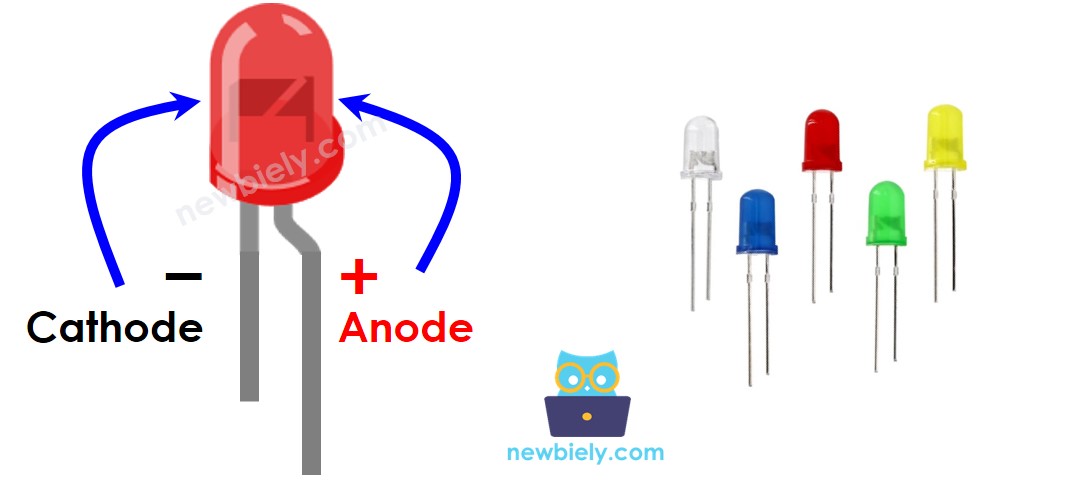
How It Works
Once the cathode(-) is connected to GND:
- If GND is connected to the anode(+), the LED will be OFF.
- If VCC is connected to the anode(+), the LED will be ON.
- If a PWM signal is applied to the anode(+), the brightness of the LED will be adjusted according to the PWM value, which ranges from 0 to 255. A larger PWM value will result in a brighter LED, while a smaller PWM value will result in a darker LED.
- When the PWM value is 0, it is equivalent to GND, thus the LED will be OFF.
- When the PWM value is 255, it is equivalent to VCC, thus the LED will be fully ON.

※ NOTE THAT:
For the majority of LEDs, a resistor must be placed between the anode(+) and VCC. The resistor's value is dependent on the LED's specifications.
Arduino Nano - fade LED
Some of the pins on an Arduino Nano can be programmed to generate a PWM signal. To fade an LED, we can connect the anode (+) pin of the LED to an Arduino Nano pin, the cathode (-) to GND, and program the Arduino Nano pin to generate PWM.
Wiring Diagram
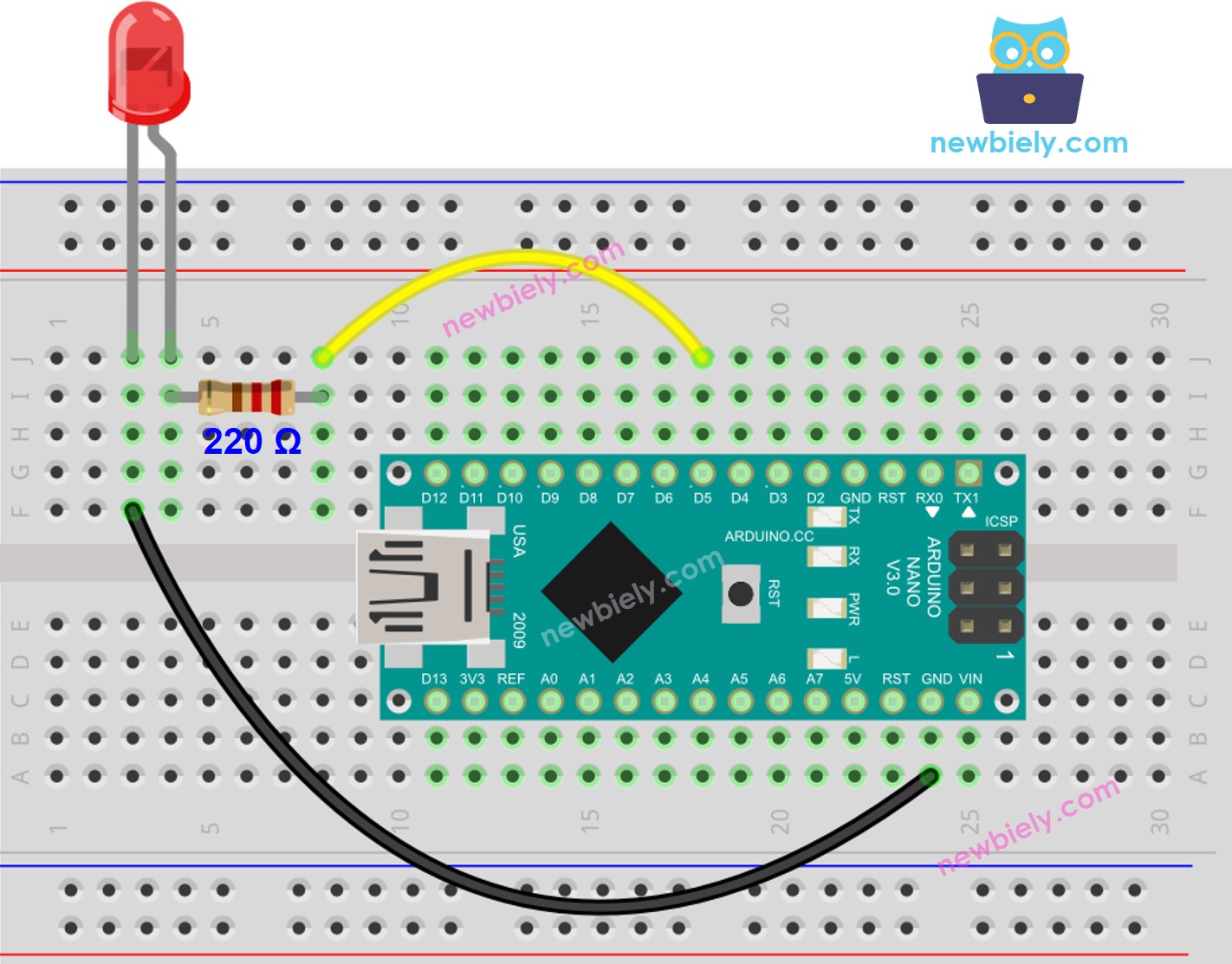
This image is created using Fritzing. Click to enlarge image
See The best way to supply power to the Arduino Nano and other components.
How To Program
- Set up a digital output on an Arduino's pin by using the pinMode() function.
- For example, this could be done for pin 5:
- Adjust the brightness of the LED by creating a PWM signal with the analogWrite() function:
The brightness can range from 0 to 255.
Arduino Nano Code - Fade LED
Detailed Instructions
- Attach Arduino Nano to the computer using a USB cable.
- Open the Arduino IDE, select the correct board and port.
- Copy the above code and open it in the Arduino IDE.
- Click the Upload button on Arduino IDE to compile and upload the code to the Arduino Nano board.
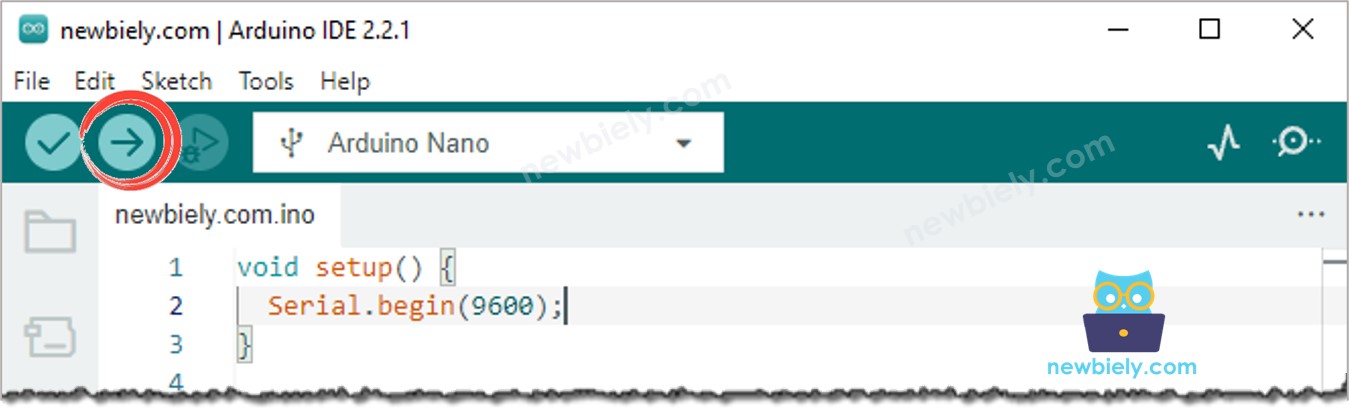
- Check out the luminosity of the LED.
Code Explanation
Check out the line-by-line explanation contained in the comments of the source code!
※ NOTE THAT:
The example above makes use of the delay() function to create a fade-in and fade-out effect. However, this method is not very smooth and prevents other code from running. In the upcoming sections, we will learn how to achieve a smooth fade-in and fade-out without blocking other code by using the millis() function.
How to fade-in LED in a period without using delay()
How to fade-out LED in a period without using delay()
Video Tutorial
Challenge Yourself
Adjust the brightness of the LED with a potentiometer. Hint: Have a look at Arduino Nano - Potentiometer for more information.
Additional Knowledge
- The analogWrite() function in Arduino Nano generates a PWM signal which causes a LED to fade. However, if one has the advanced knowledge to create a custom function that produces a low-frequency PWM signal, the LED will be blinked instead of faded.
- Summary: PWM signals generated by Arduino Nano can be used for a variety of purposes, such as controlling servo motors, DC motors, producing sound with a piezo buzzer, fading LEDs, and blinking LEDs.
