Arduino Nano - Motion Sensor - Relay
This tutorial instructs you how to use Arduino Nano and motion sensor to control relay. In detail:
- Arduino Nano activates the relay if motion is detected by the motion sensor
- Arduino Nano deactivates the relay if no motion is detected by the motion sensor
By connecting a relay to a light bulb, LED strip, motor, or actuator.. We can use the Arduino Nano and motion sensor to control the light bulb, LED strip, motor, or actuator...
This can be applied in an automation process that triggers actions upon detecting human presence.
Hardware Preparation
Or you can buy the following kits:
| 1 | × | DIYables Sensor Kit (30 sensors/displays) | |
| 1 | × | DIYables Sensor Kit (18 sensors/displays) |
Additionally, some of these links are for products from our own brand, DIYables .
Overview of Relay and Motion Sensor
If you are unfamiliar with relay and motion sensor (including pinout, functioning, programming, etc.), the following tutorials can help:
Wiring Diagram
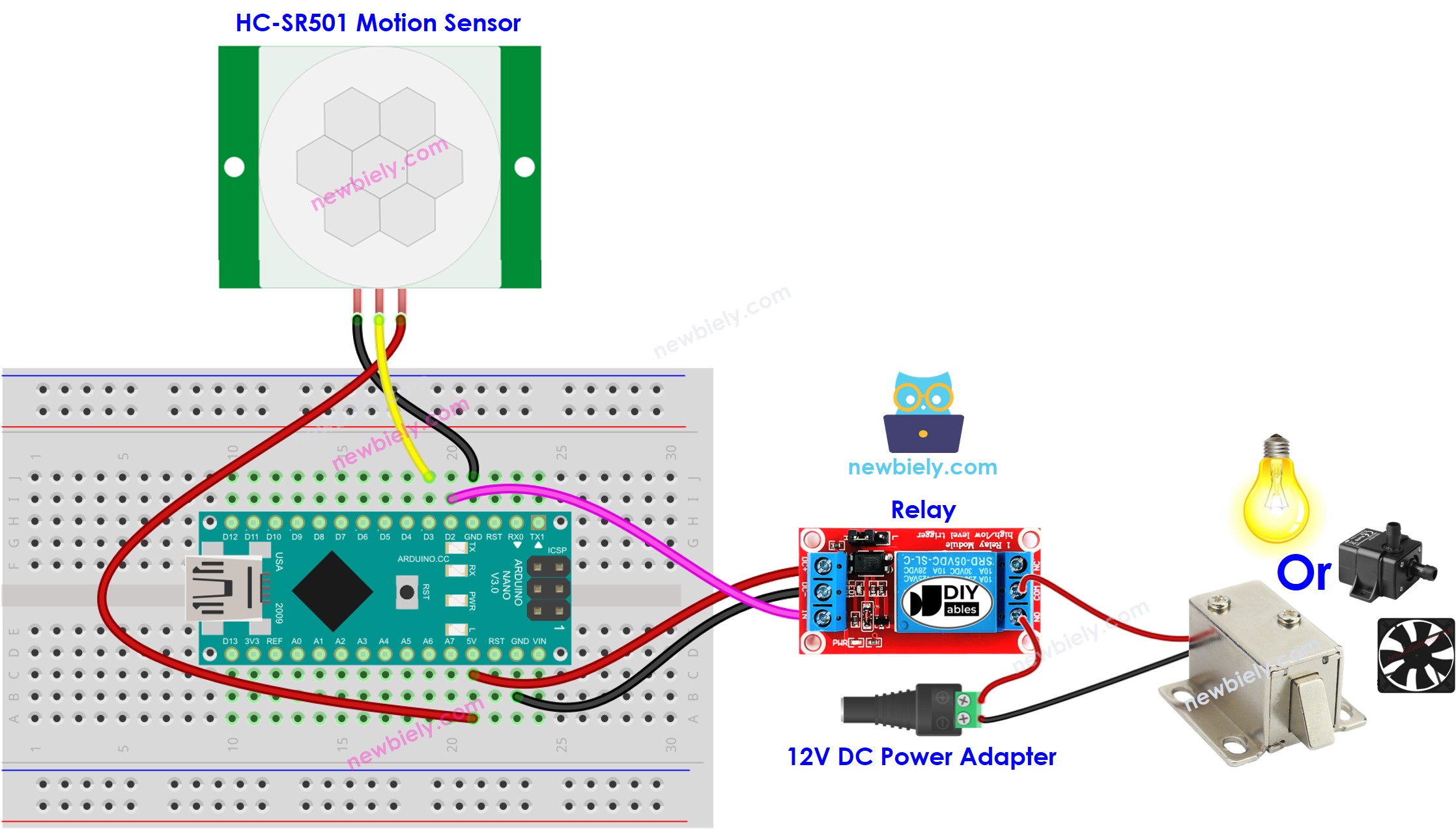
This image is created using Fritzing. Click to enlarge image
See The best way to supply power to the Arduino Nano and other components.
Initial Setting
| Time Delay Adjuster | Screw it in anti-clockwise direction fully. |
| Detection Range Adjuster | Screw it in clockwise direction fully. |
| Repeat Trigger Selector | Put jumper as shown on the image. |
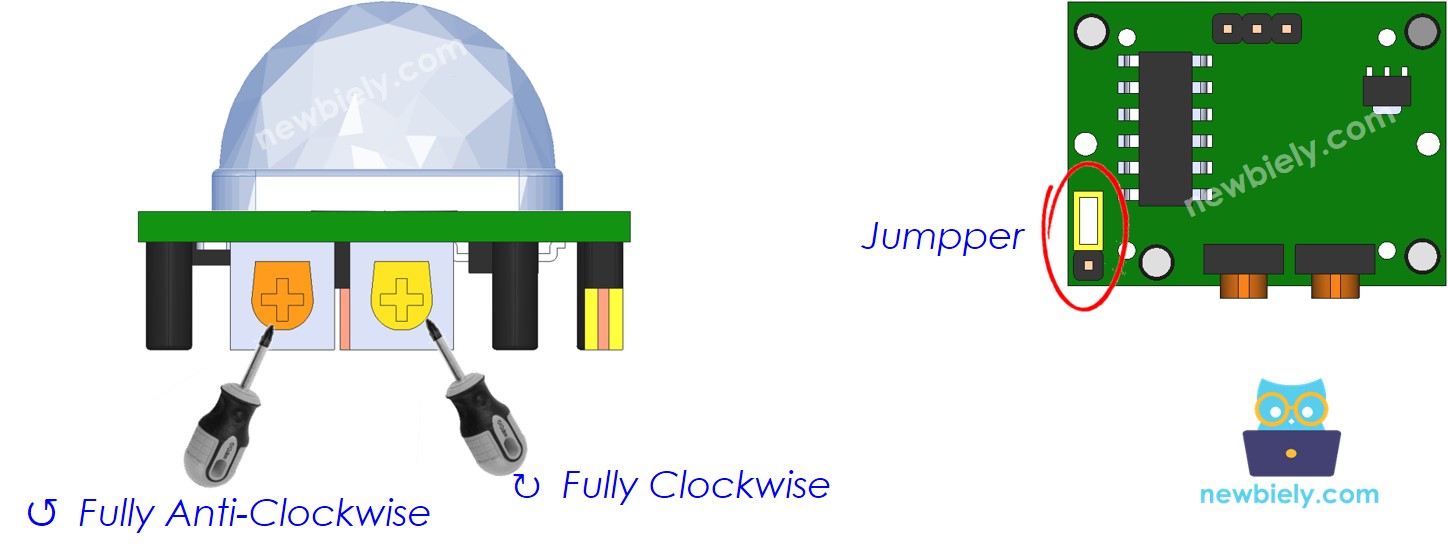
Arduino Nano Code
Detailed Instructions
- Connect your Arduino Nano to your computer using a USB cable.
- Launch the Arduino IDE, select the appropriate board and port.
- Copy the code provided and open it in the Arduino IDE.
- Click the Upload button in the Arduino IDE to compile and upload the code to the Arduino Nano.
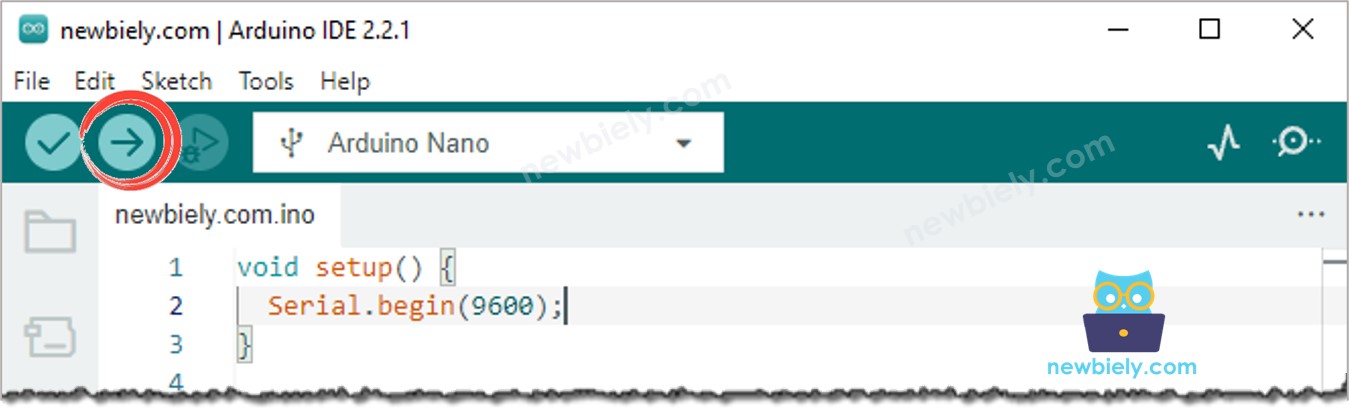
Code Explanation
Check out the line-by-line explanation contained in the comments of the source code!
