Arduino Nano - Ultrasonic Sensor - Relay
This tutorial instructs you how to use Arduino Nano and ultrasonic sensor to control relay. In detail:
- Arduino Nano activates the relay when the object is near the ultrasonic sensor
- Arduino Nano deactivates the relay when the object is distant from the ultrasonic sensor
By linking a relay to a light bulb, LED strip, motor or actuator, we can use Arduino Nano and an ultrasonic sensor to manage the light bulb, LED strip, motor or actuator.
Hardware Preparation
Or you can buy the following kits:
| 1 | × | DIYables Sensor Kit (30 sensors/displays) | |
| 1 | × | DIYables Sensor Kit (18 sensors/displays) |
Additionally, some of these links are for products from our own brand, DIYables .
Overview of Relay and Ultrasonic Sensor
If you are unfamiliar with relay and ultrasonic sensor (including pinout, operation, and programming), the following tutorials can help:
Wiring Diagram
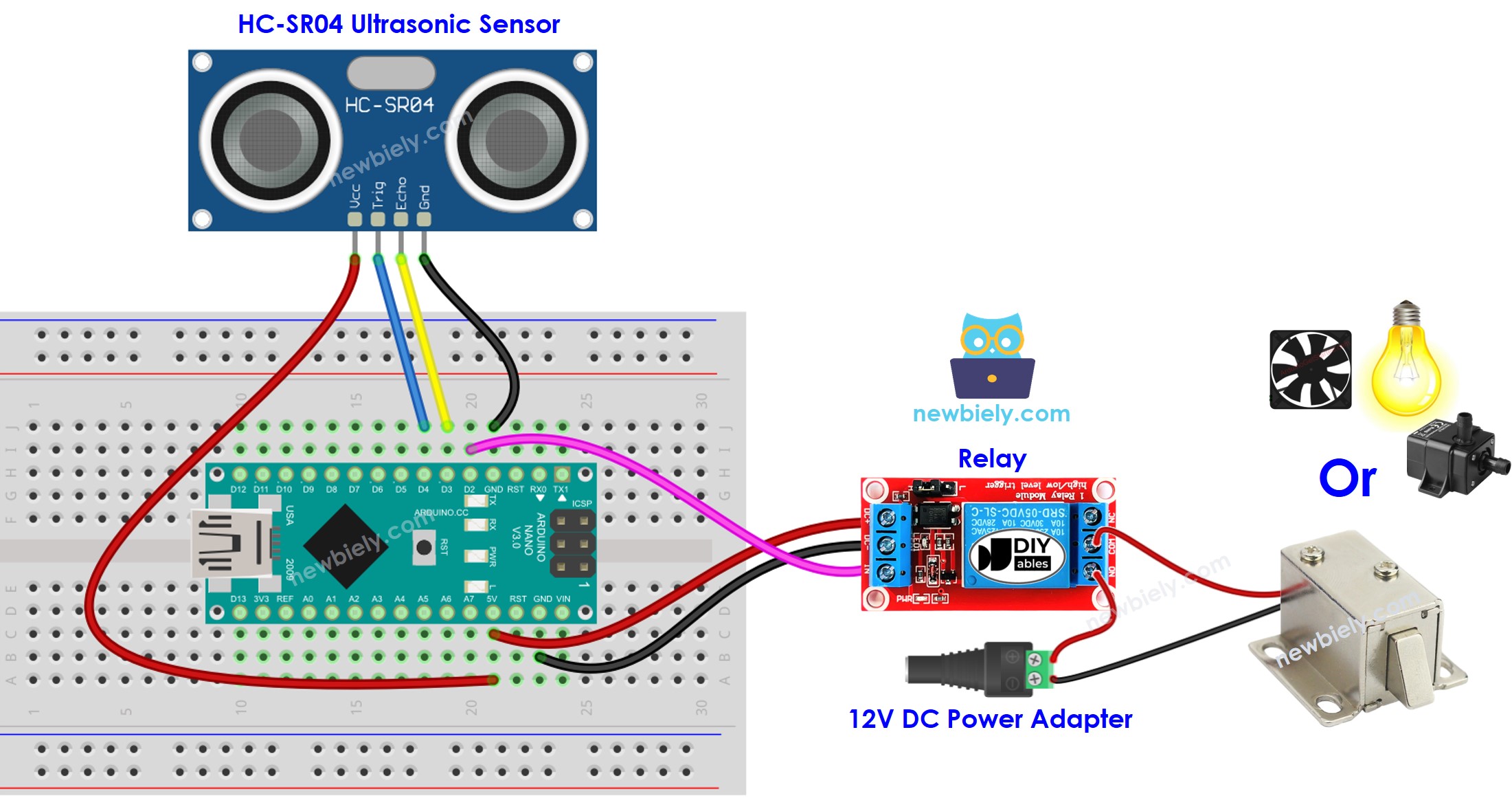
This image is created using Fritzing. Click to enlarge image
See The best way to supply power to the Arduino Nano and other components.
Arduino Nano Code
Detailed Instructions
- Plug the USB cable into the Arduino Nano and the PC.
- Launch the Arduino IDE, choose the correct board and port.
- Open the code in the Arduino IDE.
- Click the Upload button on the Arduino IDE to compile and upload the code to the Arduino Nano.
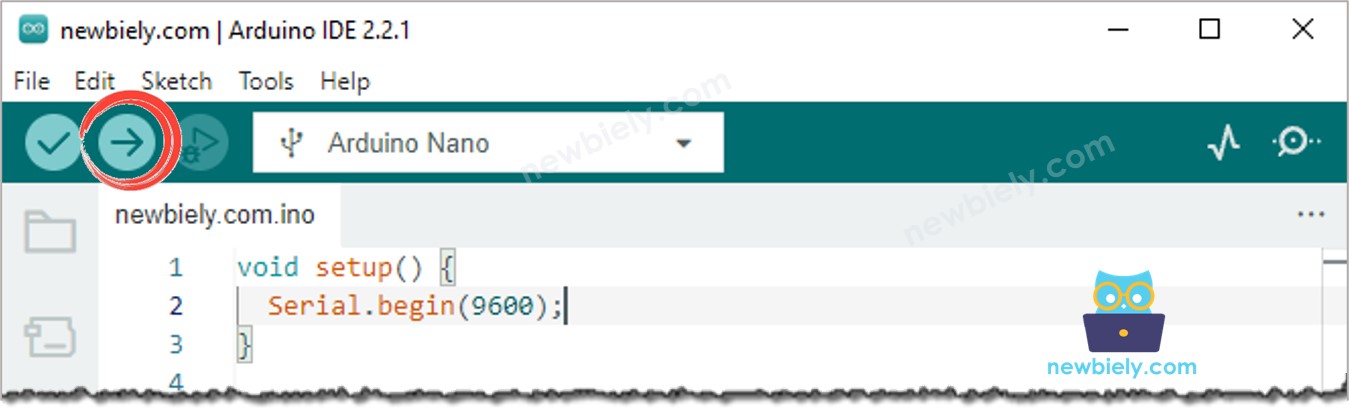
- Move your hand in the vicinity of the sensor and observe the alteration in the state of the relay.
Code Explanation
Check out the line-by-line explanation contained in the comments of the source code!
※ NOTE THAT:
The code above is intended for educational purposes. The ultrasonic sensor is very susceptible to interference. If you plan to use it in a practical setting, noise filtering should be applied to the ultrasonic sensor. For more information on how to filter noise from distance measurements of the ultrasonic sensor, please refer to this tutorial.
