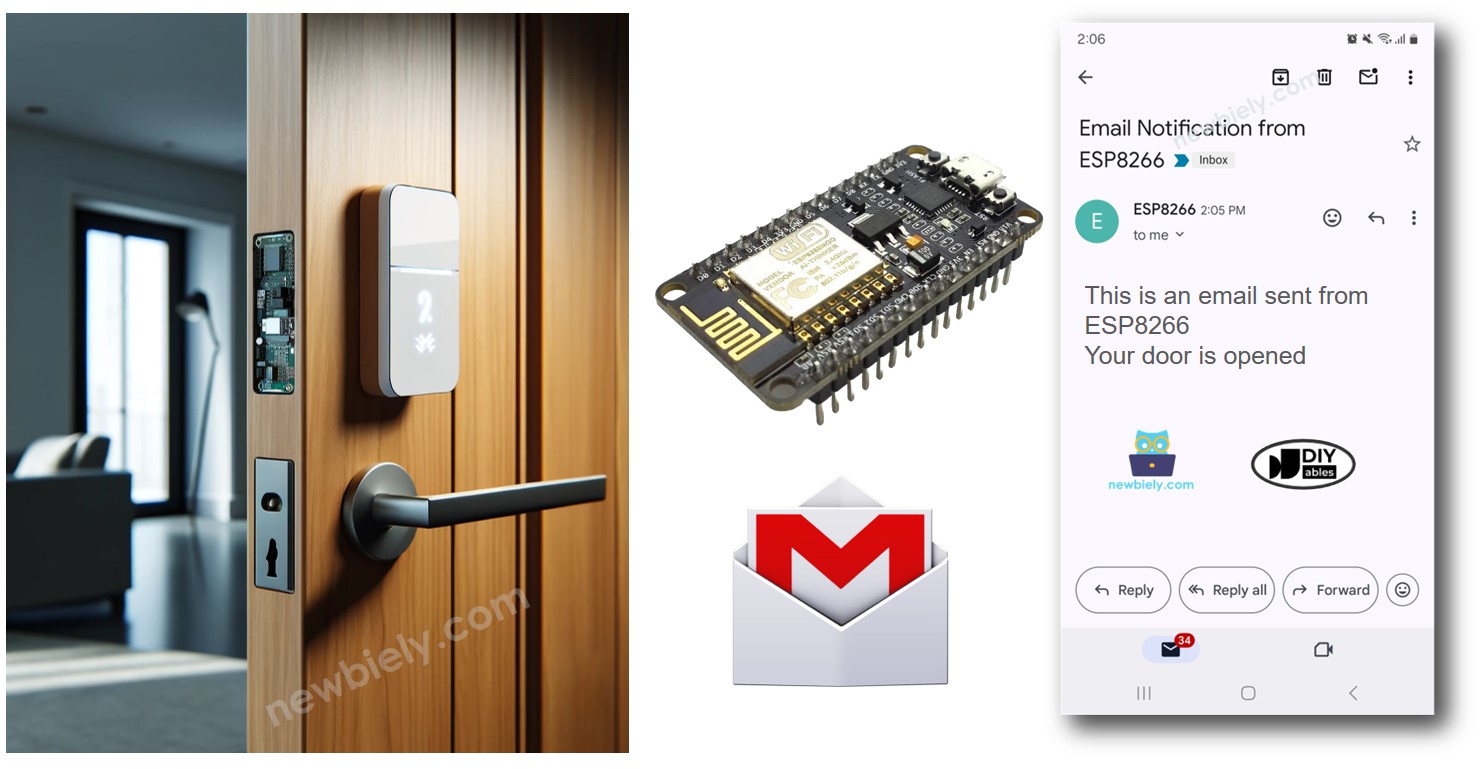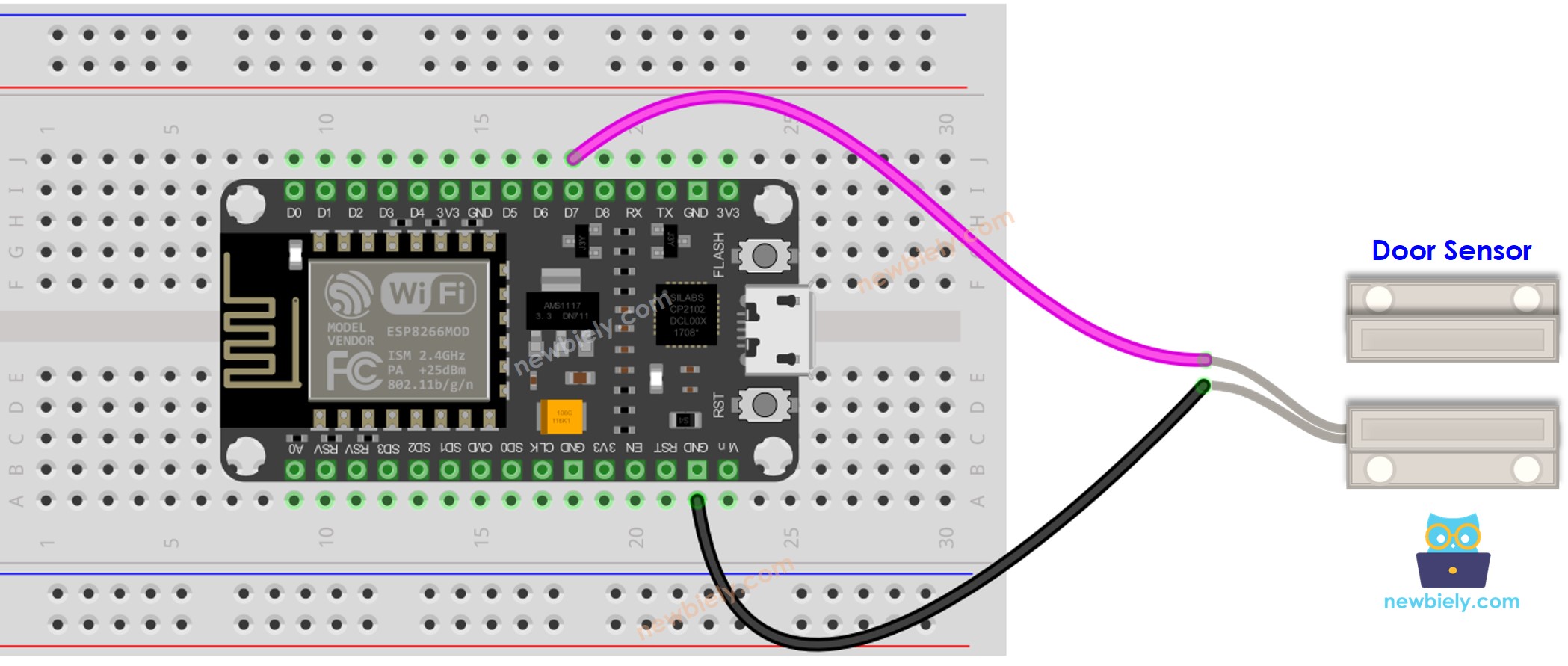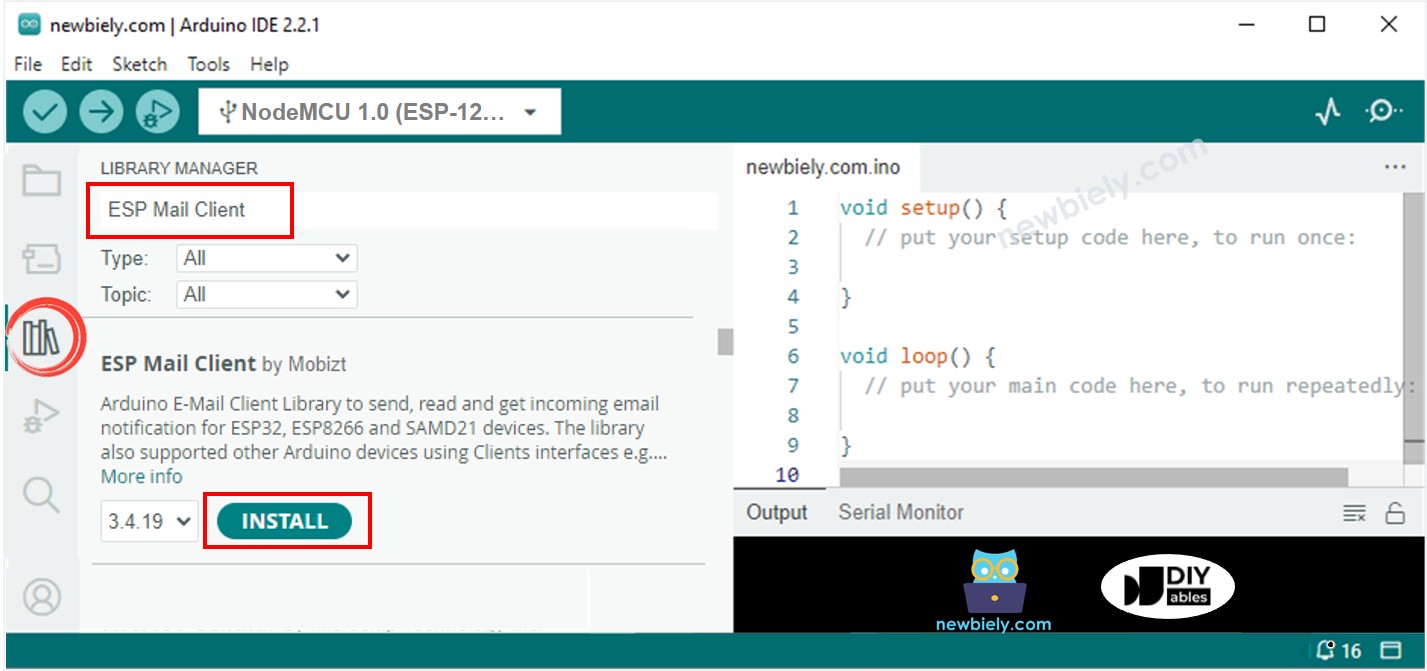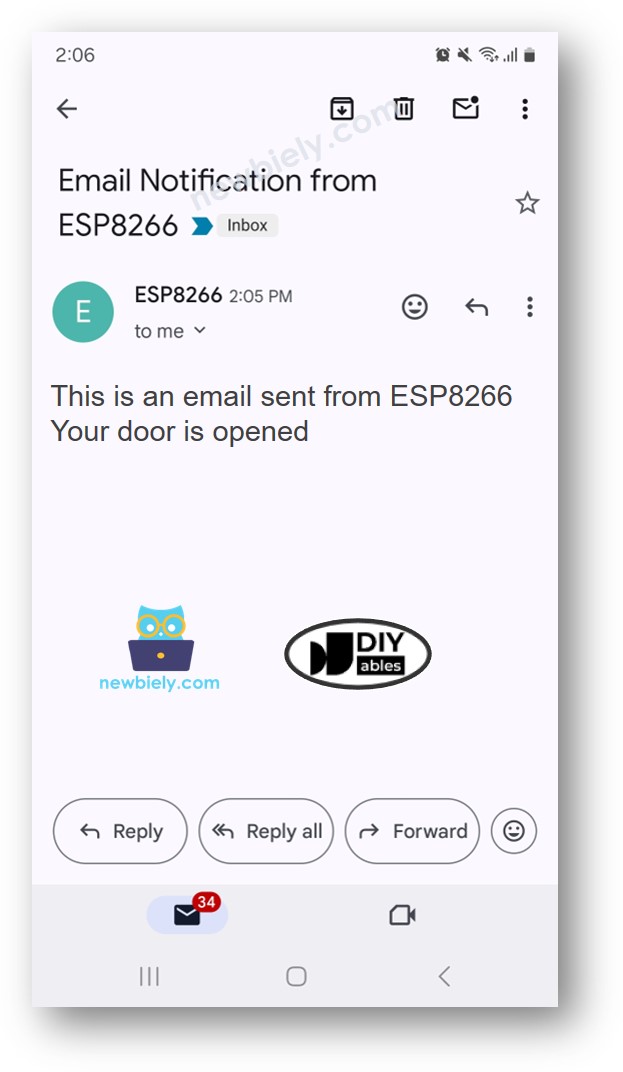ESP8266 - Door Open Email Notification
This guide will show you how to set up an ESP8266 to send emails when a door opens. We will cover the setup process, the necessary parts, and provide step-by-step instructions on how to connect an ESP8266 to a door sensor and an email service. This will enhance your home's security by immediately notifying you via email whenever the door is opened.
Or you can buy the following kits:
Disclosure: Some of the links provided in this section are Amazon affiliate links. We may receive a commission for any purchases made through these links at no additional cost to you.
Additionally, some of these links are for products from our own brand,
DIYables .
We provide detailed guides on Door Sensors and Gmail. Every guide has full details and easy, step-by-step instructions on setting up the hardware, understanding how it works, and how to connect and program the ESP8266. You can learn more about these guides by following these links:
#include <ESP8266WiFi.h>
#include <ESP_Mail_Client.h>
#define WIFI_SSID "YOUR_WIFI_SSID"
#define WIFI_PASSWORD "YOUR_WIFI_PASSWORD"
#define SENDER_EMAIL "xxxxxx@gmail.com"
#define SENDER_PASSWORD "xxxx xxxx xxxx xxxx"
#define RECIPIENT_EMAIL "xxxxxx@gmail.com"
#define SMTP_HOST "smtp.gmail.com"
#define SMTP_PORT 587
#define DOOR_SENSOR_PIN D7
int door_state;
int prev_door_state;
SMTPSession smtp;
void setup() {
Serial.begin(9600);
WiFi.begin(WIFI_SSID, WIFI_PASSWORD);
Serial.print("Connecting to Wi-Fi");
while (WiFi.status() != WL_CONNECTED) {
Serial.print(".");
delay(300);
}
Serial.println();
Serial.print("Connected with IP: ");
Serial.println(WiFi.localIP());
Serial.println();
pinMode(DOOR_SENSOR_PIN, INPUT_PULLUP);
door_state = digitalRead(DOOR_SENSOR_PIN);
}
void loop() {
prev_door_state = door_state;
door_state = digitalRead(DOOR_SENSOR_PIN);
if (prev_door_state == LOW && door_state == HIGH) {
Serial.println("The door is opened");
String subject = "Email Notification from ESP8266";
String textMsg = "This is an email sent from ESP8266.\n";
textMsg += "Your door is opened";
gmail_send(subject, textMsg);
} else if (prev_door_state == HIGH && door_state == LOW) {
Serial.println("The door is closed");
}
}
void gmail_send(String subject, String textMsg) {
MailClient.networkReconnect(true);
smtp.debug(1);
smtp.callback(smtpCallback);
Session_Config config;
config.server.host_name = SMTP_HOST;
config.server.port = SMTP_PORT;
config.login.email = SENDER_EMAIL;
config.login.password = SENDER_PASSWORD;
config.login.user_domain = F("127.0.0.1");
config.time.ntp_server = F("pool.ntp.org,time.nist.gov");
config.time.gmt_offset = 3;
config.time.day_light_offset = 0;
SMTP_Message message;
message.sender.name = F("ESP8266");
message.sender.email = SENDER_EMAIL;
message.subject = subject;
message.addRecipient(F("To Whom It May Concern"), RECIPIENT_EMAIL);
message.text.content = textMsg;
message.text.transfer_encoding = "base64";
message.text.charSet = F("utf-8");
message.priority = esp_mail_smtp_priority::esp_mail_smtp_priority_low;
message.addHeader(F("Message-ID: <abcde.fghij@gmail.com>"));
if (!smtp.connect(&config)) {
Serial.printf("Connection error, Status Code: %d, Error Code: %d, Reason: %s\n", smtp.statusCode(), smtp.errorCode(), smtp.errorReason().c_str());
return;
}
if (!smtp.isLoggedIn()) {
Serial.println("Not yet logged in.");
} else {
if (smtp.isAuthenticated())
Serial.println("Successfully logged in.");
else
Serial.println("Connected with no Auth.");
}
if (!MailClient.sendMail(&smtp, &message))
Serial.printf("Error, Status Code: %d, Error Code: %d, Reason: %s\n", smtp.statusCode(), smtp.errorCode(), smtp.errorReason().c_str());
}
void smtpCallback(SMTP_Status status) {
Serial.println(status.info());
if (status.success()) {
Serial.println("----------------");
Serial.printf("Email sent success: %d\n", status.completedCount());
Serial.printf("Email sent failed: %d\n", status.failedCount());
Serial.println("----------------\n");
for (size_t i = 0; i < smtp.sendingResult.size(); i++) {
SMTP_Result result = smtp.sendingResult.getItem(i);
Serial.printf("Message No: %d\n", i + 1);
Serial.printf("Status: %s\n", result.completed ? "success" : "failed");
Serial.printf("Date/Time: %s\n", MailClient.Time.getDateTimeString(result.timestamp, "%B %d, %Y %H:%M:%S").c_str());
Serial.printf("Recipient: %s\n", result.recipients.c_str());
Serial.printf("Subject: %s\n", result.subject.c_str());
}
Serial.println("----------------\n");
smtp.sendingResult.clear();
}
}
To get started with ESP8266 on Arduino IDE, follow these steps:
Wire the components as shown in the diagram.
Mount the door sensor on your door.
Connect the ESP8266 board to your computer using a USB cable.
Open Arduino IDE on your computer.
Choose the correct ESP8266 board, such as (e.g. NodeMCU 1.0 (ESP-12E Module)), and its respective COM port.
In the Arduino IDE, click on the Library Manager icon in the left menu to open it.
Search for ESP Mail Client and find ESP Mail Client by Mobizt.
Click Install button to add the ESP Mail Client library.
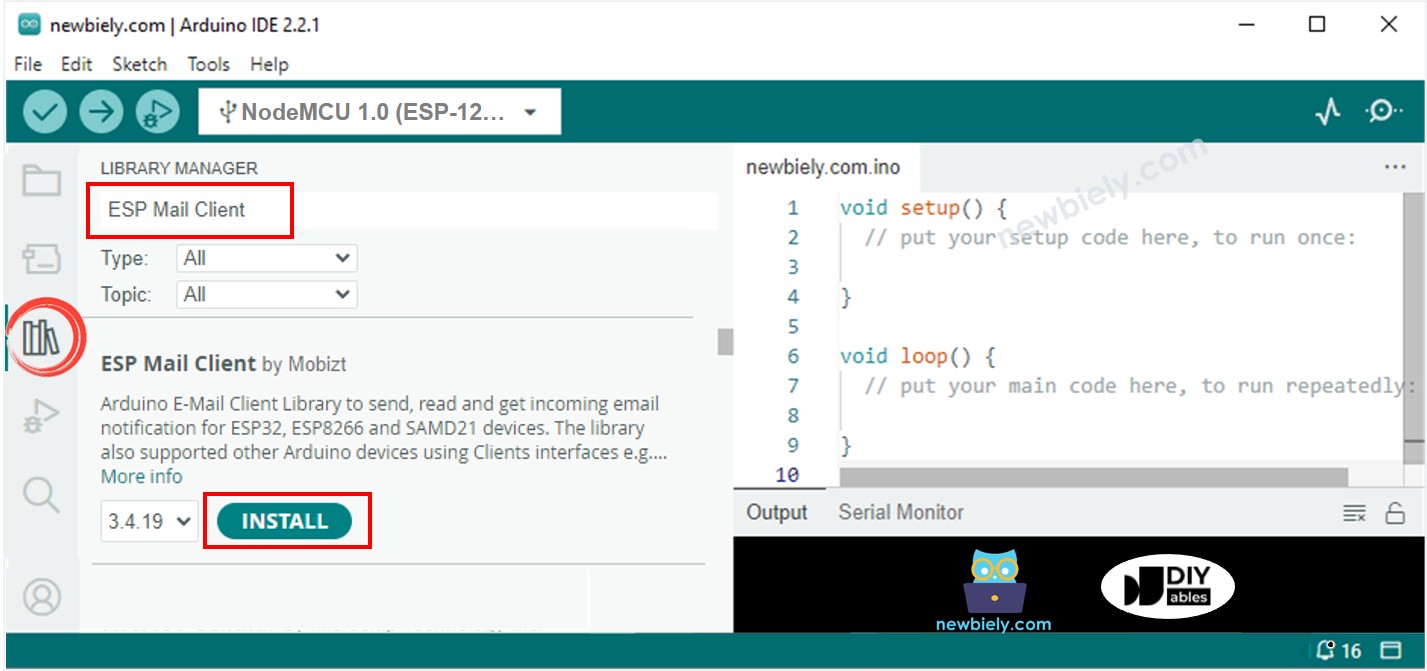
Copy the code and open it with Arduino IDE.
Enter your WiFi information (network name and password) in the code. Update WIFI_SSID and WIFI_PASSWORD with your details.
Change the email and password of the sender in the code. Change SENDER_EMAIL and SENDER_PASSWORD to your email and password.
Update the receiver's email address in RECIPIENT_EMAIL to your own email, if needed. It can be the same as the sender's email.
※ NOTE THAT:
Ensure the sender's email uses Gmail. Use the App password created earlier as the sender's password. The recipient's email can be of any type.
The door is opened
#### Email sent successfully
> C: Email sent successfully
----------------
Message sent success: 1
Message sent failed: 0
----------------
Message No: 1
Status: success
Date/Time: May 27, 2024 04:42:50
Recipient: xxxxxx@gmail.com
Subject: Email Notification from ESP8266
----------------