ESP8266 - Ultrasonic Sensor - Servo Motor
This tutorial instructs you how to use ESP8266 and ultrasonic sensor to control servo motor. In detail:
- If the object is close to the ultrasonic sensor, ESP8266 rotates the servo motor to 90 degrees
- If the object is distant from the ultrasonic sensor, ESP8266 rotates the servo motor to 0 degrees.
Hardware Preparation
Or you can buy the following kits:
| 1 | × | DIYables Sensor Kit (30 sensors/displays) | |
| 1 | × | DIYables Sensor Kit (18 sensors/displays) |
Additionally, some of these links are for products from our own brand, DIYables .
Overview of Servo Motor and Ultrasonic Sensor
If you are unfamiliar with servo motors and ultrasonic sensors (including pinout, functionality, and programming), the following tutorials can provide some guidance:
Wiring Diagram
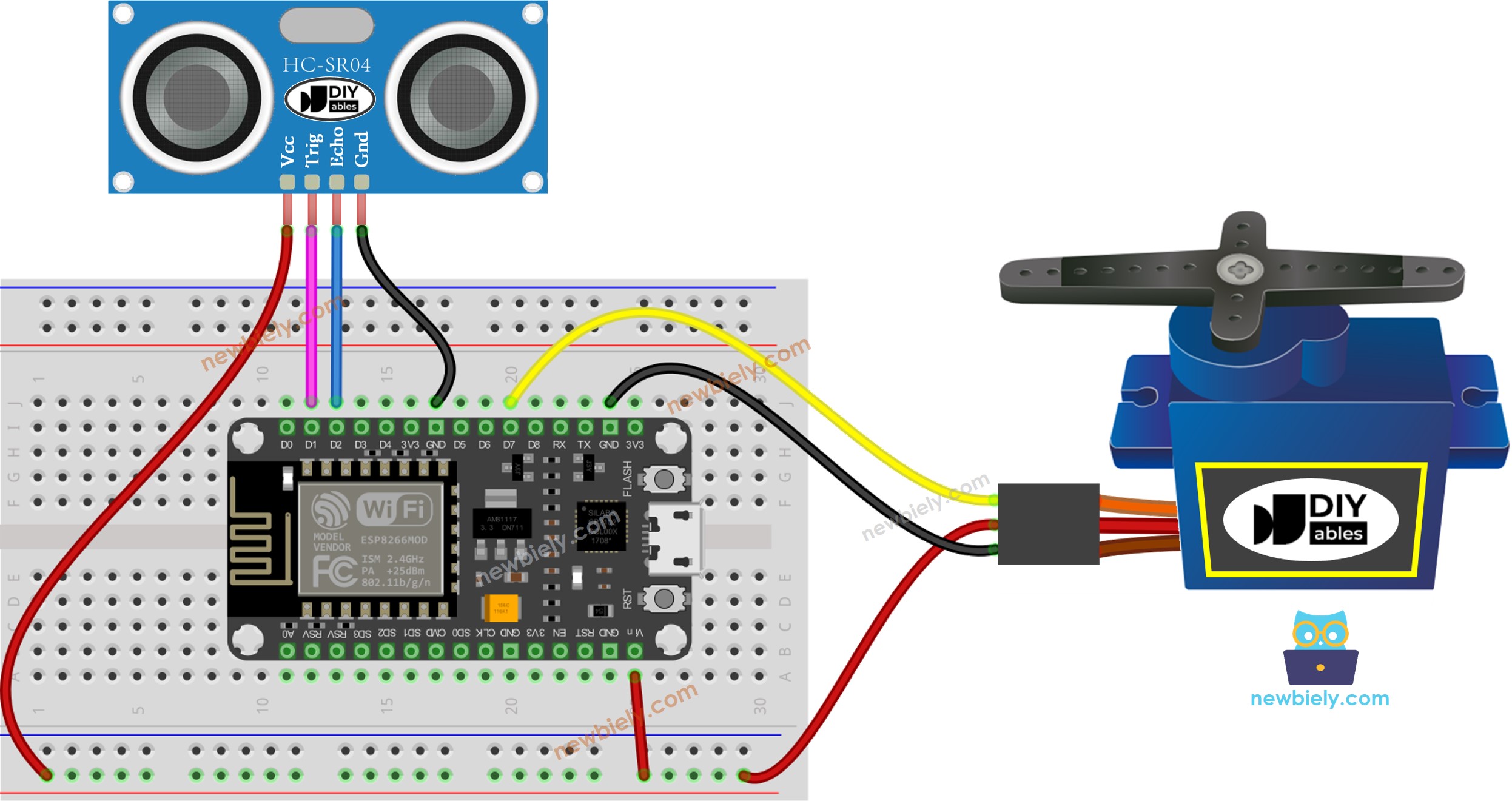
This image is created using Fritzing. Click to enlarge image
Please note that the wiring diagram shown above is only suitable for a servo motor with low torque. In case the motor vibrates instead of rotating, an external power source must be utilized to provide more power for the servo motor. The below demonstrates the wiring diagram with an external power source for servo motor.
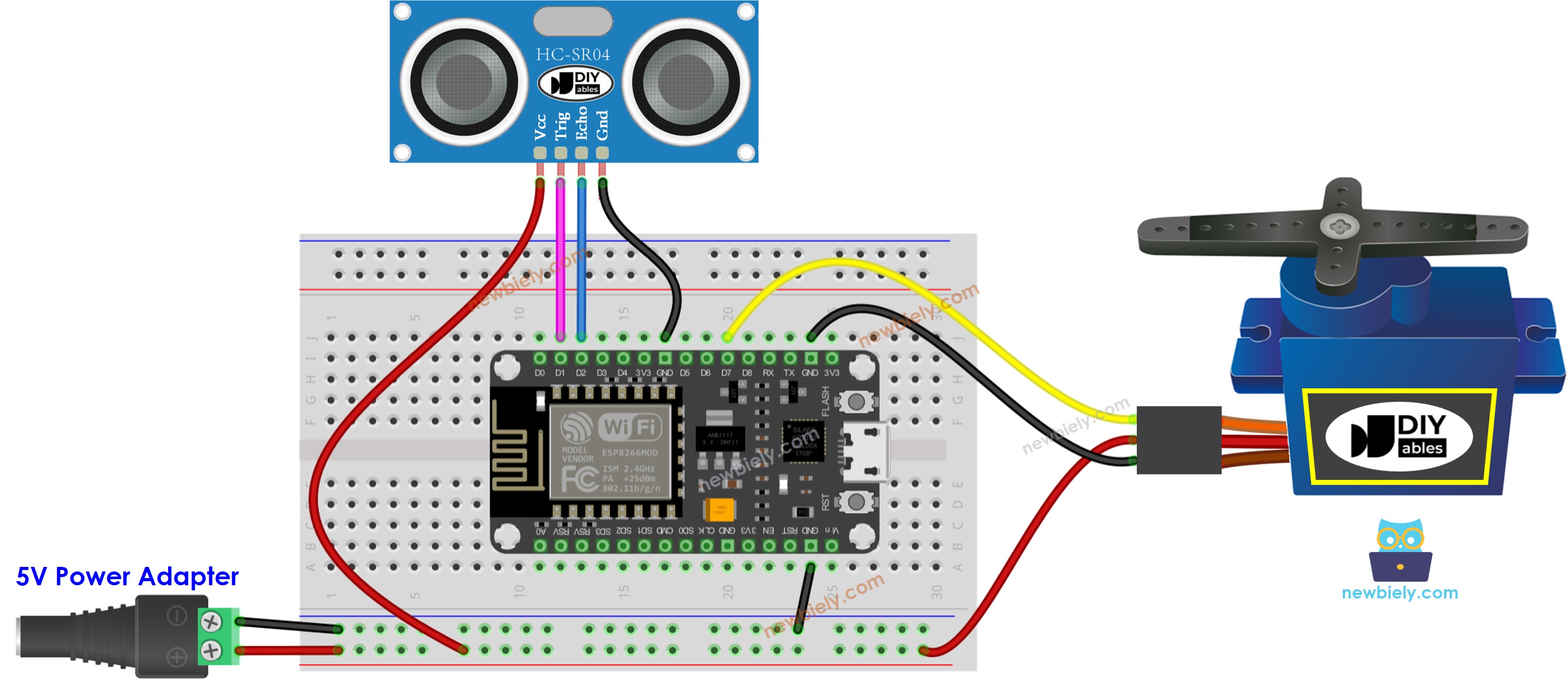
This image is created using Fritzing. Click to enlarge image
See more in ESP8266's pinout and how to supply power to the ESP8266 and other components.
Please do not forget to connect GND of the external power to GND of ESP8266.
ESP8266 Code - Ultrasonic Sensor Controls Servo Motor
Detailed Instructions
To get started with ESP8266 on Arduino IDE, follow these steps:
- Check out the how to setup environment for ESP8266 on Arduino IDE tutorial if this is your first time using ESP8266.
- Wire the components as shown in the diagram.
- Connect the ESP8266 board to your computer using a USB cable.
- Open Arduino IDE on your computer.
- Choose the correct ESP8266 board, such as (e.g. NodeMCU 1.0 (ESP-12E Module)), and its respective COM port.
- Connect a USB cable to the ESP8266 and the PC.
- Launch the Arduino IDE, select the appropriate board and port.
- Copy the code above and open it in the Arduino IDE.
- Click the Upload button on the Arduino IDE to compile and upload the code to the ESP8266.
- Move your hand in front of the sensor.
- Check out the servo motor's response.
※ NOTE THAT:
The code above is meant for educational purposes. The ultrasonic sensor is highly susceptible to noise. If you plan to use it in a real-world application, it is necessary to filter out the noise for the ultrasonic sensor. For more information on how to do this, please refer to how to filter noise for ultrasonic sensor.
