ESP8266 - RS485
In this tutorial, we'll explore the implementation of RS485 communication with ESP8266. Specifically, we'll cover the following aspects in detail:
- Establishing the connection between ESP8266 and the TTL to RS485 module.
- Programming ESP8266 to retrieve data from the TTL to RS485 module.
- Programming ESP8266 to transmit data to the TTL to RS485 module.
- Sending data from your PC to ESP8266 via RS485, and vice versa.
The tutorial also provides the instruction for both Hardware Serial and SoftwareSerial.
Hardware Preparation
Or you can buy the following kits:
| 1 | × | DIYables Sensor Kit (30 sensors/displays) | |
| 1 | × | DIYables Sensor Kit (18 sensors/displays) |
Additionally, some of these links are for products from our own brand, DIYables .
Overview of TTL to RS485 Module
When utilizing serial communication on ESP8266 through functions like Serial.print(), Serial.read(), and Serial.write(), the ESP8266 transmits data via the TX pin and receives data through the RX pin. These pins operate at TTL level, meaning the signals they handle have limited range. Thus, for serial communication over longer distances, it becomes necessary to convert the TTL signal to RS232, RS485, or RS422 signal standards.
In this tutorial, we'll delve into the utilization of RS485 (also known as RS-485) with ESP8266 by employing a TTL to RS485 module. This module facilitates the conversion of TTL signals to RS485 signals and vice versa.
Pinout
The RS485 to TTL module has two interfaces:
- The TTL interface (connnected to ESP8266) includes 4 pins
- VCC pin: power pin, needs to be connected to VCC (5V, or 3.3V)
- GND pin: power pin, needs to be connected to GND (0V)
- RXD pin: data pin, needs to be connected a TX pin of ESP8266
- TXD pin: data pin, needs to be connected a RX pin of ESP8266
- The RS485 interface comprises the following pins:
- D+ (A or TR+) pin: This pin facilitates data communication.
- D- (B or TR-) pin: This pin serves for data transmission.
- GND pin: While optional, it's strongly recommended to include this pin to mitigate noise interference, ensuring optimal performance.

Wiring Diagram
- Wiring diagram if using hardware serial
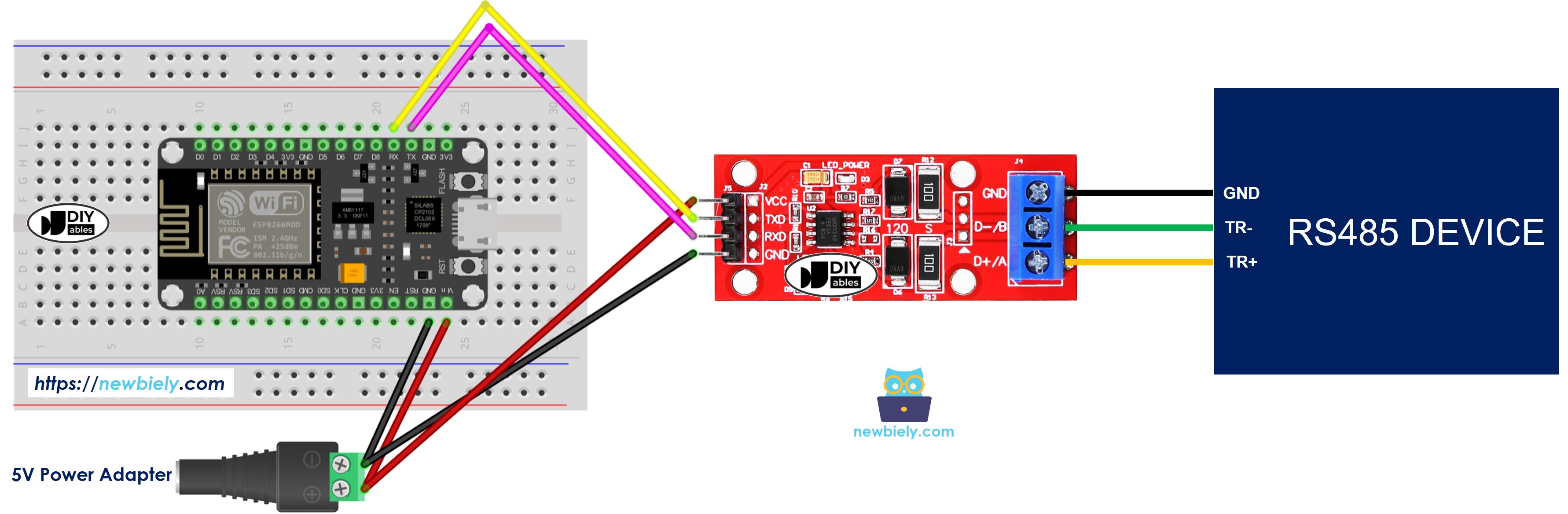
This image is created using Fritzing. Click to enlarge image
- Wiring diagram if using software serial
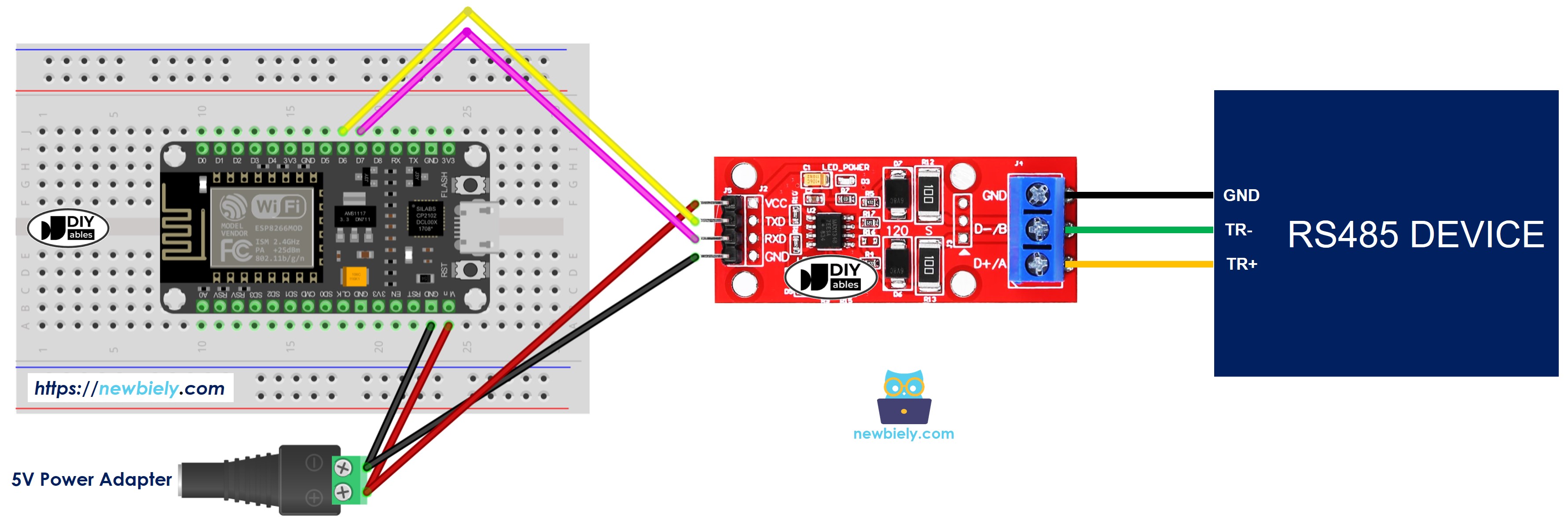
This image is created using Fritzing. Click to enlarge image
See more in ESP8266's pinout and how to supply power to the ESP8266 and other components.
How To Program ESP8266 to use the RS485 module
To get started with ESP8266 on Arduino IDE, follow these steps:
- Check out the how to setup environment for ESP8266 on Arduino IDE tutorial if this is your first time using ESP8266.
- Initializes the Serial interface:
- If you use SoftwareSerial, you need to include the library and declare a SoftwareSerial object:
- To read data come from RS485, you can use the following functions:
- To write data to RS485, you can use the following functions:
- And more functions to use with RS485 in Serial reference
ESP8266 Code for Hardware Serial
ESP8266 Code for Software Serial
Testing
You can do a test by sending data from your PC to ESP8266 via RS-485 and vice versa. To do it, follow the below steps:
- Connect ESP8266 to your PC via RS485-to-USB cable as below:
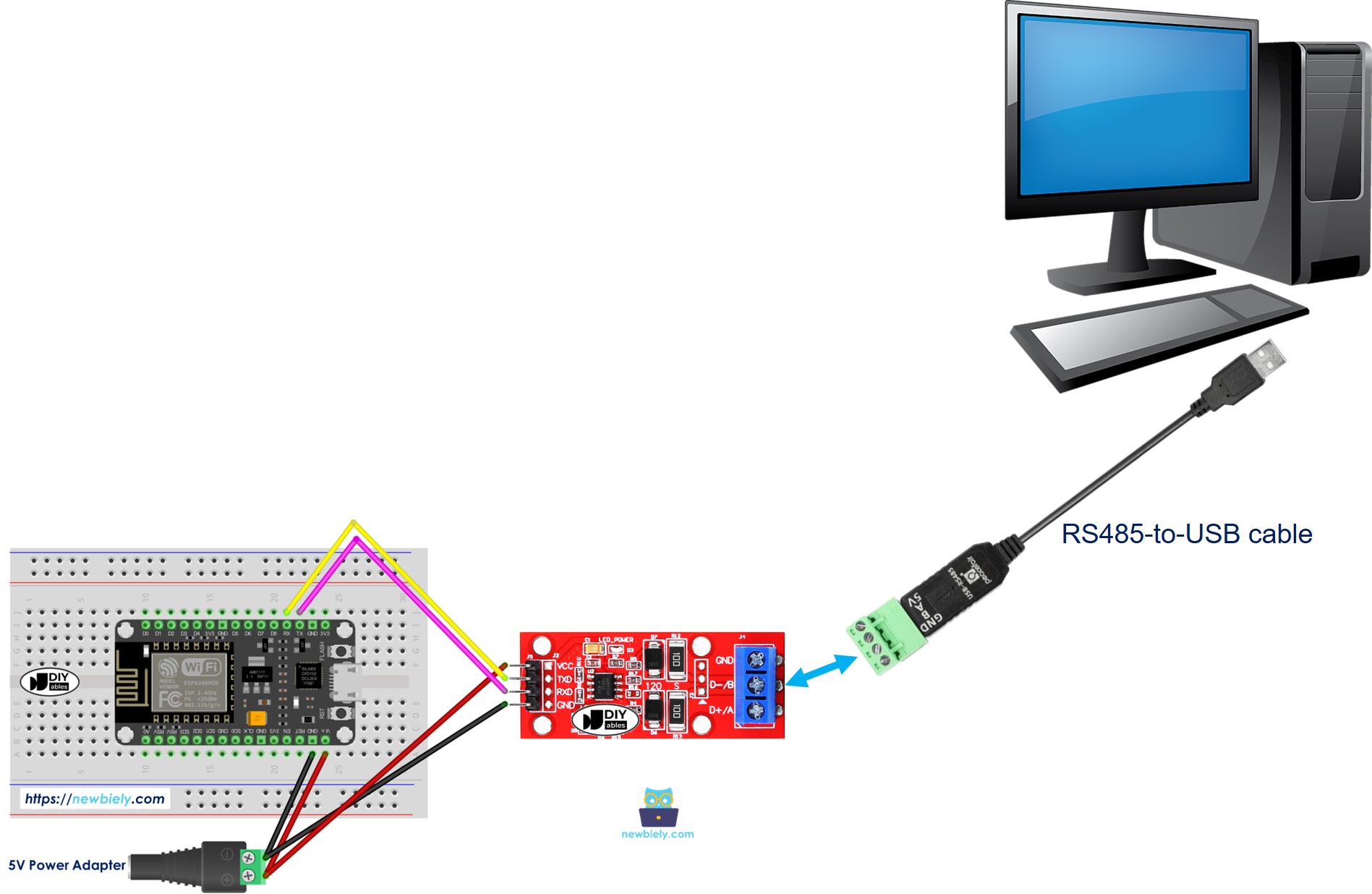
- Open the Serial Terminal Program and configure the Serial parameters (COM port, baurate...)
- Type some data from the Serial Termial to send it to ESP8266.
- If successful, you will see the echo data on the Serial Terminal.
