ESP8266 - Light Sensor Relay
This tutorial instructs you how to use ESP8266 and light sensor to trigger relay. In detail:
- ESP8266 activates the relay if the analog value of the light sensor is below a threshold.
- ESP8266 deactivates the relay if the analog value of the light sensor is above a threshold.
By connecting a relay to a light bulb, LED strip, motor, or actuator, we can use an ESP8266 and a light sensor to regulate the light bulb, LED strip, motor, or actuator.
The light sensor is also known as photoresistor, light-dependent resistor, photocell, LDR. The ESP8266 uses a light sensor to measure the ambient light level. If the light is low, the ESP8266 activates the relay, and if it's high, the relay turns off.
Hardware Preparation
Or you can buy the following kits:
| 1 | × | DIYables Sensor Kit (30 sensors/displays) | |
| 1 | × | DIYables Sensor Kit (18 sensors/displays) |
Additionally, some of these links are for products from our own brand, DIYables .
The LDR light sensor is very affordable, but it requires a resistor for wiring, which can make the setup more complex. To simplify the wiring, you can use an LDR light sensor module as an alternative.
Overview of Relay and Light Sensor
If you are not familiar with relay and light sensor (including pinout, functioning, programming ...), the following tutorials can help you:
Wiring Diagram
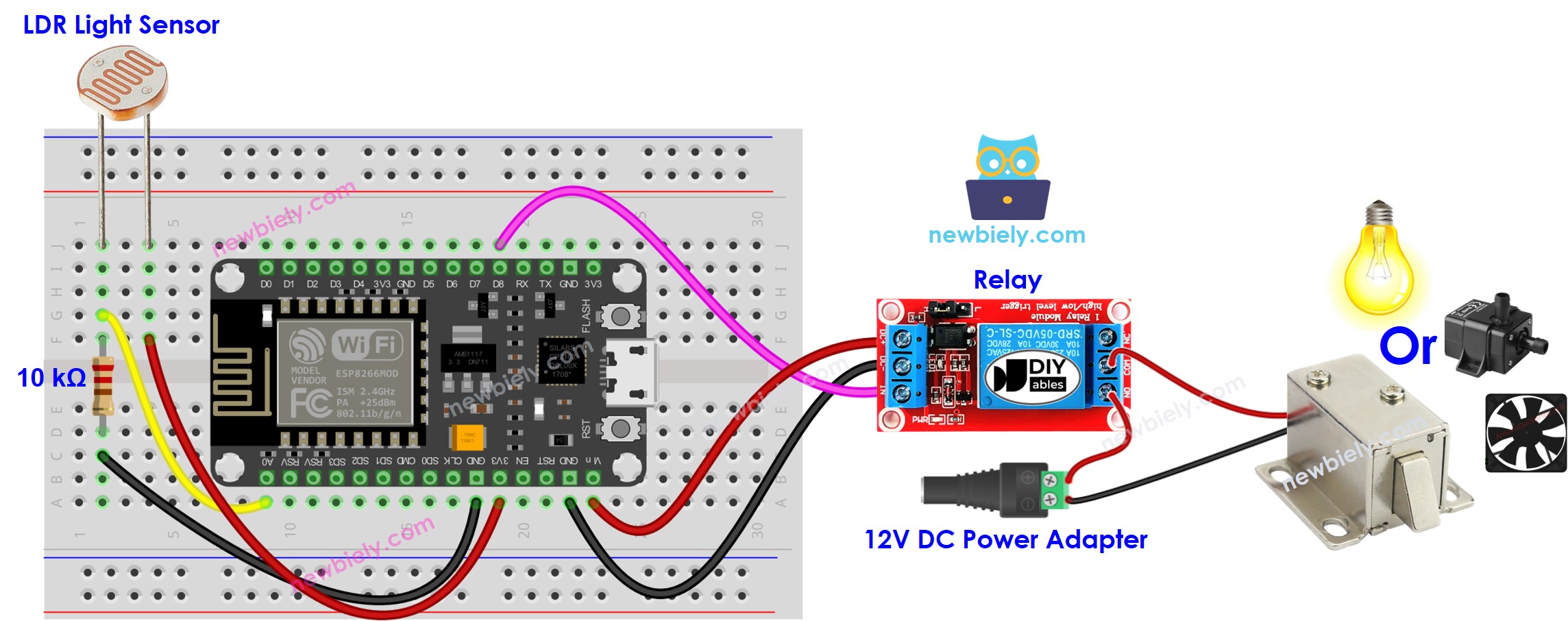
This image is created using Fritzing. Click to enlarge image
See more in ESP8266's pinout and how to supply power to the ESP8266 and other components.
ESP8266 Code
Detailed Instructions
To get started with ESP8266 on Arduino IDE, follow these steps:
- Check out the how to setup environment for ESP8266 on Arduino IDE tutorial if this is your first time using ESP8266.
- Wire the components as shown in the diagram.
- Connect the ESP8266 board to your computer using a USB cable.
- Open Arduino IDE on your computer.
- Choose the correct ESP8266 board, such as (e.g. NodeMCU 1.0 (ESP-12E Module)), and its respective COM port.
- Connect an ESP8266 to your computer using a USB cable.
- Launch the Arduino IDE, select the correct board and port.
- Copy the code above and open it with the Arduino IDE.
- Click the Upload button in the Arduino IDE to compile and upload the code to the ESP8266.
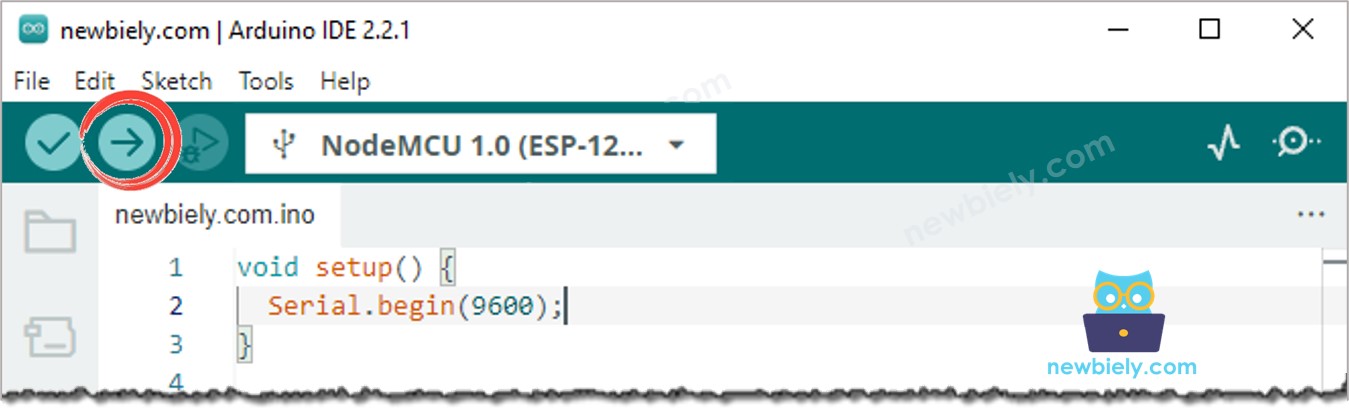
- Emit light source towards the sensor
- Check out the relay's state
Code Explanation
Check out the line-by-line explanation contained in the comments of the source code!
